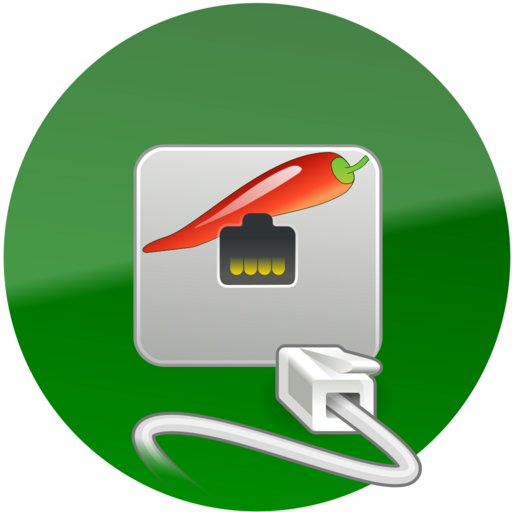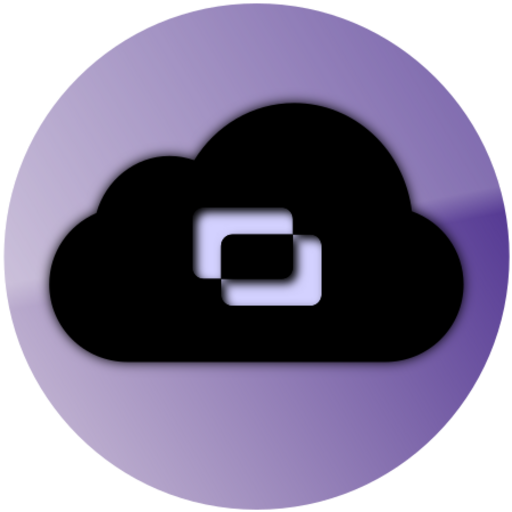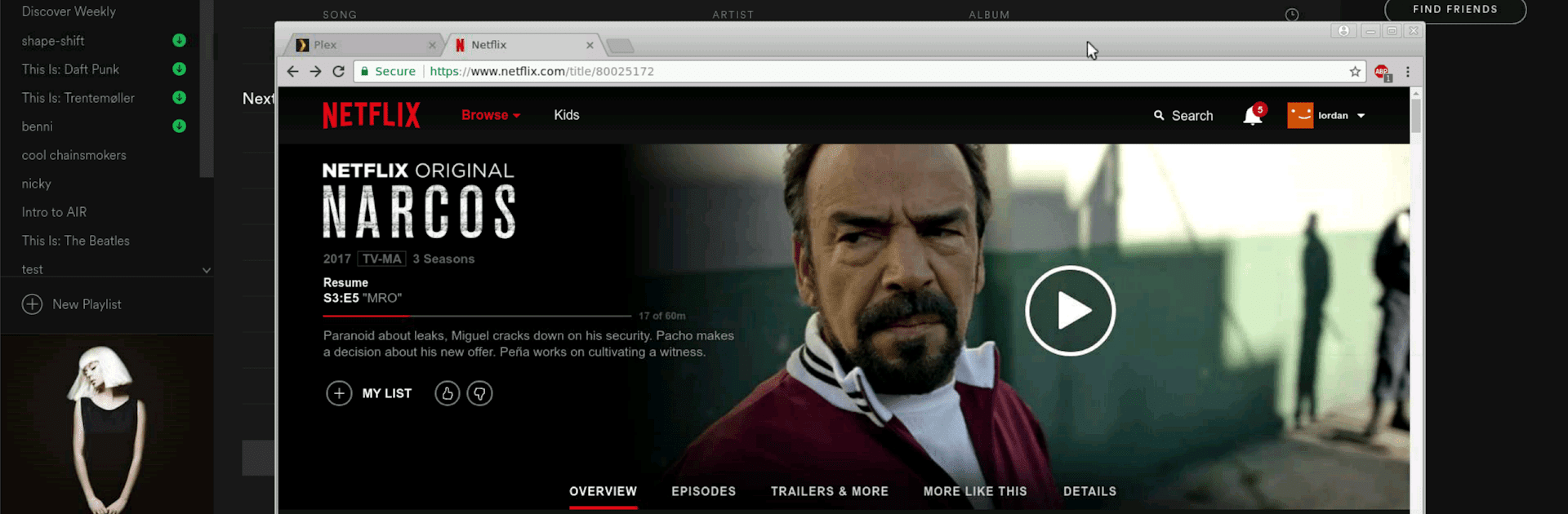

aRDP: Secure RDP Client
Play on PC with BlueStacks – the Android Gaming Platform, trusted by 500M+ gamers.
Page Modified on: Jan 16, 2025
Run aRDP: Secure RDP Client on PC or Mac
Get freedom from your phone’s obvious limitations. Use aRDP: Secure RDP Client, made by Iordan Iordanov (Undatech), a Productivity app on your PC or Mac with BlueStacks, and level up your experience.
About the App
aRDP: Secure RDP Client by Iordan Iordanov (Undatech) lets you securely connect to your remote computers with ease. This open-source app uses the FreeRDP library, offering remote desktop control for both Windows and Linux systems. Expect a smooth user experience that caters to tech-savvy individuals looking to boost their productivity.
App Features
-
Cross-Platform Compatibility
Connect to Windows (excluding Windows 10 Home) and Linux systems using xrdp. Windows 10 Home users can switch to VNC using bVNC. -
Advanced Security
Enhance security with SSH tunneling, MFA/2FA in aRDP Pro, and support for SSH public/private keys. -
User Flexibility
Enjoy multi-touch control and fine session styling, including dynamic resolution changes and multiple input modes. -
Enhanced Usability
Features like sound redirection, SDcard and RDP Gateway support, plus console mode, make aRDP adaptable for various needs. -
Device Integration
Supports Samsung multi-window, DEX, and includes on-device help for quicker setup.
Subtly enjoy these features using BlueStacks to optimize your setup.
Eager to take your app experience to the next level? Start right away by downloading BlueStacks on your PC or Mac.
Play aRDP: Secure RDP Client on PC. It’s easy to get started.
-
Download and install BlueStacks on your PC
-
Complete Google sign-in to access the Play Store, or do it later
-
Look for aRDP: Secure RDP Client in the search bar at the top right corner
-
Click to install aRDP: Secure RDP Client from the search results
-
Complete Google sign-in (if you skipped step 2) to install aRDP: Secure RDP Client
-
Click the aRDP: Secure RDP Client icon on the home screen to start playing