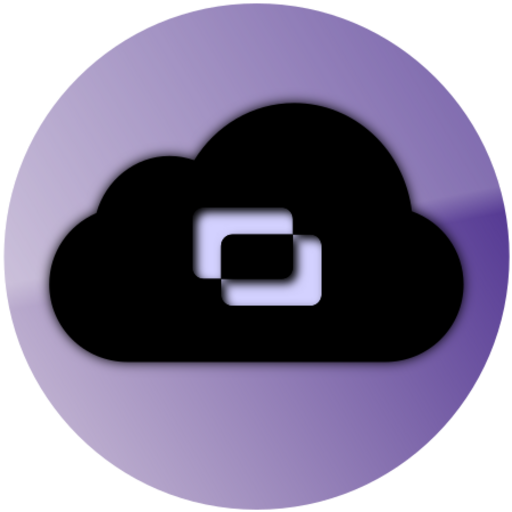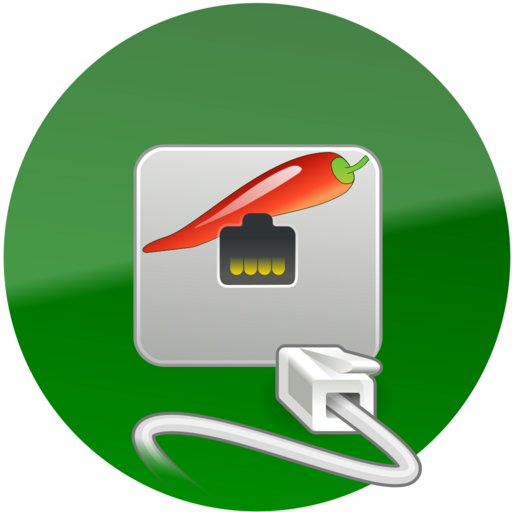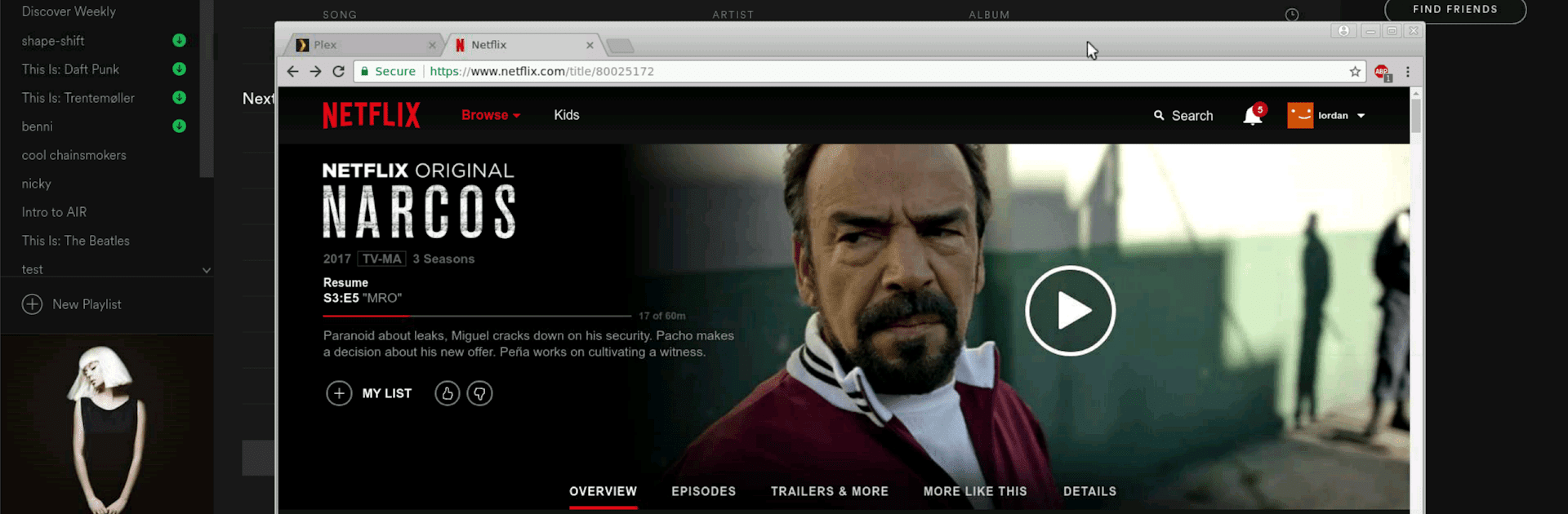

aRDP: Secure RDP Client
BlueStacksを使ってPCでプレイ - 5憶以上のユーザーが愛用している高機能Androidゲーミングプラットフォーム
Run aRDP: Secure RDP Client on PC or Mac
Get freedom from your phone’s obvious limitations. Use aRDP: Secure RDP Client, made by Iordan Iordanov (Undatech), a Productivity app on your PC or Mac with BlueStacks, and level up your experience.
About the App
aRDP: Secure RDP Client by Iordan Iordanov (Undatech) lets you securely connect to your remote computers with ease. This open-source app uses the FreeRDP library, offering remote desktop control for both Windows and Linux systems. Expect a smooth user experience that caters to tech-savvy individuals looking to boost their productivity.
App Features
-
Cross-Platform Compatibility
Connect to Windows (excluding Windows 10 Home) and Linux systems using xrdp. Windows 10 Home users can switch to VNC using bVNC. -
Advanced Security
Enhance security with SSH tunneling, MFA/2FA in aRDP Pro, and support for SSH public/private keys. -
User Flexibility
Enjoy multi-touch control and fine session styling, including dynamic resolution changes and multiple input modes. -
Enhanced Usability
Features like sound redirection, SDcard and RDP Gateway support, plus console mode, make aRDP adaptable for various needs. -
Device Integration
Supports Samsung multi-window, DEX, and includes on-device help for quicker setup.
Subtly enjoy these features using BlueStacks to optimize your setup.
Eager to take your app experience to the next level? Start right away by downloading BlueStacks on your PC or Mac.
aRDP: Secure RDP ClientをPCでプレイ
-
BlueStacksをダウンロードしてPCにインストールします。
-
GoogleにサインインしてGoogle Play ストアにアクセスします。(こちらの操作は後で行っても問題ありません)
-
右上の検索バーにaRDP: Secure RDP Clientを入力して検索します。
-
クリックして検索結果からaRDP: Secure RDP Clientをインストールします。
-
Googleサインインを完了してaRDP: Secure RDP Clientをインストールします。※手順2を飛ばしていた場合
-
ホーム画面にてaRDP: Secure RDP Clientのアイコンをクリックしてアプリを起動します。