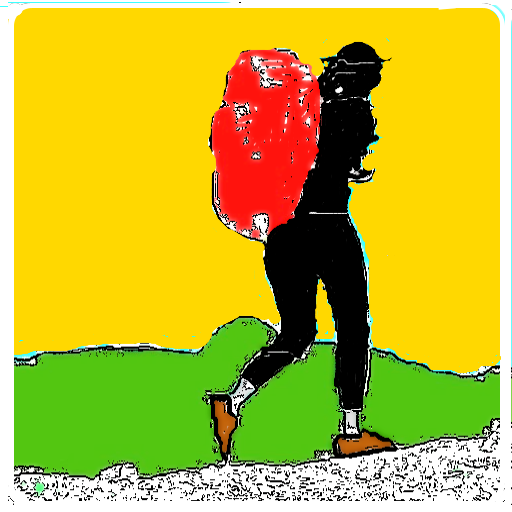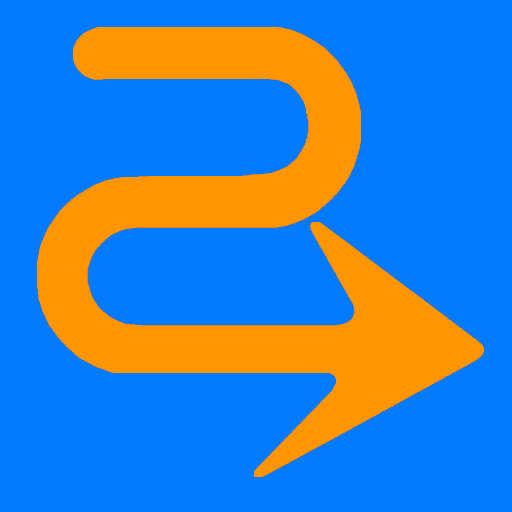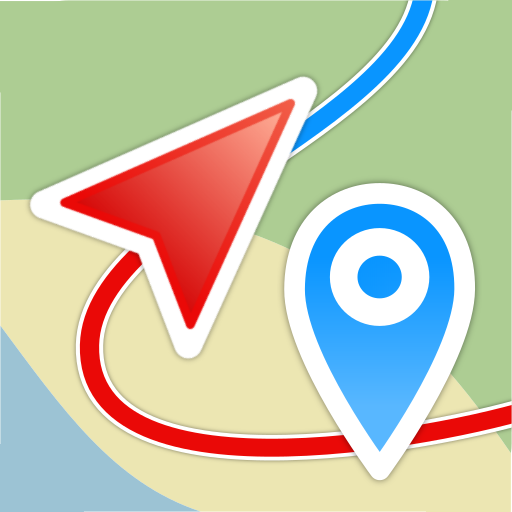
Geo Tracker - GPS tracker
Play on PC with BlueStacks – the Android Gaming Platform, trusted by 500M+ gamers.
Page Modified on: August 31, 2019
Play Geo Tracker - GPS tracker on PC
If you're looking for an excellent gps tracker, if you're a fan of action sports and long distance travel - this app is for you!
Record tracks of your trips and share them with your friends!
Geo Tracker can help:
• making the reverse journey in an unfamiliar area without getting lost
• tell your friends how to repeat your route
• use someone else's route that is stored in GPX or KML
• mark important or interesting points of your trip.
The application is able to record, even when switched off (for devices running Android 8 or later you might need to do some extra tuning: https://geo-tracker.org/faq/?lang=ru#issue-background-recording).
Very long tracks could be recorded without problems - you are limited by storage memory only. Recorded tracks are saved in GPX or KML format, so they can be used in certain applications such as Ozi Explorer or Google Earth.
When showing track on the map, the application keeps device backlight, which simplifies track navigation usage.
Geo Tracker allows you to switch maps from Google to Yandex, so in trips over Russia and CIS countries you'll have the most detailed map of the area.
Application can calculate track statistics - boldly show off your achievements to your friends :)
Geo Tracker calculates:
• Max & average speed on the track;
• Time and average speed moving;
• Max & min altitude, altitude difference;
• Vertical distance, ascent & speed;
• Min, max & average slope;
There are also some fine charts of speed & elevation;
If you have a proposal how to enchance the application or faced some problem - please feel free to contact me: support+gplay@geo-tracker.org. Thanks!
Useful tips & tricks to solve common GPS issues with your smartphone:
• If you start the tracking please wait with recording your activity until the GPS signal is found.
• Restart your smartphone and make sure that you have "clear view" of the sky before you start (no disturbing objects like high buildings, forest, etc.).
• The reception conditions are permanently changing because they got influenced by the following factors: weather, season, positioning of satellites, areas with bad GPS coverage, high buildings, forest, etc.).
• Go to phone settings, choose "Location" and activate it.
• Go to phone settings, choose "Date & time" and activate the following options: "Automatic date & time" and "Automatic time zone". It may occur that it takes longer until the GPS signal is found if your smartphone is set to the wrong time zone.
• Deactivate the airplane mode in your phone settings.
If none of these tips & tricks helped to solve your issues, deinstall the app and reinstall it again.
Be aware that Google uses in their Google Maps app not only the GPS data but also additional data of the current location from surrounding WLAN networks and/or mobile networks.
Play Geo Tracker - GPS tracker on PC. It’s easy to get started.
-
Download and install BlueStacks on your PC
-
Complete Google sign-in to access the Play Store, or do it later
-
Look for Geo Tracker - GPS tracker in the search bar at the top right corner
-
Click to install Geo Tracker - GPS tracker from the search results
-
Complete Google sign-in (if you skipped step 2) to install Geo Tracker - GPS tracker
-
Click the Geo Tracker - GPS tracker icon on the home screen to start playing