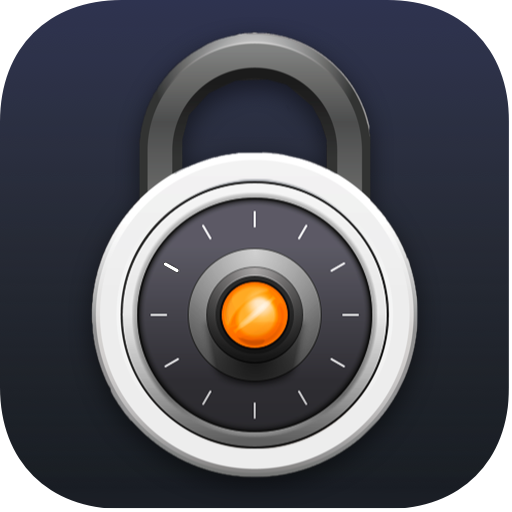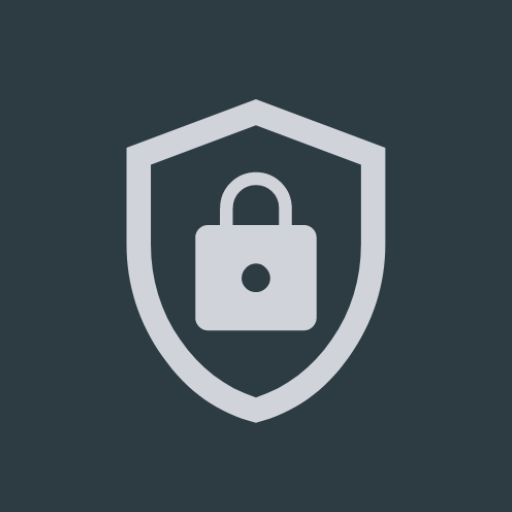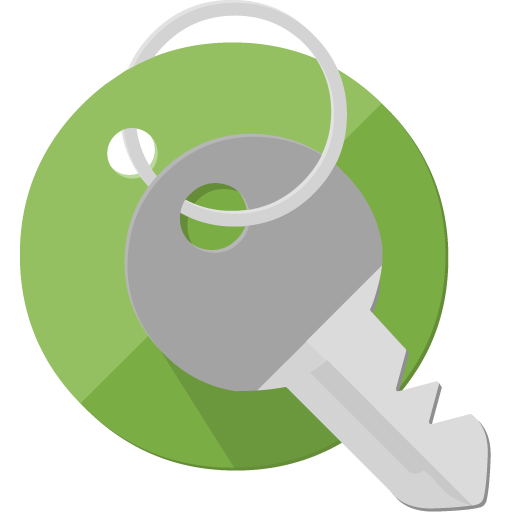PGP KeyRing
Play on PC with BlueStacks – the Android Gaming Platform, trusted by 500M+ gamers.
Page Modified on: October 31, 2018
Play PGP KeyRing on PC
Which key rings have you certified, and which key owners have vouched for the key rings you currently hold? What trust have you accorded to them, and what relevance does it have?
Decide for yourself.
* Create and manage key rings
* Encrypt, sign, verify, and decrypt files and text messages
* Import key rings from File, Key Server, or Bluetooth
* Export key rings to File, Key Server, Mail, or Bluetooth
* Support for OpenPGP Smartcards (v2.0)
* Support for HKP key servers
* Password cache
* Auto-lookup of unknown signing keys
* Assign nicknames and trust to key owners
* Set your own policy for key validation
* Integrates seamlessly with the Squeaky Mail email client for creating and decrypting PGP inline and PGP/MIME messages
* Remote interface (means Squeaky Mail can access cryptographic functions without switching to PGP KeyRing)
With PGP KeyRing for Android, you can easily certify and exchange key rings and continually expand your Web of Trust.
Many thanks to Isildo Mendes for the Portuguese translation!
PGP KeyRing conducts strict tests on the contents of the key rings you import. All assertions - user ids and email addresses, subkeys, certifications, and revocations - are thoroughly verified. Are the digital signatures backing these claims valid? If the answer is "no" for any portion of a key ring you attempt to import, it is rejected in its entirety. You can therefore be sure that any key ring accepted into PGP KeyRing was not tampered with en route to you and is perfectly genuine.
For this reason, third party certifications (for example, by your friends) will only be recognized if the certifier's public certificate has also been imported. Access to the certifier's public key the only way PGP KeyRing can be sure the certification is actually genuine.
PGP KeyRing can be used seamlessly by Squeaky Mail to send and receive PGP-encrypted messages. Squeaky Mail is based entirely on the popular, open source email client K-9 Mail.
Connections to OpenPGP Smartcards, such as the YubiKey Neo, are established on the Secret Keys Pane. You can navigate away once the connection has been made. The YubiKey Neo will be recognized even if PGP KeyRing is not open, but for any other smartcard, you must first open the Secret Keys Pane and then bring the smartcard in range of your device's NFC reader.
PRIVACY: PGP KeyRing stores your private keys - encrypted using a block cipher algorithm and protected by your password - locally on the phone. They are only ever used to perform the encryption operations YOU have specified. They are NEVER transferred off the phone. (The Internet permission is used to access Key Servers and the help page.) In fact, if you try and export your private keys by Mail or Bluetooth, PGP KeyRing will only transfer your public keys. Secret keys can only be exported to FILE locally on the phone. You decide what happens from there. Similarly, PGP KeyRing does not collect metrics on how you use the app, nor does it transmit any information related to your identity.
PGPKeyRing uses the CAST5 algorithm to store secret key rings. As of version 2.2, it uses the SHA-512 algorithm for key bindings and certifications. Also, a key holder's expressed algorithm preferences are ignored. You as the sender can decide which signature and encryption algorithms to use.
Play PGP KeyRing on PC. It’s easy to get started.
-
Download and install BlueStacks on your PC
-
Complete Google sign-in to access the Play Store, or do it later
-
Look for PGP KeyRing in the search bar at the top right corner
-
Click to install PGP KeyRing from the search results
-
Complete Google sign-in (if you skipped step 2) to install PGP KeyRing
-
Click the PGP KeyRing icon on the home screen to start playing