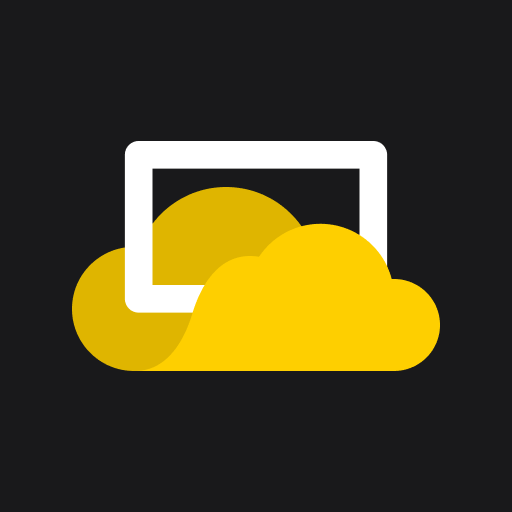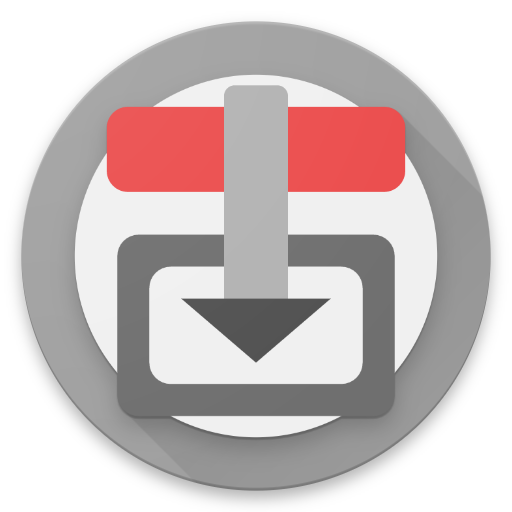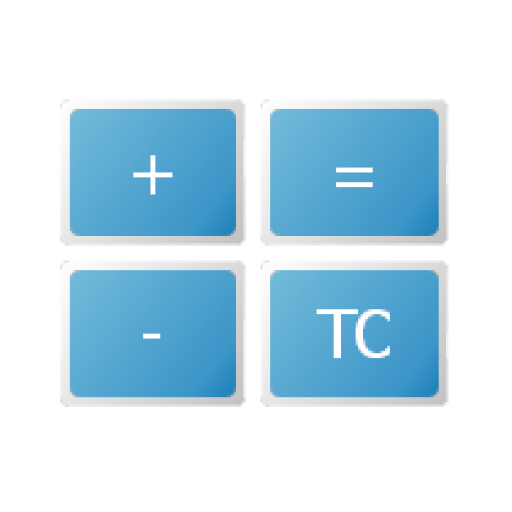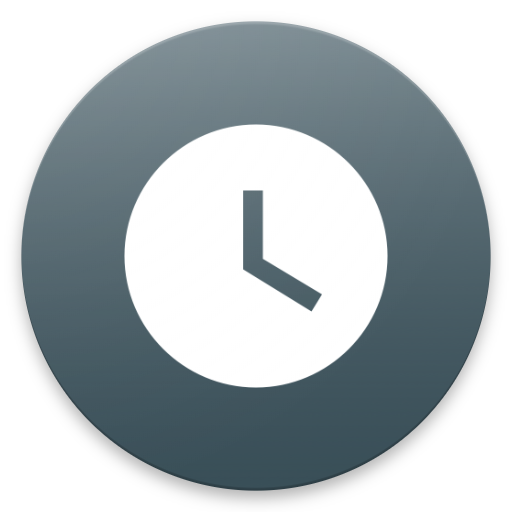
OnlyT Remote
Jouez sur PC avec BlueStacks - la plate-forme de jeu Android, approuvée par + 500M de joueurs.
Page Modifiée le: 13 octobre 2019
Play OnlyT Remote on PC
You MUST have the OnlyT Windows software installed on a computer to use this app.
Tip: Please disable the "Throttled" option in the OnlyT desktop settings.
REMOTE APP FEATURES
----------------------------------------
* Control the timers away from the sound desk
* Multiple users can view the timers
* Start/Stop/Reset timers
* Optional "read-only" mode
* Collapse meeting sections
* Sound the bell when talks go overtime
* Email a summary of timers
* Option to Keep Device Awake
* Fullscreen Timer in landscape orientation
* Timer changes from white > yellow (30 secs) > red (overtime)
The app can be run on multiple devices at the same time. For example, the meeting chairman can view the timers and could decide to ring the bell for a talk if it is running overtime. Another user could be sitting in his seat in the audience starting/stopping the timers for each talk.
Safely use the app in "read-only" by going into Settings and hiding the Timer Buttons (Start/Stop). This is handy for the chairman who may want to keep an eye on the time and optionally use the bell but not run the risk of starting or stopping a timer.
The bell can be played from the local mobile device or through the main windows computer, which is likely plugged into the sound system. And of course you are always asked to confirm before the Bell is played - just in case you hit the button by mistake.
The Fullscreen Timer option is especially handy on the podium so the speaker can monitor their time. It is less intrusive than a monitor at the back of the hall. The speaker can tap the timer to hide the countdown if it is distracting them, and then tap it again to show it.
This remote app is available for both Android and iOS.
RESOURCES
--------------------
Download OnlyT for Windows:
https://github.com/AntonyCorbett/OnlyT
Remote App Website:
https://onlyt.app
Remote App on Facebook:
https://facebook.com/RemoteForOnlyT
Remote App on Twitter:
https://twitter.com/RemoteForOnlyT
Jouez à OnlyT Remote sur PC. C'est facile de commencer.
-
Téléchargez et installez BlueStacks sur votre PC
-
Connectez-vous à Google pour accéder au Play Store ou faites-le plus tard
-
Recherchez OnlyT Remote dans la barre de recherche dans le coin supérieur droit
-
Cliquez pour installer OnlyT Remote à partir des résultats de la recherche
-
Connectez-vous à Google (si vous avez ignoré l'étape 2) pour installer OnlyT Remote
-
Cliquez sur l'icône OnlyT Remote sur l'écran d'accueil pour commencer à jouer