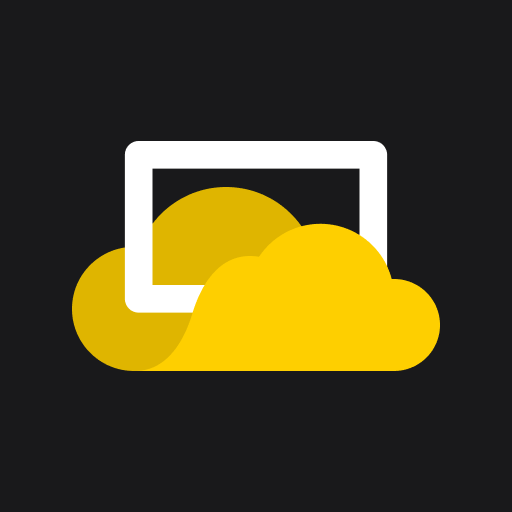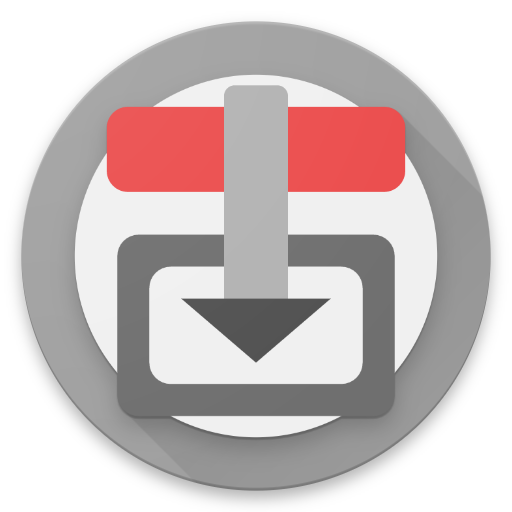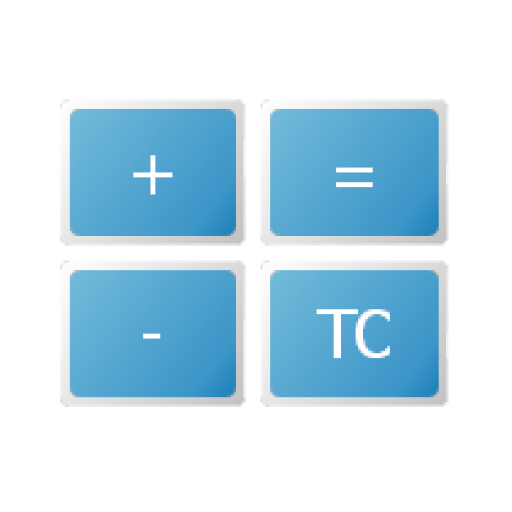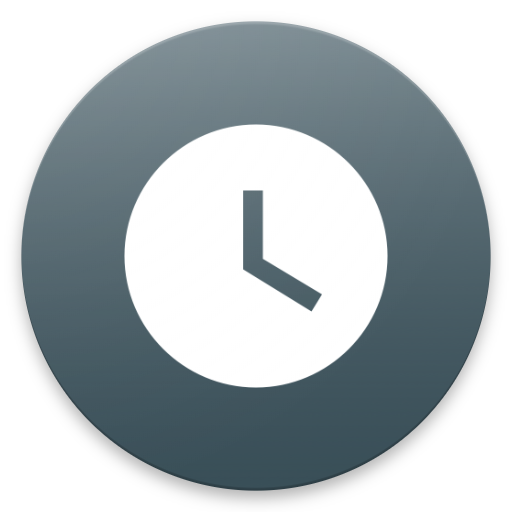
OnlyT Remote
생산성 | iMatt Solutions
5억명 이상의 게이머가 신뢰하는 안드로이드 게임 플랫폼 BlueStacks으로 PC에서 플레이하세요.
Play OnlyT Remote on PC
This app is a remote control for the OnlyT Windows software, used to control a series of timers for a meeting or conference.
You MUST have the OnlyT Windows software installed on a computer to use this app.
Tip: Please disable the "Throttled" option in the OnlyT desktop settings.
REMOTE APP FEATURES
----------------------------------------
* Control the timers away from the sound desk
* Multiple users can view the timers
* Start/Stop/Reset timers
* Optional "read-only" mode
* Collapse meeting sections
* Sound the bell when talks go overtime
* Email a summary of timers
* Option to Keep Device Awake
* Fullscreen Timer in landscape orientation
* Timer changes from white > yellow (30 secs) > red (overtime)
The app can be run on multiple devices at the same time. For example, the meeting chairman can view the timers and could decide to ring the bell for a talk if it is running overtime. Another user could be sitting in his seat in the audience starting/stopping the timers for each talk.
Safely use the app in "read-only" by going into Settings and hiding the Timer Buttons (Start/Stop). This is handy for the chairman who may want to keep an eye on the time and optionally use the bell but not run the risk of starting or stopping a timer.
The bell can be played from the local mobile device or through the main windows computer, which is likely plugged into the sound system. And of course you are always asked to confirm before the Bell is played - just in case you hit the button by mistake.
The Fullscreen Timer option is especially handy on the podium so the speaker can monitor their time. It is less intrusive than a monitor at the back of the hall. The speaker can tap the timer to hide the countdown if it is distracting them, and then tap it again to show it.
This remote app is available for both Android and iOS.
RESOURCES
--------------------
Download OnlyT for Windows:
https://github.com/AntonyCorbett/OnlyT
Remote App Website:
https://onlyt.app
Remote App on Facebook:
https://facebook.com/RemoteForOnlyT
Remote App on Twitter:
https://twitter.com/RemoteForOnlyT
You MUST have the OnlyT Windows software installed on a computer to use this app.
Tip: Please disable the "Throttled" option in the OnlyT desktop settings.
REMOTE APP FEATURES
----------------------------------------
* Control the timers away from the sound desk
* Multiple users can view the timers
* Start/Stop/Reset timers
* Optional "read-only" mode
* Collapse meeting sections
* Sound the bell when talks go overtime
* Email a summary of timers
* Option to Keep Device Awake
* Fullscreen Timer in landscape orientation
* Timer changes from white > yellow (30 secs) > red (overtime)
The app can be run on multiple devices at the same time. For example, the meeting chairman can view the timers and could decide to ring the bell for a talk if it is running overtime. Another user could be sitting in his seat in the audience starting/stopping the timers for each talk.
Safely use the app in "read-only" by going into Settings and hiding the Timer Buttons (Start/Stop). This is handy for the chairman who may want to keep an eye on the time and optionally use the bell but not run the risk of starting or stopping a timer.
The bell can be played from the local mobile device or through the main windows computer, which is likely plugged into the sound system. And of course you are always asked to confirm before the Bell is played - just in case you hit the button by mistake.
The Fullscreen Timer option is especially handy on the podium so the speaker can monitor their time. It is less intrusive than a monitor at the back of the hall. The speaker can tap the timer to hide the countdown if it is distracting them, and then tap it again to show it.
This remote app is available for both Android and iOS.
RESOURCES
--------------------
Download OnlyT for Windows:
https://github.com/AntonyCorbett/OnlyT
Remote App Website:
https://onlyt.app
Remote App on Facebook:
https://facebook.com/RemoteForOnlyT
Remote App on Twitter:
https://twitter.com/RemoteForOnlyT
PC에서 OnlyT Remote 플레이해보세요.
-
BlueStacks 다운로드하고 설치
-
Google Play 스토어에 로그인 하기(나중에 진행가능)
-
오른쪽 상단 코너에 OnlyT Remote 검색
-
검색 결과 중 OnlyT Remote 선택하여 설치
-
구글 로그인 진행(만약 2단계를 지나갔을 경우) 후 OnlyT Remote 설치
-
메인 홈화면에서 OnlyT Remote 선택하여 실행