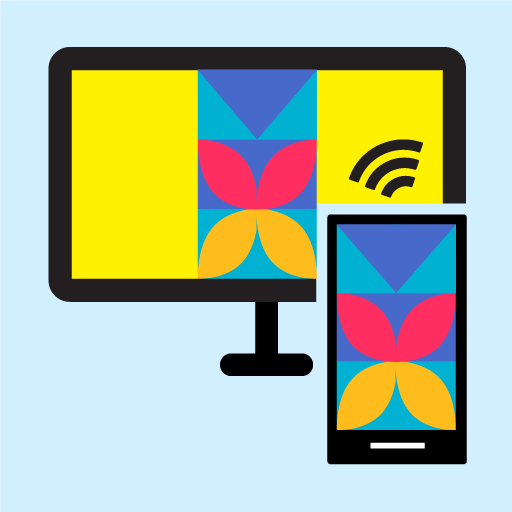AnyMirror: Mirror Screen to PC
도구 | iMobie Inc.
5억명 이상의 게이머가 신뢰하는 안드로이드 게임 플랫폼 BlueStacks으로 PC에서 플레이하세요.
Play AnyMirror: Mirror Screen to PC on PC
AnyMirror is an easy-to-use screen mirroring app that can be used to mirror your phone or tablet to the computer with audio via USB or Wi-Fi. You can mirror whatever is happening on your mobile device, display it on the computer with high resolution in real-time. AnyMirror also comes with tools to take screenshots, record live HD videos, or add annotations to take your mirrored content to the next level. In addition, AnyMirror allows you to mirror multiple devices simultaneously, which offers a wonderful visual experience for you.
Main Features
1. Use your phone as a webcam and mic
- AnyMirror enables you to mirror in high-definition and lossless quality, which presents your image more professional. Meanwhile, you can walk freely with a movable camera and microphone via Wi-Fi.
2. Manage and edit in any way you like
- Add, rotate, resize, show a separate window, and display smart layouts with AnyMirror in a few clicks. No longer limited by inflexible vertical screens anymore.
3. Augment mirrored content to engage with your audience
- Annotations are a practical way to emphasize details and clarify opinions. Used in conjunction with a screen capture or recording, to create an engaging video, you can be assured that your presentation will be more intuitive and vivid.
4. Stream to multiple destinations without delay
- Real-time stream the mirrored screen to applications like OBS Studio or Zoom for live streaming or meeting.
Use cases
Meeting
- AnyMirror bridges the communication gap in an online meeting, which enables the meeting attendees to communicate in high-definition and lossless quality. In addition, you can stand out from your colleagues by recording creative videos with AnyMirror before the meeting.
Teaching
- As a teacher, you can display courseware, files, and exercises with AnyMirror. It also enables you to annotate courseware or type down key points onto your phone/tablet and share the screen with the computer in real-time.
Live Streaming
- You can easily stream mirrored screens along with your image to live streaming apps with AnyMirror. In this way, you can show your excellent skills and performance when you are creating works or playing mobile games to your fans.
Demonstration
- With AnyMirror, you can produce videos of apps tutorials, save and share with your audience instantly. Annotate to emphasize important details when you are demonstrating, and let your audience quickly understand how your app works.
Entertainment
- Cast apps and files with ease. Play music, films, games, and share photos with your families on a larger screen. Make your spare time more fun.
How to Connect
Auto Detection:
1. Keep your device and computer connected to the same WI-Fi network.
2. Launch AnyMirror on your computer.
3. Drag and drop the computer icon to connect once it's automatically searched out.
QR Code Scan:
1. Keep your device and computer connected to the same Wi-Fi network.
2. Launch AnyMirror on the computer → Click Screen Mirroring/Camera Mirroring/Microphone Mirroring → Android → Wi-Fi → Scan QR Code.
USB Connection:
1. Launch AnyMirror on the computer. Connect your device to the computer with a USB cable.
2. Click Screen Mirroring/Camera Mirroring/Microphone Mirroring on AnyMirror desktop software, and follow USB Connection Guide.
Main Features
1. Use your phone as a webcam and mic
- AnyMirror enables you to mirror in high-definition and lossless quality, which presents your image more professional. Meanwhile, you can walk freely with a movable camera and microphone via Wi-Fi.
2. Manage and edit in any way you like
- Add, rotate, resize, show a separate window, and display smart layouts with AnyMirror in a few clicks. No longer limited by inflexible vertical screens anymore.
3. Augment mirrored content to engage with your audience
- Annotations are a practical way to emphasize details and clarify opinions. Used in conjunction with a screen capture or recording, to create an engaging video, you can be assured that your presentation will be more intuitive and vivid.
4. Stream to multiple destinations without delay
- Real-time stream the mirrored screen to applications like OBS Studio or Zoom for live streaming or meeting.
Use cases
Meeting
- AnyMirror bridges the communication gap in an online meeting, which enables the meeting attendees to communicate in high-definition and lossless quality. In addition, you can stand out from your colleagues by recording creative videos with AnyMirror before the meeting.
Teaching
- As a teacher, you can display courseware, files, and exercises with AnyMirror. It also enables you to annotate courseware or type down key points onto your phone/tablet and share the screen with the computer in real-time.
Live Streaming
- You can easily stream mirrored screens along with your image to live streaming apps with AnyMirror. In this way, you can show your excellent skills and performance when you are creating works or playing mobile games to your fans.
Demonstration
- With AnyMirror, you can produce videos of apps tutorials, save and share with your audience instantly. Annotate to emphasize important details when you are demonstrating, and let your audience quickly understand how your app works.
Entertainment
- Cast apps and files with ease. Play music, films, games, and share photos with your families on a larger screen. Make your spare time more fun.
How to Connect
Auto Detection:
1. Keep your device and computer connected to the same WI-Fi network.
2. Launch AnyMirror on your computer.
3. Drag and drop the computer icon to connect once it's automatically searched out.
QR Code Scan:
1. Keep your device and computer connected to the same Wi-Fi network.
2. Launch AnyMirror on the computer → Click Screen Mirroring/Camera Mirroring/Microphone Mirroring → Android → Wi-Fi → Scan QR Code.
USB Connection:
1. Launch AnyMirror on the computer. Connect your device to the computer with a USB cable.
2. Click Screen Mirroring/Camera Mirroring/Microphone Mirroring on AnyMirror desktop software, and follow USB Connection Guide.
PC에서 AnyMirror: Mirror Screen to PC 플레이해보세요.
-
BlueStacks 다운로드하고 설치
-
Google Play 스토어에 로그인 하기(나중에 진행가능)
-
오른쪽 상단 코너에 AnyMirror: Mirror Screen to PC 검색
-
검색 결과 중 AnyMirror: Mirror Screen to PC 선택하여 설치
-
구글 로그인 진행(만약 2단계를 지나갔을 경우) 후 AnyMirror: Mirror Screen to PC 설치
-
메인 홈화면에서 AnyMirror: Mirror Screen to PC 선택하여 실행