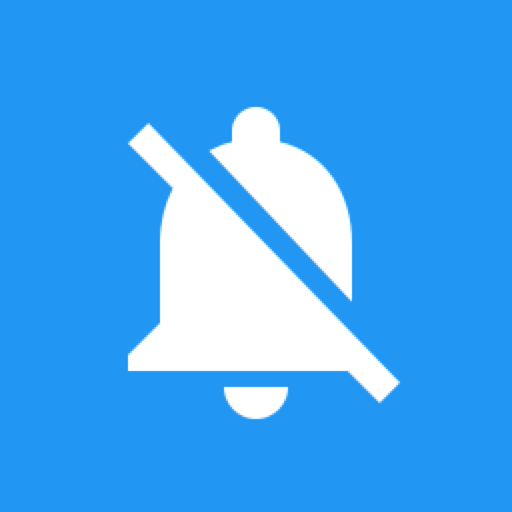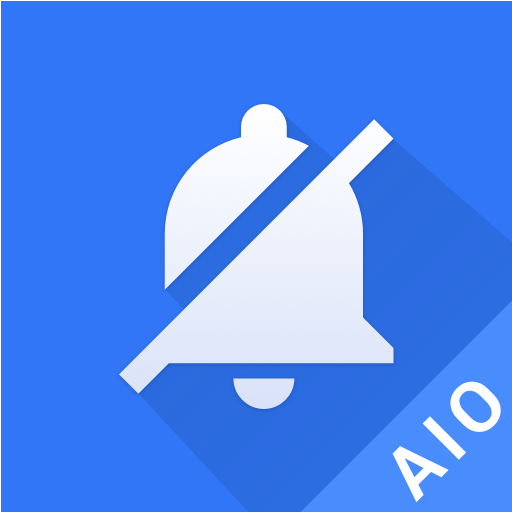
Notification Manager
Play on PC with BlueStacks – the Android Gaming Platform, trusted by 500M+ gamers.
Page Modified on: March 15, 2017
Play Notification Manager on PC
How to use?
Step 1: Install Notification Manager and its mother program All-In-One Toolbox(Cleaner)
https://play.google.com/store/apps/details?id=imoblife.toolbox.full, find it from All-In-One Toolbox- Toolbox- Plugins
Step 2: Grant “Notification Access” to Notification Manager
Step 3: Go to app Settings and enable Notification Manager
Step 4: Pick apps you want to hide notifications, and it is done!
How to find blocked messages
Blocked messages are put together in Notification Manager; click Notification Manager on notification bar, you can check all unread notifications there. Drag a message right and you will be able to delete it.
Create shortcut for Notification Manager
For easy access to this Plugin you can create a shortcut for it in this way:
All-In-One Toolbox- Toolbox- Plugins- Notification Manager – click the three Three dots settings on right corner- Create shortcut
Or you can fast access to this feature via All-In-One Toolbox widget:
Long press on blank home screen to add widget, and choose All-In-One Toolbox’s widgets.
► Features list in All-In-One Toolbox
- Junk File Cleaner
- Rom Cleaner
- Duplicate file cleaner
- Task Killer, Memory Booster
- Batch install/Uninstall app
- Move app to sd card
- Backup and restore app
- System app manager
- Startup app manager
- Apk Manager
- SD Card File Manager
- Privacy Protector
- Easy Swipe
- CPU Cooler
- Smart Charger
- App Advertisement Detector
- App Locker
- Auto Clean & Boost Tasks
- Game Booster
- App Permission Check
- Compass
- Flashlight
- QR & Bar code Scanner
- Quick System Settings
- Sensor Box
- Quick Volume Settings
Please join our Google+ beta test group to help us improving app:
https://play.google.com/apps/testing/imoblife.toolbox.full
Any questions please feel free to drop us an email: support@aiotoolbox.com
Play Notification Manager on PC. It’s easy to get started.
-
Download and install BlueStacks on your PC
-
Complete Google sign-in to access the Play Store, or do it later
-
Look for Notification Manager in the search bar at the top right corner
-
Click to install Notification Manager from the search results
-
Complete Google sign-in (if you skipped step 2) to install Notification Manager
-
Click the Notification Manager icon on the home screen to start playing