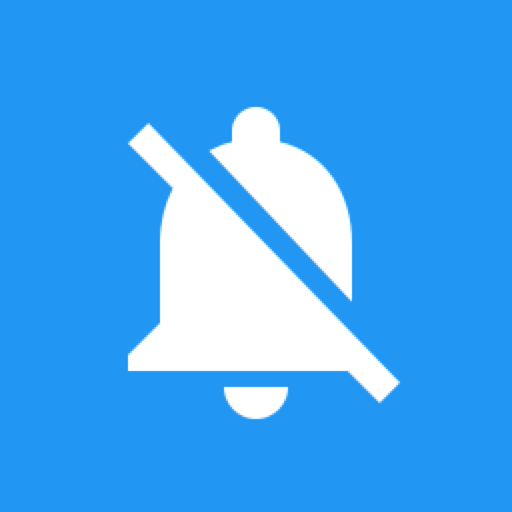このページには広告が含まれます
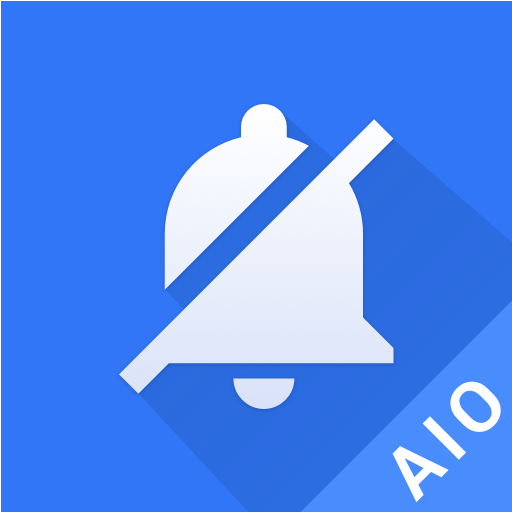
Notification Manager
ツール | AIO Software Technology CO., Ltd.
BlueStacksを使ってPCでプレイ - 5憶以上のユーザーが愛用している高機能Androidゲーミングプラットフォーム
Play Notification Manager on PC
Notification Manager is a plugin belongs to All-In-One Toolbox. It is designed to bulk manage app notification messages from notification bar in an easy and fast way. It allows you to show important notifications and ignore annoying unnecessary notifications. Blocked messages will be hidden together in one place for later check. In this way, you can keep phone notification bar in a cleaner and tidy status.
How to use?
Step 1: Install Notification Manager and its mother program All-In-One Toolbox(Cleaner)
https://play.google.com/store/apps/details?id=imoblife.toolbox.full, find it from All-In-One Toolbox- Toolbox- Plugins
Step 2: Grant “Notification Access” to Notification Manager
Step 3: Go to app Settings and enable Notification Manager
Step 4: Pick apps you want to hide notifications, and it is done!
How to find blocked messages
Blocked messages are put together in Notification Manager; click Notification Manager on notification bar, you can check all unread notifications there. Drag a message right and you will be able to delete it.
Create shortcut for Notification Manager
For easy access to this Plugin you can create a shortcut for it in this way:
All-In-One Toolbox- Toolbox- Plugins- Notification Manager – click the three Three dots settings on right corner- Create shortcut
Or you can fast access to this feature via All-In-One Toolbox widget:
Long press on blank home screen to add widget, and choose All-In-One Toolbox’s widgets.
► Features list in All-In-One Toolbox
- Junk File Cleaner
- Rom Cleaner
- Duplicate file cleaner
- Task Killer, Memory Booster
- Batch install/Uninstall app
- Move app to sd card
- Backup and restore app
- System app manager
- Startup app manager
- Apk Manager
- SD Card File Manager
- Privacy Protector
- Easy Swipe
- CPU Cooler
- Smart Charger
- App Advertisement Detector
- App Locker
- Auto Clean & Boost Tasks
- Game Booster
- App Permission Check
- Compass
- Flashlight
- QR & Bar code Scanner
- Quick System Settings
- Sensor Box
- Quick Volume Settings
Please join our Google+ beta test group to help us improving app:
https://play.google.com/apps/testing/imoblife.toolbox.full
Any questions please feel free to drop us an email: support@aiotoolbox.com
How to use?
Step 1: Install Notification Manager and its mother program All-In-One Toolbox(Cleaner)
https://play.google.com/store/apps/details?id=imoblife.toolbox.full, find it from All-In-One Toolbox- Toolbox- Plugins
Step 2: Grant “Notification Access” to Notification Manager
Step 3: Go to app Settings and enable Notification Manager
Step 4: Pick apps you want to hide notifications, and it is done!
How to find blocked messages
Blocked messages are put together in Notification Manager; click Notification Manager on notification bar, you can check all unread notifications there. Drag a message right and you will be able to delete it.
Create shortcut for Notification Manager
For easy access to this Plugin you can create a shortcut for it in this way:
All-In-One Toolbox- Toolbox- Plugins- Notification Manager – click the three Three dots settings on right corner- Create shortcut
Or you can fast access to this feature via All-In-One Toolbox widget:
Long press on blank home screen to add widget, and choose All-In-One Toolbox’s widgets.
► Features list in All-In-One Toolbox
- Junk File Cleaner
- Rom Cleaner
- Duplicate file cleaner
- Task Killer, Memory Booster
- Batch install/Uninstall app
- Move app to sd card
- Backup and restore app
- System app manager
- Startup app manager
- Apk Manager
- SD Card File Manager
- Privacy Protector
- Easy Swipe
- CPU Cooler
- Smart Charger
- App Advertisement Detector
- App Locker
- Auto Clean & Boost Tasks
- Game Booster
- App Permission Check
- Compass
- Flashlight
- QR & Bar code Scanner
- Quick System Settings
- Sensor Box
- Quick Volume Settings
Please join our Google+ beta test group to help us improving app:
https://play.google.com/apps/testing/imoblife.toolbox.full
Any questions please feel free to drop us an email: support@aiotoolbox.com
Notification ManagerをPCでプレイ
-
BlueStacksをダウンロードしてPCにインストールします。
-
GoogleにサインインしてGoogle Play ストアにアクセスします。(こちらの操作は後で行っても問題ありません)
-
右上の検索バーにNotification Managerを入力して検索します。
-
クリックして検索結果からNotification Managerをインストールします。
-
Googleサインインを完了してNotification Managerをインストールします。※手順2を飛ばしていた場合
-
ホーム画面にてNotification Managerのアイコンをクリックしてアプリを起動します。