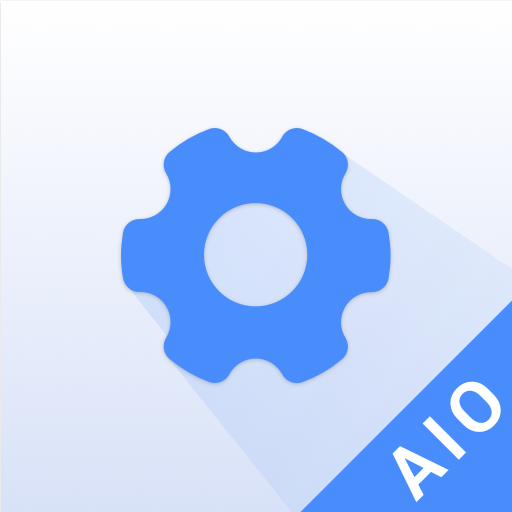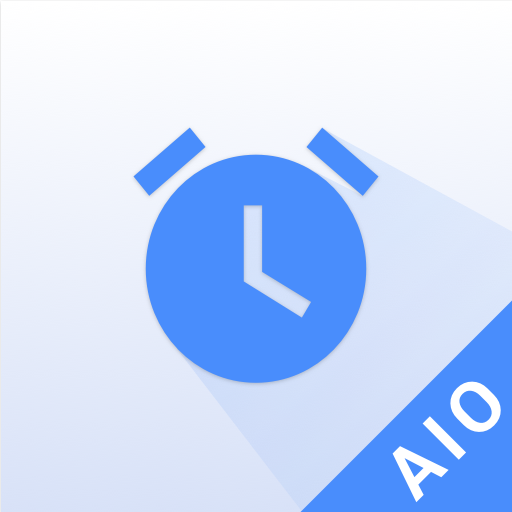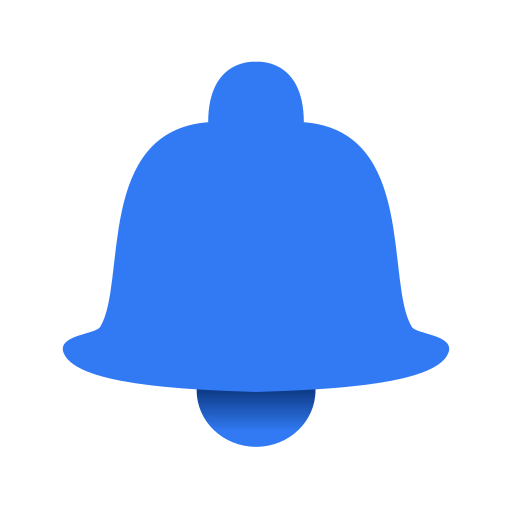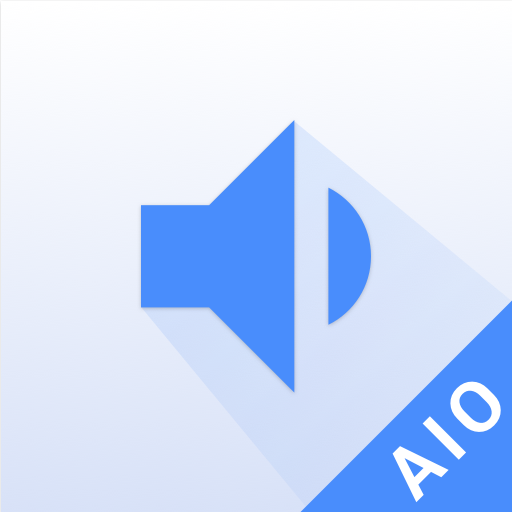
Volume Settings (Plugin)
Play on PC with BlueStacks – the Android Gaming Platform, trusted by 500M+ gamers.
Page Modified on: November 14, 2014
Play Volume Settings (Plugin) on PC
This is All-In-One Toolbox (Cleaner, Booster & Optimizer) Volume Plugin. It can not be used on its own, Please install All-In-One Toolbox before use this plugin.
Download All-In-One Toolbox: https://play.google.com/store/apps/details?id=imoblife.toolbox.full&referrer=utm_source%3Dplugins%26anid%3Dadmob
How to use
- Install Both All-In-One Toolbox and Ad-Detect Plug-in
- Open All-In-One Toolbox > Toolbox > Plugins > Volume Plugin
You can create shortcut for this plugin in Settings or add it as a screen widget for quick access
Main Features
Adjust ringtone, notification, media, alarm, voice call, and system volume easily in one collective way; make the volume management easy and fast.
About All-In-One Toolbox
All-In-One Toolbox is the most comprehensive tool app to optimize your Android in optimal speed. Trusted by Millions of users world wide.
**Key features**
Junk File Cleaner
Clean all process, cache, temp files, empty folders, residual files, app leftovers, clipboard data, SMS & call logs, saved password, search history, large files
Task Killer & Memory (RAM) Booster
Kill background running tasks whenever device slows down, lags or freezes to boost speed.
Pre-Installed & User Installed App Manager
Manage all apps. Root user can customize auto-start apps, move app to SD card, batch install&uninstall apps silently, uninstall build-in system apps.
SD Card File Manager
Manage all files, folders stored on external SD card. Support all basic file operations.
Privacy Protector
Encrypt apps and everything you don’t want to share
Useful Plugins
1. App Advertisement Detector
2. App Locker
3. Auto Clean & Boost Tasks
4. Game Booster
5. App Permission Check
6. Compass
7. Flashlight
8. QR & Bar code Scanner
9. Quick System Settings
10. Sensor Box
11. Quick Volume Settings
12. Pro Key
Any questions please feel free to drop us an email: support@aiotoolbox.com
Play Volume Settings (Plugin) on PC. It’s easy to get started.
-
Download and install BlueStacks on your PC
-
Complete Google sign-in to access the Play Store, or do it later
-
Look for Volume Settings (Plugin) in the search bar at the top right corner
-
Click to install Volume Settings (Plugin) from the search results
-
Complete Google sign-in (if you skipped step 2) to install Volume Settings (Plugin)
-
Click the Volume Settings (Plugin) icon on the home screen to start playing