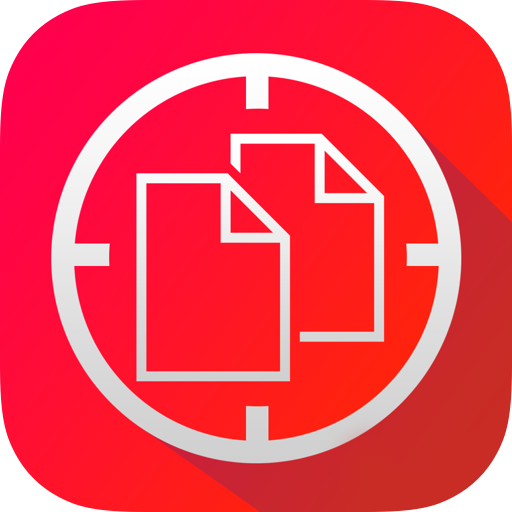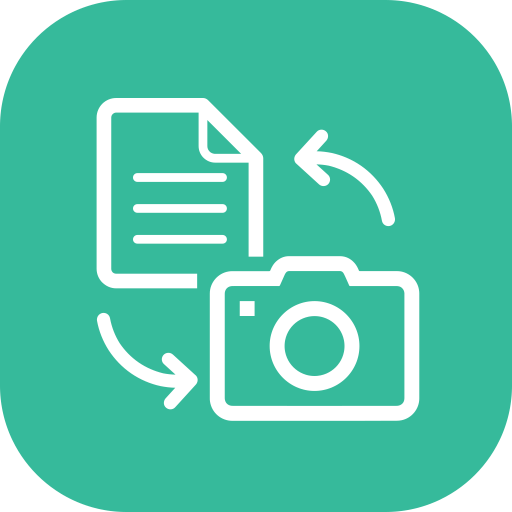
Ace Scanner (OCR) & Translator
Play on PC with BlueStacks – the Android Gaming Platform, trusted by 500M+ gamers.
Page Modified on: August 12, 2018
Play Ace Scanner (OCR) & Translator on PC
More than 100 languages supported.
*Free trail of 6 images and/or 12 translations.*
[Uses]
1. Travel: Translate sign boards, menus while traveling.
2. Work: Convert office/government documents to text and then share over email, or translate it to a language you understand.
3. Study: Convert documents to shareable text.
4. Learn: Image to text translation helps in learning languages.
Usage of deep learning OCR technology, makes this app more accurate than competitors - try it yourself ;)
Note: App needs internet connection. Handwriting recognition isn't supported.
Standard Google Play refund policies apply (that is, currently, refunds are accepted within 48 hours of purchase*).
* could be changed by Google in the future
Play Ace Scanner (OCR) & Translator on PC. It’s easy to get started.
-
Download and install BlueStacks on your PC
-
Complete Google sign-in to access the Play Store, or do it later
-
Look for Ace Scanner (OCR) & Translator in the search bar at the top right corner
-
Click to install Ace Scanner (OCR) & Translator from the search results
-
Complete Google sign-in (if you skipped step 2) to install Ace Scanner (OCR) & Translator
-
Click the Ace Scanner (OCR) & Translator icon on the home screen to start playing