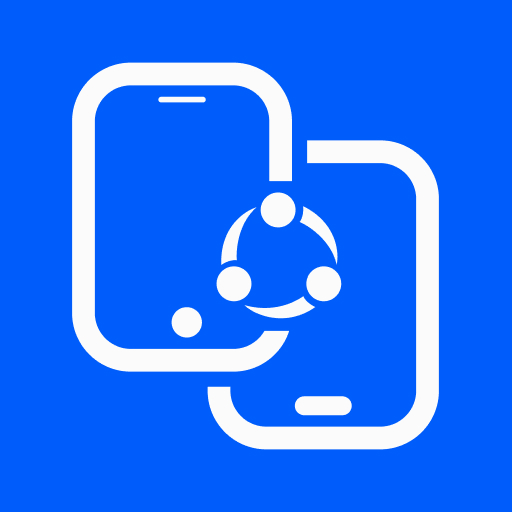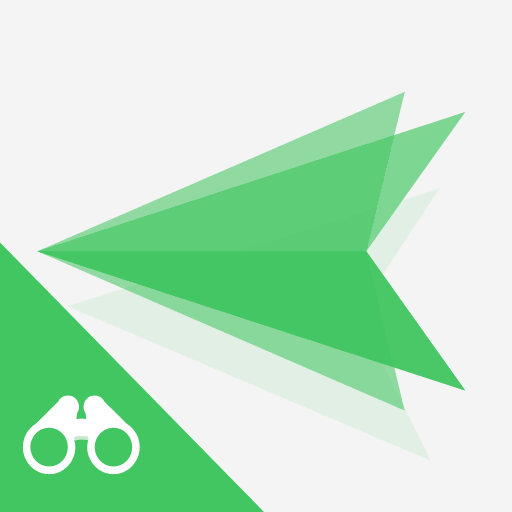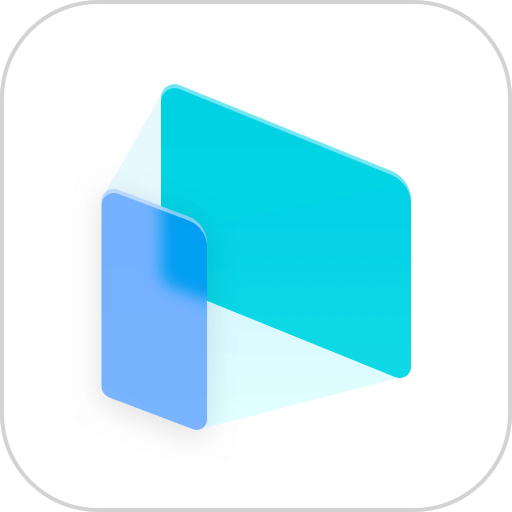
MirrorTo -- Screen Mirror
Play on PC with BlueStacks – the Android Gaming Platform, trusted by 500M+ gamers.
Page Modified on: Feb 24, 2023
Play MirrorTo -- Screen Mirror on PC
The app needs to be used with the desktop program. Get MirrorTo Desktop Program here: https://www.imyfone.com/screen-mirror/
Key Features:
Effortlessly screen-share most iOS & Android devices to PC.
Freely control your phone with a large screen from a computer.
Fluently play mobile games or manage social apps without delay on PC.
Conveniently stream in-app displays and audio to conferencing software.
Fast transfer files from PC to Android devices.
Suitable for Various Screen Mirroring Occasions:
* Personal use
* Business meeting
* Online class /Education
* Live streaming from Youtube, Twitch etc
……
Supported Devices:
* Windows & Mac
* Android & iOS
Feedback:
1. Contact us at feedback@imyfone.com
2. Send feedback from "Settings" > "Feedback" on the MirrorTo desktop program.
Privacy Policy:https://www.imyfone.com/company/privacy-policy-2018-05/
EULA:https://www.imyfone.com/company/terms-conditions-2018-05/
Auto-renewal Agreement:https://www.imyfone.com/company/auto-renewal/
iMyFone Technology Co., Ltd is a hi-tech corporation, specialized in providing professional solutions for iOS or Android device and helping global customers to run their mobile devices better.
Play MirrorTo -- Screen Mirror on PC. It’s easy to get started.
-
Download and install BlueStacks on your PC
-
Complete Google sign-in to access the Play Store, or do it later
-
Look for MirrorTo -- Screen Mirror in the search bar at the top right corner
-
Click to install MirrorTo -- Screen Mirror from the search results
-
Complete Google sign-in (if you skipped step 2) to install MirrorTo -- Screen Mirror
-
Click the MirrorTo -- Screen Mirror icon on the home screen to start playing