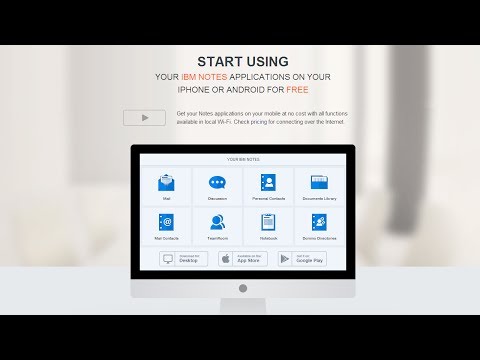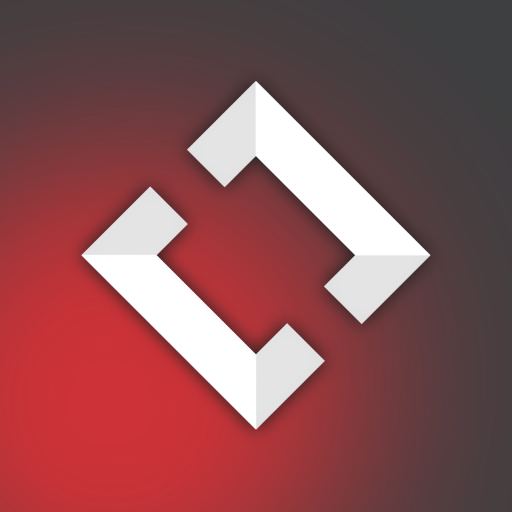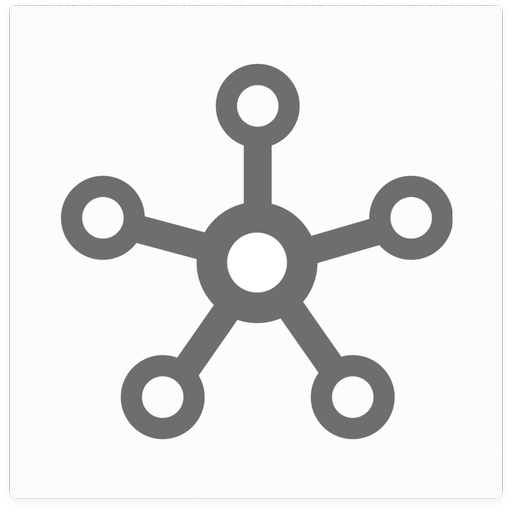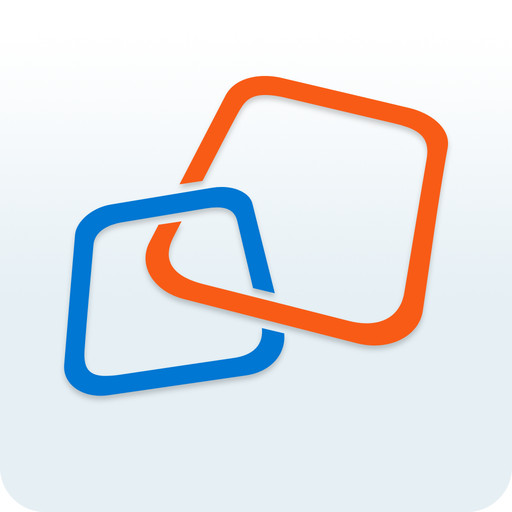
My Notes
비즈니스 | Inexika Inc.
5억명 이상의 게이머가 신뢰하는 안드로이드 게임 플랫폼 BlueStacks으로 PC에서 플레이하세요.
Play My Notes on PC
My Notes is designed to work with standard applications of IBM Notes (formerly Lotus Notes).
No server-side manipulations, configuration changes or applications templates modifications are needed to connect.
Start working with My Notes with 3 easy steps:
1. Install My Notes Desktop on your computer from http://www.mynotesapp.com/download/ and setup connection to IBM Notes;
2. Install the app on your mobile phone;
3. Launch the app and connect to Desktop by scanning QR code.
- - - MAIN ADVANTAGES - - -
* EASY INSTALLATION – no server-side manipulations, no IT staff involved, no administrative rights needed. All you need is your computer with IBM Notes installed and your phone;
* MULTIPLE PLATFORMS SUPPORTED – My Notes Desktop is available for Linux, Mac OS X and Windows computers;
* IBM NOTES APPLICATIONS SUPPORTED – Mail, Contacts, Domino Directories, Notebook/Journal. Other applications, such as Discussion/Forum, Documents Library, TeamRoom, are coming soon;
* WORKS IN ANY NETWORK – the app is switched automatically between direct connection when you are in local Wi-Fi network and our cloud service when you're connected over the Internet (paid subscription required);
* SECURITY – neither data nor passwords are stored on our servers. Data is strongly encrypted with AES and SSL when transmitted between your desktop and your phone;
* IBM NOTES SPECIFIC FEATURES – encrypted and signed messages support, follow-up flags, full-text search through all documents in databases, etc.
- - - SUBSCRIPTION AND PRICING - - -
When connected to a computer with My Notes Desktop directly, for instance, via local Wi-Fi network, you can use ALL FUNCTIONS of the application FOR FREE and ADS-FREE.
To use My Notes via any available Internet connection, including cellular networks, public or private Wi-Fi hotspots, you need to purchase Pro Subscription to connect via our cloud internet-service.
Please note that Pro Subscription is auto-renewing subscription.
No server-side manipulations, configuration changes or applications templates modifications are needed to connect.
Start working with My Notes with 3 easy steps:
1. Install My Notes Desktop on your computer from http://www.mynotesapp.com/download/ and setup connection to IBM Notes;
2. Install the app on your mobile phone;
3. Launch the app and connect to Desktop by scanning QR code.
- - - MAIN ADVANTAGES - - -
* EASY INSTALLATION – no server-side manipulations, no IT staff involved, no administrative rights needed. All you need is your computer with IBM Notes installed and your phone;
* MULTIPLE PLATFORMS SUPPORTED – My Notes Desktop is available for Linux, Mac OS X and Windows computers;
* IBM NOTES APPLICATIONS SUPPORTED – Mail, Contacts, Domino Directories, Notebook/Journal. Other applications, such as Discussion/Forum, Documents Library, TeamRoom, are coming soon;
* WORKS IN ANY NETWORK – the app is switched automatically between direct connection when you are in local Wi-Fi network and our cloud service when you're connected over the Internet (paid subscription required);
* SECURITY – neither data nor passwords are stored on our servers. Data is strongly encrypted with AES and SSL when transmitted between your desktop and your phone;
* IBM NOTES SPECIFIC FEATURES – encrypted and signed messages support, follow-up flags, full-text search through all documents in databases, etc.
- - - SUBSCRIPTION AND PRICING - - -
When connected to a computer with My Notes Desktop directly, for instance, via local Wi-Fi network, you can use ALL FUNCTIONS of the application FOR FREE and ADS-FREE.
To use My Notes via any available Internet connection, including cellular networks, public or private Wi-Fi hotspots, you need to purchase Pro Subscription to connect via our cloud internet-service.
Please note that Pro Subscription is auto-renewing subscription.
PC에서 My Notes 플레이해보세요.
-
BlueStacks 다운로드하고 설치
-
Google Play 스토어에 로그인 하기(나중에 진행가능)
-
오른쪽 상단 코너에 My Notes 검색
-
검색 결과 중 My Notes 선택하여 설치
-
구글 로그인 진행(만약 2단계를 지나갔을 경우) 후 My Notes 설치
-
메인 홈화면에서 My Notes 선택하여 실행