
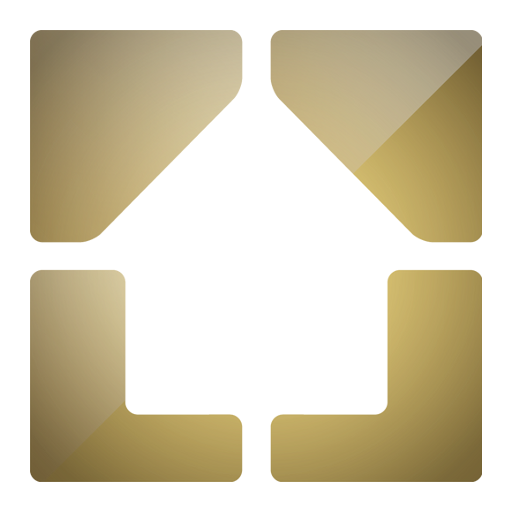
HomeStatus Display Pro
Spiele auf dem PC mit BlueStacks - der Android-Gaming-Plattform, der über 500 Millionen Spieler vertrauen.
Seite geändert am: 22. April 2015
Play HomeStatus Display Pro on PC
Important: You need some experience using CCU Scripting to be able to configure the display. Examples are found on our website http://homestatus.de
Works with HomeMatic© CCU1/2 from eQ3©. Needs the XML-API patch to be installed on the CCU (download it from: http://www.homematic-inside.de).
All events are directly triggered and configured by your programs in the CCU.
Define your own display grid: 1-5 columns / 1-6 rows, maximum 30 fields.
Display icons and text, text or icon only
Define actions for each display field
Play your own sounds
Send your own Text to speech
New:
Integrate pictures from the web (jpg/png/gif)
Change views, define different views for one display
Integrate IP-cameras (needs a mjpeg stream) in grid or in full-screen on the alarm screen
HomeStatus can be fully configured, you need to set variables on your CCU and define some scripts to fill the HomeStatus Display. A little knowledge about CCU scripting and configuration is needed.
On our homepage homestatus.de you find the documentation and some examples for configuration and scripts.
The documentation can be found under: http://homestatus.de/dokumentation/.
A detailed tutorial is available as PDF download (german) here: http://homestatus.de/installation-setup-ccu-beispiele-der-homestatus-konfiguration/
Low hardware requirements. Use your outdated android tablets, phablets or phones in a second lifecycle to turn your house into 21st century home.
Please send us an email to support@homestatus.de for feedback and bug reports.
Spiele HomeStatus Display Pro auf dem PC. Der Einstieg ist einfach.
-
Lade BlueStacks herunter und installiere es auf deinem PC
-
Schließe die Google-Anmeldung ab, um auf den Play Store zuzugreifen, oder mache es später
-
Suche in der Suchleiste oben rechts nach HomeStatus Display Pro
-
Klicke hier, um HomeStatus Display Pro aus den Suchergebnissen zu installieren
-
Schließe die Google-Anmeldung ab (wenn du Schritt 2 übersprungen hast), um HomeStatus Display Pro zu installieren.
-
Klicke auf dem Startbildschirm auf das HomeStatus Display Pro Symbol, um mit dem Spielen zu beginnen




