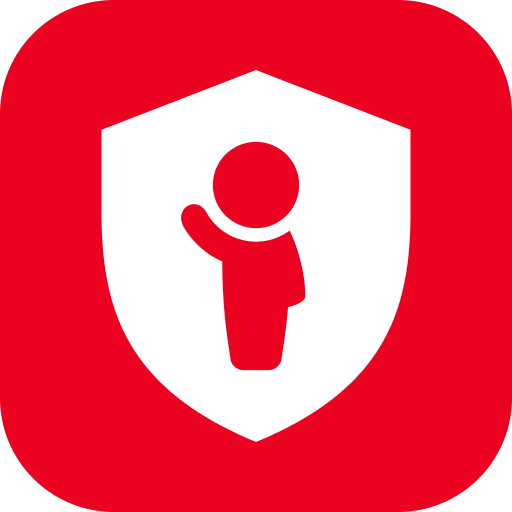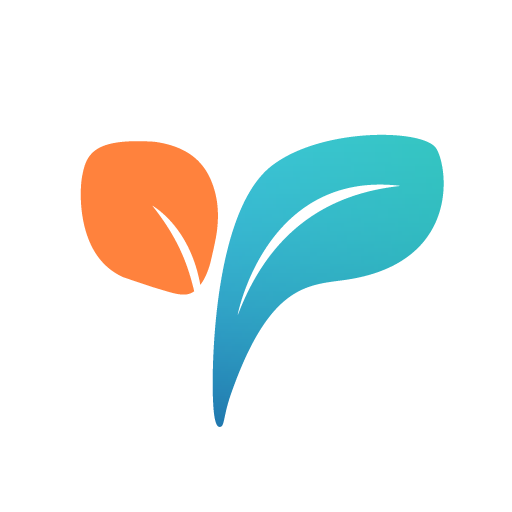SecureTeen Parental Control App
Spiele auf dem PC mit BlueStacks - der Android-Gaming-Plattform, der über 500 Millionen Spieler vertrauen.
Seite geändert am: 14. Januar 2020
Play SecureTeen Parental Control App on PC
SecureTeen Parental Control App helps you to control screen time of your child so that he can get more time to engage in active play and be a healthier child.This app lets you to filter out all the cheesy and harmful content so your teens of impressionable age can enjoy all the good that web has to offer.
Here is a sneak peek of features supported by SecureTeen
- Set time limit for your child's screen time.
- Keep a check on your child’s online presence 24/7 with SecureTeen’s web control.
- Activate a timer through time scheduling feature to set daily time limit for cell phone and tablet usage.
- Don’t like an app they are using? Use SecureTeen’s built in app blocker to lock it.
- Monitor all text messages sent and received from child device
- Monitor all Call details
- All contacts stored on the phone/tablet are uploaded to your account and then matched with phone numbers of text messages and calls
- Track all Facebook activity and get alerts for suspicious friends & posts with SecureTeen
- Use Web History Logs to stay informed when it comes to your child’s online activity.
- Use SecureTeen to track their location and where they go, so you can make sure their well-being isn't compromised.
- And the best part: SecureTeen lets you do it all remotely through an online control panel created especially for you so you can control your child’s safety.
With SecureTeen, you can let your teen safely browse the internet with minimal supervision, but optimum care, while staying informed about their outdoor location.
----------------------------------------------------------------------------------------------
Important notes for users:
- SecureTeen Parental Control App must be installed on your child's phone or tablet. Once SecureTeen is installed then you can remotely monitor and control child's device by logging into your web control panel at www.secureteen.com.
- You can remotely manage SecureTeen at any time by logging into your online dashboard at http://www.secureteen.com/login
- Need help? Please visit the support page at http://support.secureteen.com/
---------------------------------------------------------------------------------------------
Important App Permissions
- This app uses the Device Administrator permission
- THIS APP USES ACCESSIBILITY SERVICES
This app uses Accessibility services. SecureTeen is using the accessibility service with active consent by the parents.
SecureTeen uses Accessibility Service to filter internet on child’s device and limit apps usage. This helps all children, including those with pre-diagnosed disabilities from creating or aggravating behavioral disorders disabilities (including but not limited to ADD/ADHD, obsessive compulsive disorder, internet gaming disorder, autism, learning disabilities, developmental disabilities, depression and anxiety).
Spiele SecureTeen Parental Control App auf dem PC. Der Einstieg ist einfach.
-
Lade BlueStacks herunter und installiere es auf deinem PC
-
Schließe die Google-Anmeldung ab, um auf den Play Store zuzugreifen, oder mache es später
-
Suche in der Suchleiste oben rechts nach SecureTeen Parental Control App
-
Klicke hier, um SecureTeen Parental Control App aus den Suchergebnissen zu installieren
-
Schließe die Google-Anmeldung ab (wenn du Schritt 2 übersprungen hast), um SecureTeen Parental Control App zu installieren.
-
Klicke auf dem Startbildschirm auf das SecureTeen Parental Control App Symbol, um mit dem Spielen zu beginnen