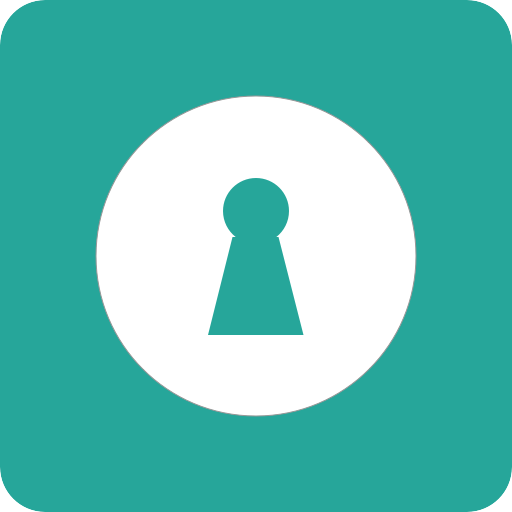Image Locker - Hide photos , Private Photo Vault
Jouez sur PC avec BlueStacks - la plate-forme de jeu Android, approuvée par + 500M de joueurs.
Page Modifiée le: 17 mars 2020
Play Image Locker - Hide photos , Private Photo Vault on PC
Features:
- Password protected app access with a PIN / Pattern.
- Lock images directly from your default gallery
- Works with your device’s memory / SD card to import and export images.
- Album View to manage your images faster.
- No storage limitations with unlimited images.
- Multi-select feature to import hundreds of images quickly.
- Easy unlock with just a tap.
- E-mail based password recovery
- Optimized for HD tablets.
- Does not show in ‘recent apps’ list.
- Automatically quits in device's sleep mode.
- Intuitive interface for a great experience.
- Share locked photos directly on Facebook, Twitter, WhatsApp, Etc.
- You can hide your album thumbnail pic
- Sideshow photos
- Set cover image to your albums
- Material interface designs makes more live your app
- Set theme to depends on your mood
- Best rated photo locker among people in Google play
How it works:
- Enter PIN / Pattern to log-in to the app.
- Press add button in the app to add and manage images.
- Import / export images from your phone / SD Card.
- Select the images you want to lock. (Multiple selection allowed)
- Press the “Lock” icon and there! As Secure as a vault!
PASSWORD RECOVERY:
--------------------
In case if you forget your passwords we will send you to your registered e-mail id.
GET_ACCOUNTS permission is get user e-mail id for sending password.
FAQ:
Q: Where do my pics go after I unlock them?
A: Your pictures will be at "sdcard/imagelocker_UnLocked_pic" after unlocking.
Q: How can I change my password?
A: Tap the 'Settings' icon which will show you an option to change your PIN / Pattern.
Q: Are my hidden photos stored online?
A: No. Your photos are stored only on your device. We have no ability to remotely access your pictures.
Q: Which image formats are supported by Image Locker?
A: Image locker supports all major image formats including JPEG, jpg, tiff, png, jpg and BMP.
More FAQ checkout our website: http://www.innorriors.com/faq.php
Having issues with Image Locker? Check out the FAQs or mail us at admin@innorriors.com.
- Follow us! : https://plus.google.com/101200578251750147543
- Love us? Like us! : http://facebook.com/innorriors
- Twitter addict? Follow us : http://twitter.com/innorriors
- Stay updated. Visit us : http://www.innorriors.com
Jouez à Image Locker - Hide photos , Private Photo Vault sur PC. C'est facile de commencer.
-
Téléchargez et installez BlueStacks sur votre PC
-
Connectez-vous à Google pour accéder au Play Store ou faites-le plus tard
-
Recherchez Image Locker - Hide photos , Private Photo Vault dans la barre de recherche dans le coin supérieur droit
-
Cliquez pour installer Image Locker - Hide photos , Private Photo Vault à partir des résultats de la recherche
-
Connectez-vous à Google (si vous avez ignoré l'étape 2) pour installer Image Locker - Hide photos , Private Photo Vault
-
Cliquez sur l'icône Image Locker - Hide photos , Private Photo Vault sur l'écran d'accueil pour commencer à jouer