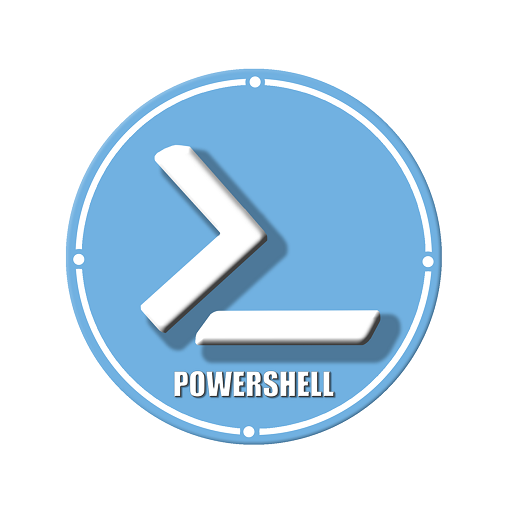Linux Command Library
Play on PC with BlueStacks – the Android Gaming Platform, trusted by 500M+ gamers.
Page Modified on: November 19, 2019
Play Linux Command Library on PC
Categories:
• Users/Groups
• Files/Folders
• Search/Find
• Network
• System Information
• System Control
• Video/Audio
• Package Manager
• Terminal Games
• Hacking Tools
• One-liners
• Printing
Tips:
• Cursor navigation
• Tab completion
• Special characters in commands
• Redirection
• Clear and reset the terminal
• List of recent commands
• Close a frozen window/application
• File permissions
This app was developed as a part of the Home Remote Control(available on Google Play).
If there is any command you miss, let me know and the next update will have it.
Example of console commands:
shutdown, reboot, lock/unlock screen, print external/internal ip, print cpu/battery usage, take screenshot/webcam photo, play text to speech, play sound file.
Play Linux Command Library on PC. It’s easy to get started.
-
Download and install BlueStacks on your PC
-
Complete Google sign-in to access the Play Store, or do it later
-
Look for Linux Command Library in the search bar at the top right corner
-
Click to install Linux Command Library from the search results
-
Complete Google sign-in (if you skipped step 2) to install Linux Command Library
-
Click the Linux Command Library icon on the home screen to start playing