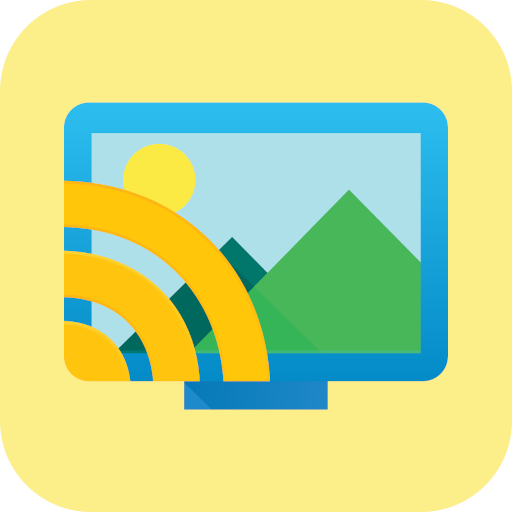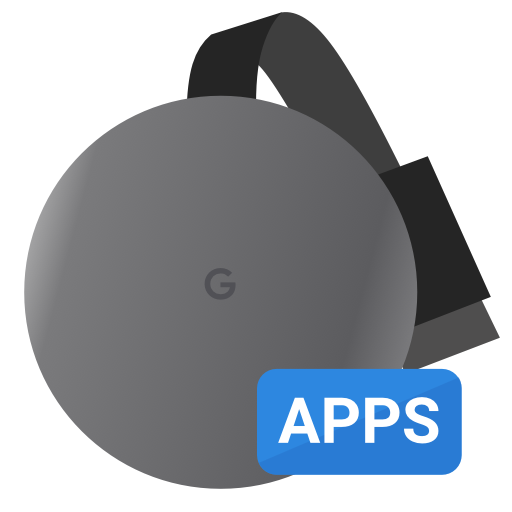Server Cast | Videos to Chromecast/DLNA/Roku/+
Spiele auf dem PC mit BlueStacks - der Android-Gaming-Plattform, der über 500 Millionen Spieler vertrauen.
Seite geändert am: 20. Juni 2018
Play Server Cast | Videos to Chromecast/DLNA/Roku/+ on PC
SUPPORTED DEVICES:
• Chromecast
• SmartTV (Samsung and others)
• Windows Media Player and XBox
• Fire TV
• AppleTV (AirPlay)
• Roku (very limited support)
Tested sources:
• Serviio DLNA
• MediaTomb DLNA
• Window 7 DLNA
• FileZilla FTP
• VsFTP
• Dropbox
• Google Drive
• IIS WedDav and Synology WebDav
• SFTP on OSX and Linux (both OpenSSH)
• Multiple M3U IPTV playlist files hosted on many servers.
This app does not do any transcoding, the video must be in the correct format. Most of those devices support h264 videos on an mp4 container.
If you would like to try the beta you can opt-in at: https://play.google.com/apps/testing/com.instantbits.cast.dcast
If you have questions please contact us at this address http://www.instantbits.com/contactus.jsp or join our G+ community https://plus.google.com/communities/101301407612196770298
Spiele Server Cast | Videos to Chromecast/DLNA/Roku/+ auf dem PC. Der Einstieg ist einfach.
-
Lade BlueStacks herunter und installiere es auf deinem PC
-
Schließe die Google-Anmeldung ab, um auf den Play Store zuzugreifen, oder mache es später
-
Suche in der Suchleiste oben rechts nach Server Cast | Videos to Chromecast/DLNA/Roku/+
-
Klicke hier, um Server Cast | Videos to Chromecast/DLNA/Roku/+ aus den Suchergebnissen zu installieren
-
Schließe die Google-Anmeldung ab (wenn du Schritt 2 übersprungen hast), um Server Cast | Videos to Chromecast/DLNA/Roku/+ zu installieren.
-
Klicke auf dem Startbildschirm auf das Server Cast | Videos to Chromecast/DLNA/Roku/+ Symbol, um mit dem Spielen zu beginnen