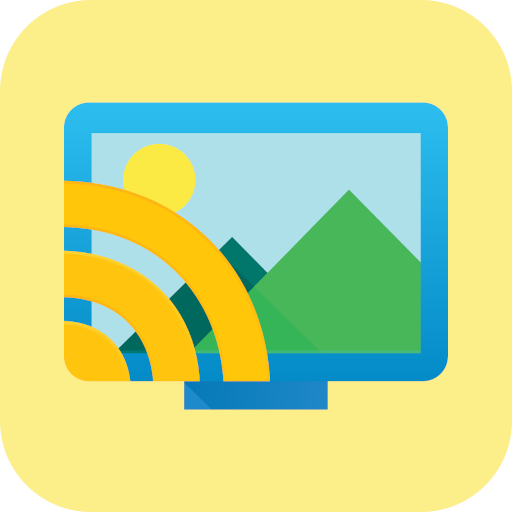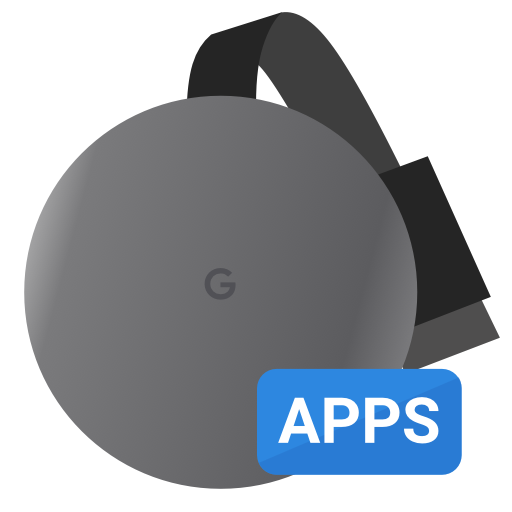Server Cast | Videos to Chromecast/DLNA/Roku/+
Play on PC with BlueStacks – the Android Gaming Platform, trusted by 500M+ gamers.
Page Modified on: June 20, 2018
Play Server Cast | Videos to Chromecast/DLNA/Roku/+ on PC
SUPPORTED DEVICES:
• Chromecast
• SmartTV (Samsung and others)
• Windows Media Player and XBox
• Fire TV
• AppleTV (AirPlay)
• Roku (very limited support)
Tested sources:
• Serviio DLNA
• MediaTomb DLNA
• Window 7 DLNA
• FileZilla FTP
• VsFTP
• Dropbox
• Google Drive
• IIS WedDav and Synology WebDav
• SFTP on OSX and Linux (both OpenSSH)
• Multiple M3U IPTV playlist files hosted on many servers.
This app does not do any transcoding, the video must be in the correct format. Most of those devices support h264 videos on an mp4 container.
If you would like to try the beta you can opt-in at: https://play.google.com/apps/testing/com.instantbits.cast.dcast
If you have questions please contact us at this address http://www.instantbits.com/contactus.jsp or join our G+ community https://plus.google.com/communities/101301407612196770298
Play Server Cast | Videos to Chromecast/DLNA/Roku/+ on PC. It’s easy to get started.
-
Download and install BlueStacks on your PC
-
Complete Google sign-in to access the Play Store, or do it later
-
Look for Server Cast | Videos to Chromecast/DLNA/Roku/+ in the search bar at the top right corner
-
Click to install Server Cast | Videos to Chromecast/DLNA/Roku/+ from the search results
-
Complete Google sign-in (if you skipped step 2) to install Server Cast | Videos to Chromecast/DLNA/Roku/+
-
Click the Server Cast | Videos to Chromecast/DLNA/Roku/+ icon on the home screen to start playing