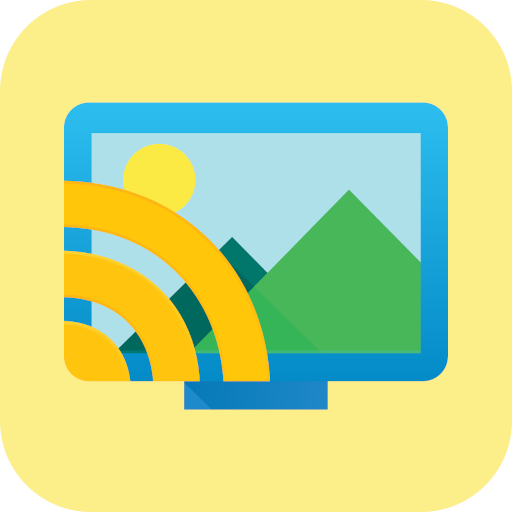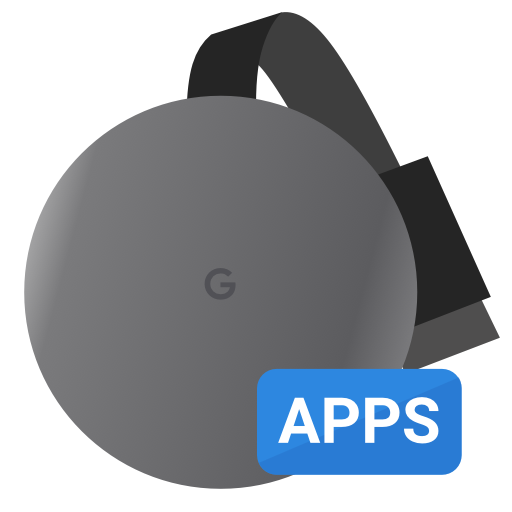Server Cast | Videos to Chromecast/DLNA/Roku/+
Jouez sur PC avec BlueStacks - la plate-forme de jeu Android, approuvée par + 500M de joueurs.
Page Modifiée le: 20 juin 2018
Play Server Cast | Videos to Chromecast/DLNA/Roku/+ on PC
SUPPORTED DEVICES:
• Chromecast
• SmartTV (Samsung and others)
• Windows Media Player and XBox
• Fire TV
• AppleTV (AirPlay)
• Roku (very limited support)
Tested sources:
• Serviio DLNA
• MediaTomb DLNA
• Window 7 DLNA
• FileZilla FTP
• VsFTP
• Dropbox
• Google Drive
• IIS WedDav and Synology WebDav
• SFTP on OSX and Linux (both OpenSSH)
• Multiple M3U IPTV playlist files hosted on many servers.
This app does not do any transcoding, the video must be in the correct format. Most of those devices support h264 videos on an mp4 container.
If you would like to try the beta you can opt-in at: https://play.google.com/apps/testing/com.instantbits.cast.dcast
If you have questions please contact us at this address http://www.instantbits.com/contactus.jsp or join our G+ community https://plus.google.com/communities/101301407612196770298
Jouez à Server Cast | Videos to Chromecast/DLNA/Roku/+ sur PC. C'est facile de commencer.
-
Téléchargez et installez BlueStacks sur votre PC
-
Connectez-vous à Google pour accéder au Play Store ou faites-le plus tard
-
Recherchez Server Cast | Videos to Chromecast/DLNA/Roku/+ dans la barre de recherche dans le coin supérieur droit
-
Cliquez pour installer Server Cast | Videos to Chromecast/DLNA/Roku/+ à partir des résultats de la recherche
-
Connectez-vous à Google (si vous avez ignoré l'étape 2) pour installer Server Cast | Videos to Chromecast/DLNA/Roku/+
-
Cliquez sur l'icône Server Cast | Videos to Chromecast/DLNA/Roku/+ sur l'écran d'accueil pour commencer à jouer