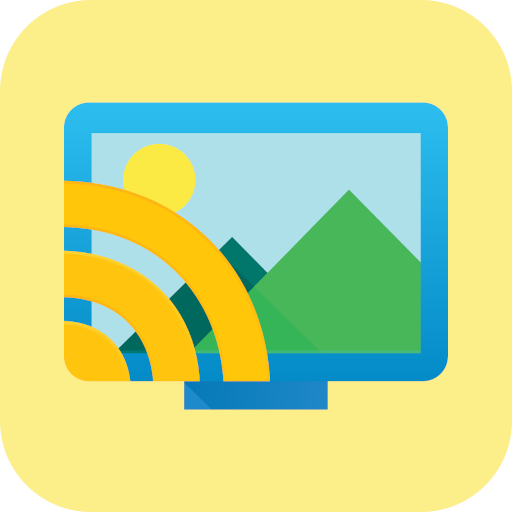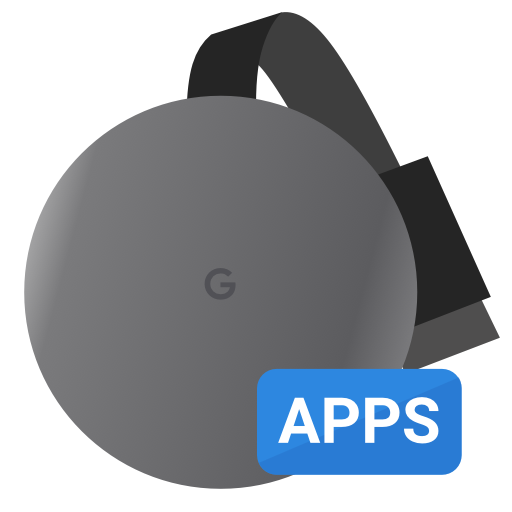Server Cast | Videos to Chromecast/DLNA/Roku/+
BlueStacksを使ってPCでプレイ - 5憶以上のユーザーが愛用している高機能Androidゲーミングプラットフォーム
Play Server Cast | Videos to Chromecast/DLNA/Roku/+ on PC
SUPPORTED DEVICES:
• Chromecast
• SmartTV (Samsung and others)
• Windows Media Player and XBox
• Fire TV
• AppleTV (AirPlay)
• Roku (very limited support)
Tested sources:
• Serviio DLNA
• MediaTomb DLNA
• Window 7 DLNA
• FileZilla FTP
• VsFTP
• Dropbox
• Google Drive
• IIS WedDav and Synology WebDav
• SFTP on OSX and Linux (both OpenSSH)
• Multiple M3U IPTV playlist files hosted on many servers.
This app does not do any transcoding, the video must be in the correct format. Most of those devices support h264 videos on an mp4 container.
If you would like to try the beta you can opt-in at: https://play.google.com/apps/testing/com.instantbits.cast.dcast
If you have questions please contact us at this address http://www.instantbits.com/contactus.jsp or join our G+ community https://plus.google.com/communities/101301407612196770298
Server Cast | Videos to Chromecast/DLNA/Roku/+をPCでプレイ
-
BlueStacksをダウンロードしてPCにインストールします。
-
GoogleにサインインしてGoogle Play ストアにアクセスします。(こちらの操作は後で行っても問題ありません)
-
右上の検索バーにServer Cast | Videos to Chromecast/DLNA/Roku/+を入力して検索します。
-
クリックして検索結果からServer Cast | Videos to Chromecast/DLNA/Roku/+をインストールします。
-
Googleサインインを完了してServer Cast | Videos to Chromecast/DLNA/Roku/+をインストールします。※手順2を飛ばしていた場合
-
ホーム画面にてServer Cast | Videos to Chromecast/DLNA/Roku/+のアイコンをクリックしてアプリを起動します。