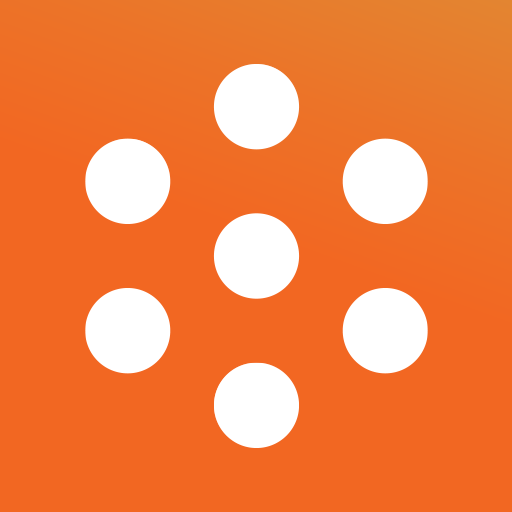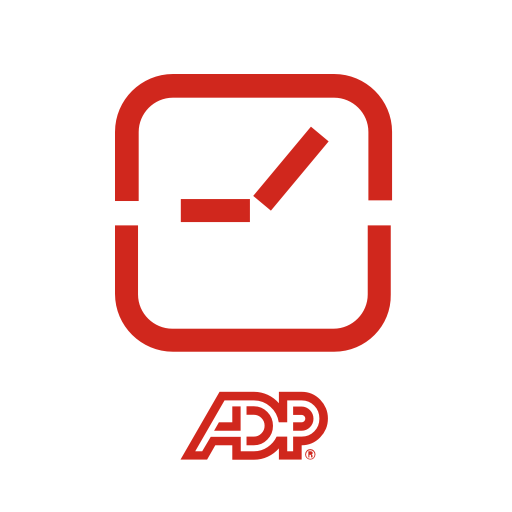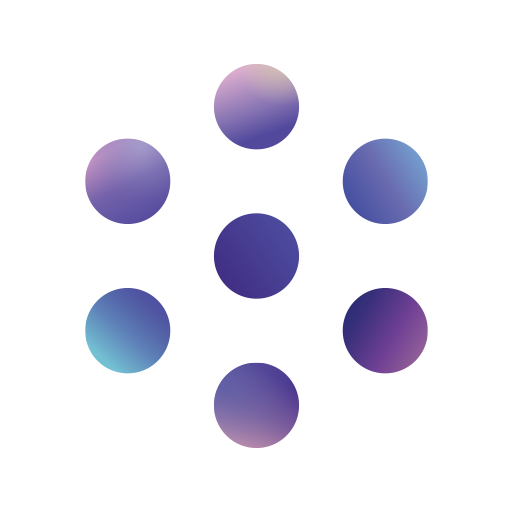InTime Scheduling
Play on PC with BlueStacks – the Android Gaming Platform, trusted by 500M+ gamers.
Page Modified on: December 16, 2020
Play InTime Scheduling on PC
1.) View individual and team schedule
2.) Sign up for shifts, OT & extra-duty
3.) Request time off
4.) Receive instant alerts
5.) Punch in & out
Note: The app will only work if your organization is using InTime Scheduling & Timekeeping software.
Visit our website for more information: https://bit.ly/2Pg7p0E
Play InTime Scheduling on PC. It’s easy to get started.
-
Download and install BlueStacks on your PC
-
Complete Google sign-in to access the Play Store, or do it later
-
Look for InTime Scheduling in the search bar at the top right corner
-
Click to install InTime Scheduling from the search results
-
Complete Google sign-in (if you skipped step 2) to install InTime Scheduling
-
Click the InTime Scheduling icon on the home screen to start playing