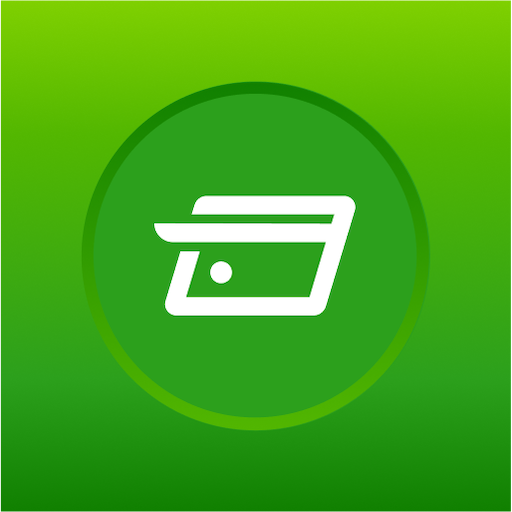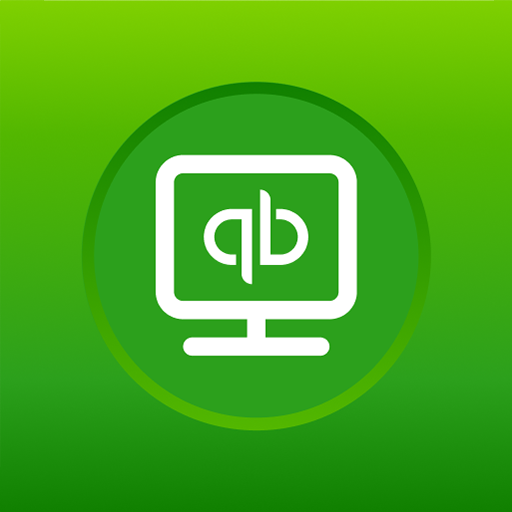
QuickBooks Desktop: Inventory & Receipt Management
Play on PC with BlueStacks – the Android Gaming Platform, trusted by 500M+ gamers.
Page Modified on: January 11, 2021
Play QuickBooks Desktop: Inventory & Receipt Management on PC
Save time with simple receipt tracking, capture and upload to automate expense entries. No more lost receipts or time-consuming expense reports! Simply snap a photo of your receipts & upload them to Quickbooks in an instant.
You can also simplify the pick, pack, ship and cycle count processes by reducing paperwork and data entry errors. Keep your office and warehouse on the same page, better than ever.
Advanced inventory features are only available for 2019 and newer Enterprise Platinum & Diamond users. Receipt management is only available for Pro Plus, Premier Plus, and Enterprise subscription customers.
Receipt Management
• With reliable receipt capture, storage, and data extraction, let the Quickbooks Desktop app help you and your accountant!
• Automatically create and categorize receipt expense transactions in QuickBooks by using the QuickBooks Desktop Mobile App to capture receipt data
• Track expenses to keep your business accounts in order
• Stay organized by attaching digital receipt images to expense transactions for audit trails and to help prepare for tax time.
• Stress less about losing receipts - capture & store paper receipt screenshots, individually or in bulk, for easy access later
• Easily organize receipts to prepare for tax time
• Scan receipts individually to track spending
• Stress less about losing receipts - capture & store paper receipt screenshots for easy access later
Inventory Management
• Shipping, receiving, and order fulfillment made easy with product management & inventory planning
• Track orders by monitoring sales order status using a central dashboard.
• Use a mobile device to provide real-time pick and pack storehouse updates to track order fulfillment progress!
• Send picked or partially picked orders for packing
• Save time by consolidating the picker/packer roles, actions, and approvals with Express Pick-Pack option.
• Control inventory stock & product details by updating packing information, like packages per order, weight and dimensions - all from a mobile device.
• Scan & automatically upload inventory counts from different warehouses to a central dashboard*
Reduce paperwork and data entry errors
• Stop printing out purchase orders and picklists, and start sending them through the QuickBooks mobile app! QuickBooks Desktop Enterprise Advanced Inventory required.
• Reduce errors by automating data entry
• Send completed purchase orders and picklists back through the app to QuickBooks Desktop Enterprise
• Easily find and adjust discrepancies between expected and actual inventory counts
Know where to go
• Receive purchase orders, picklists and inventory count requests online
• Dispatchers, receivers & pickers don’t need to be in the same warehouse! Get orders from dispatchers in other locations
• Prioritize order fulfillment with a handy notes section
• Easily fulfill picklists with readily accessible bin number information
Try the app for free
• See how it can work for your business!
• The QuickBooks Desktop app is free – so if you already have the Advanced Inventory module for QuickBooks Desktop Enterprise, no additional purchase is required.
Want Barcode Scanning as well? In addition to Android scanning, the app also offers integrated 2D barcode scanning on select Bluetooth barcode scanners – separate purchase necessary.
Disclosure:
*Scanners sold separately. Only available with Advanced Inventory module.
Play QuickBooks Desktop: Inventory & Receipt Management on PC. It’s easy to get started.
-
Download and install BlueStacks on your PC
-
Complete Google sign-in to access the Play Store, or do it later
-
Look for QuickBooks Desktop: Inventory & Receipt Management in the search bar at the top right corner
-
Click to install QuickBooks Desktop: Inventory & Receipt Management from the search results
-
Complete Google sign-in (if you skipped step 2) to install QuickBooks Desktop: Inventory & Receipt Management
-
Click the QuickBooks Desktop: Inventory & Receipt Management icon on the home screen to start playing