
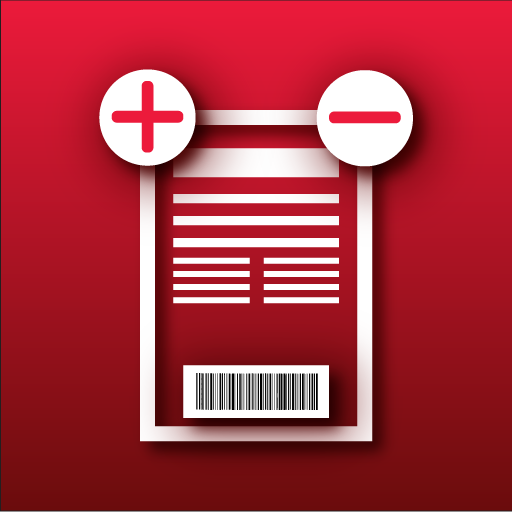
Store Manager: sales record & inventory management
Graj na PC z BlueStacks – Platforma gamingowa Android, która uzyskała zaufanie ponad 500 milionów graczy!
Strona zmodyfikowana w dniu: 26 listopada 2020
Play Store Manager: sales record & inventory management on PC
The store manager serves the purpose of order management or sales tracker as well as stock management. You can create lists of products, orders, customers, and invoices for free. Additionally, a barcode scanner and low stock reminder will elevate your experience one step ahead.
The store manager app provides you the convenient and compact solutions to manage stores effectively which will save time and generates growth in business. Manage orders with minimum effort while maximizing productivity.
Features:
* Create unlimited orders, stocks, customers, and invoices.
* Manage stocks and orders using a barcode scanner.
* Manage multilevel categorical products in stocks.
* No internet connection required.
* Convenient customization settings.
* Reminder for low stocks.
* Import and export app data (settings, database, images).
* Review daily, weekly, monthly, or yearly orders.
* Pin Lock feature to protect data.
* Multiple currency support.
* Customizable decimal format for fractional part (0 to 5).
* And many more exciting features you will discover on the go.
In-depth Details:
Stock Management:
You can manage stocks in isolation or combined with order management. Product listing is customizable from stock settings where you can choose which item (images, description, buying price, selling price, etc.) should be visible in the list item. If the multilevel category is enabled from settings, then the categorical listing will be visible. You can set the low stock limit and reminder for items that reach the limit according to your preference from stock settings. Furthermore, you can create and search an item using the barcode scanner. Finally, product transactions can be done from a different screen to add or subtract specific quantity (whole number or fractional).
Customer Management:
You can create customers by providing details or import customers from the contact list. Customer is displayed according to their payment status (All, Paid or Due) and bookmarked customer in the marked screen. The number of totals, due, and paid orders are displayed in the listing. All of the orders associated with the specific customer can be viewed and customized from the customer screen. The visibility of specific items on the list can be changed from customer settings.
Order Management:
You can manage orders with less effort by providing only your required information. Tax and discount can be used in multiple variations. The product can be imported in the order from stock by navigating through the stock list or using a barcode scanner. However, you cannot add the quantity of a specific product greater than the available quantity in stock. On the other hand, a new product can be created only for this order without thinking of stock.
Order listing is based on all, due, paid, and marked. The default listing is based on a daily basis; however, you can change this to weekly, monthly, and yearly from order settings.
When you delete an order or an item in the order, you will be asked to undo the changes of quantity in stock (If the item is imported from stock). You can save this setting from order settings.
Invoice Management:
Invoice from a specific order can be created from the order screen in the store manager. You can print, share, or save invoices according to your need. The business and payment information can be provided in global settings to make an impact on invoice generation.
We are working very hard to improve the features of the store manager that meet the needs of users. Please let us know regarding any suggestions, queries, or problems you face while using the store manager app. Our support team is available 24/7 to assist you. Do not forget to rate us if you enjoy this app.
Zagraj w Store Manager: sales record & inventory management na PC. To takie proste.
-
Pobierz i zainstaluj BlueStacks na PC
-
Zakończ pomyślnie ustawienie Google, aby otrzymać dostęp do sklepu Play, albo zrób to później.
-
Wyszukaj Store Manager: sales record & inventory management w pasku wyszukiwania w prawym górnym rogu.
-
Kliknij, aby zainstalować Store Manager: sales record & inventory management z wyników wyszukiwania
-
Ukończ pomyślnie rejestrację Google (jeśli krok 2 został pominięty) aby zainstalować Store Manager: sales record & inventory management
-
Klinij w ikonę Store Manager: sales record & inventory management na ekranie startowym, aby zacząć grę



