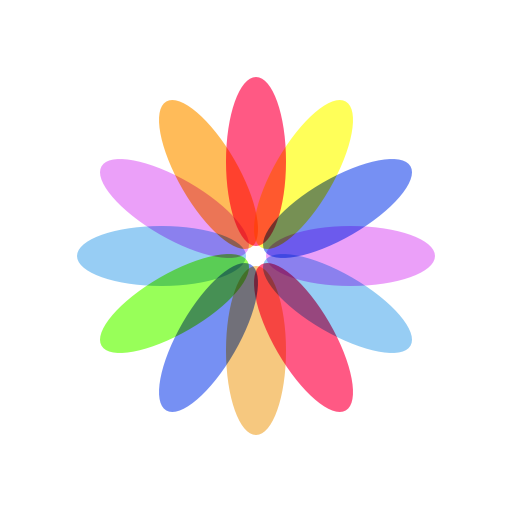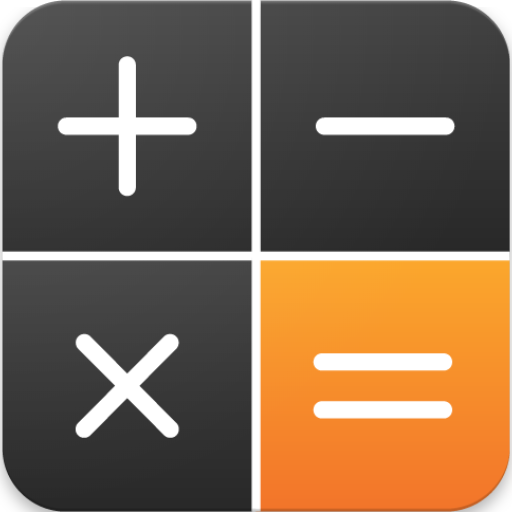WeVault Photo Vault - Hide Private Photos & Videos
Play on PC with BlueStacks – the Android Gaming Platform, trusted by 500M+ gamers.
Page Modified on: October 31, 2020
Play WeVault Photo Vault - Hide Private Photos & Videos on PC
★ After moving photos and videos to WeVault, they can only be viewed by you. All files can be saved in the cloud and sync between different devices.
★ Only you can see your files. Everything in WeVault is AES-256 encrypted. Military grade encryption keeps you safe.
★ Just look through your phone’s photo gallery and tap photos or videos to import into your WeVault Photo Vault. Once imported, you can choose to easily delete those photos from your phone’s public photo gallery while still view them in your WeVault Photo Vault.
--- WeVault Photo Locker Features ---
• Hide photos & pictures
• Hide videos
• Hide audios
• Hide files
• Password lock
• Pattern lock
• Fingerprint lock
• Set album cover
• Random keyboard
• Cloud sync
• Break-In Alerts: Takes photos of intruders and tracks break-in attempts
More features are coming. Welcome to send us feedback or leave a comment.
Email: iqmorcs@outlook.com
Play WeVault Photo Vault - Hide Private Photos & Videos on PC. It’s easy to get started.
-
Download and install BlueStacks on your PC
-
Complete Google sign-in to access the Play Store, or do it later
-
Look for WeVault Photo Vault - Hide Private Photos & Videos in the search bar at the top right corner
-
Click to install WeVault Photo Vault - Hide Private Photos & Videos from the search results
-
Complete Google sign-in (if you skipped step 2) to install WeVault Photo Vault - Hide Private Photos & Videos
-
Click the WeVault Photo Vault - Hide Private Photos & Videos icon on the home screen to start playing