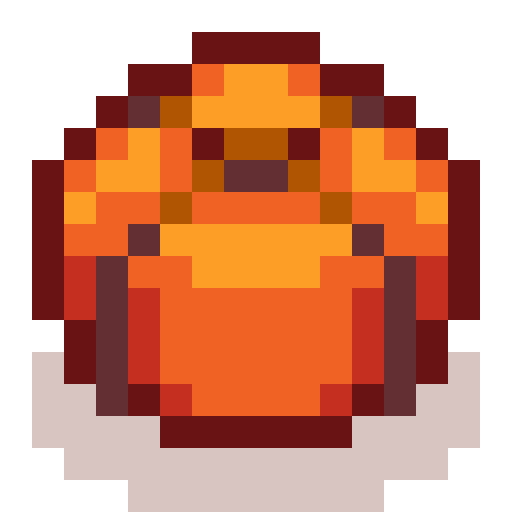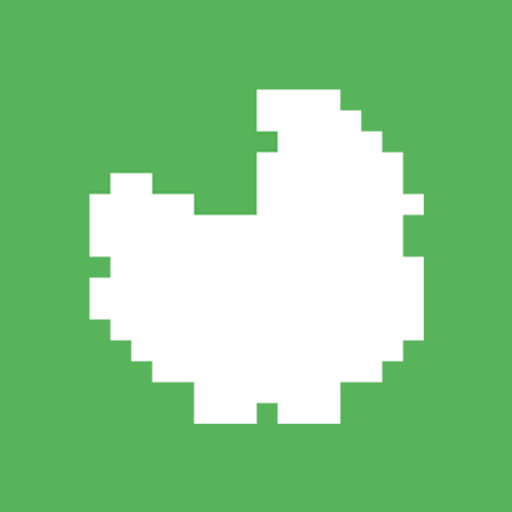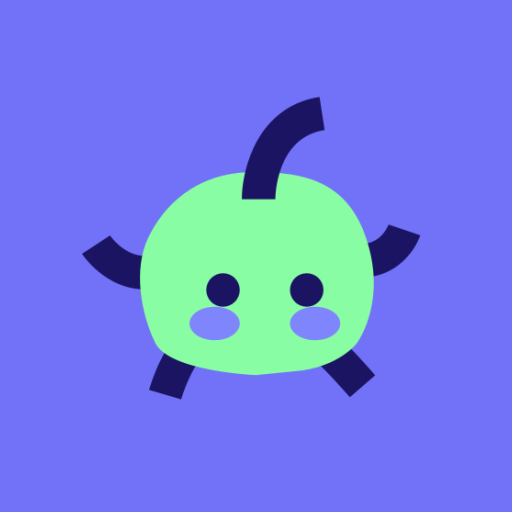
Assistant for Stardew Valley
Play on PC with BlueStacks – the Android Gaming Platform, trusted by 500M+ gamers.
Page Modified on: December 24, 2019
Play Assistant for Stardew Valley on PC
Features of this companion for Stardew Valley:
— Task list (or schedule) for every day with the option to hide the ones you don't need
— Your own tasks with custom repeat (every day, week, season or year, every X days)
— All year calendar
— List of villagers with a description of what they love or like
— Schedules of all Stardew Valley NPCs
— Bundle tracker with a list of suggested bundle donations
— Museum tracker
Play Assistant for Stardew Valley on PC. It’s easy to get started.
-
Download and install BlueStacks on your PC
-
Complete Google sign-in to access the Play Store, or do it later
-
Look for Assistant for Stardew Valley in the search bar at the top right corner
-
Click to install Assistant for Stardew Valley from the search results
-
Complete Google sign-in (if you skipped step 2) to install Assistant for Stardew Valley
-
Click the Assistant for Stardew Valley icon on the home screen to start playing