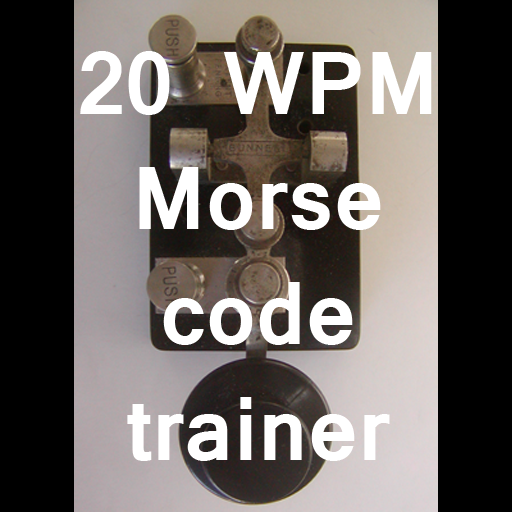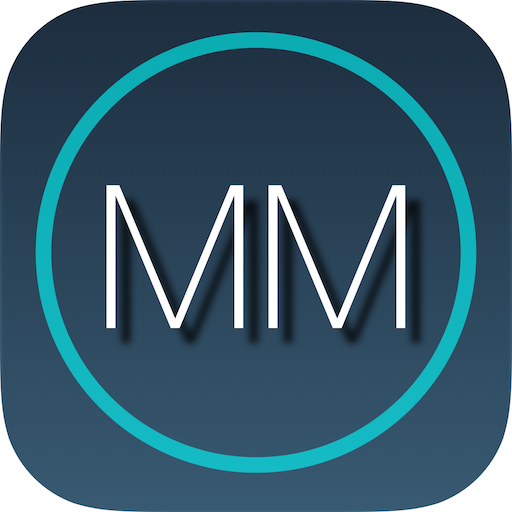CW Beacon for Ham Radio
Play on PC with BlueStacks – the Android Gaming Platform, trusted by 500M+ gamers.
Page Modified on: January 22, 2015
Play CW Beacon for Ham Radio on PC
This app is intended for patented ham radio operators and should be used in conjunction with a tranceiver using its microphone (audio in) port.
The default message format is:
BCN DE # @ &
Where:
# in your call sign (add /B to be recognized as a beacon)
@ is your WWL locator grid
& is a custom message
For example:
BCN DE IU4APC/B JN64DD QSL IU4APC AT YAHOO.COM
To use the app all you have to do is:
1) Set the message (red chars). You can use prosigns for it. # for call, @ for locator and & for a custom message. The line with the orange chars shows the message that will be sent.
2) Set the call, locator and a custom message. The locator can be automatically calculated by pressing the GPS Button.
3) Set the WPM speed.
4) Set a custom frame size (the number of minutes between Each message send) or leave the automatically calculate suggested minimum value.
5) Set the audio Frequency.
6) Press START To immediately start sending the CW message
7) Press the REPORTS Button to open the reversebeacon.net page with REPORTS showing where your message has been heard.
NOTE:
The STEREO checkbox enables the sending of dits and dahs on different audio channels. This can be used to drive external hardware to emulate a real paddle.
For any suggestion or request of support contact me at: iu4apc@yahoo.com
72/73 Andrea IU4APC
http://alphapapacharlie.com
Play CW Beacon for Ham Radio on PC. It’s easy to get started.
-
Download and install BlueStacks on your PC
-
Complete Google sign-in to access the Play Store, or do it later
-
Look for CW Beacon for Ham Radio in the search bar at the top right corner
-
Click to install CW Beacon for Ham Radio from the search results
-
Complete Google sign-in (if you skipped step 2) to install CW Beacon for Ham Radio
-
Click the CW Beacon for Ham Radio icon on the home screen to start playing