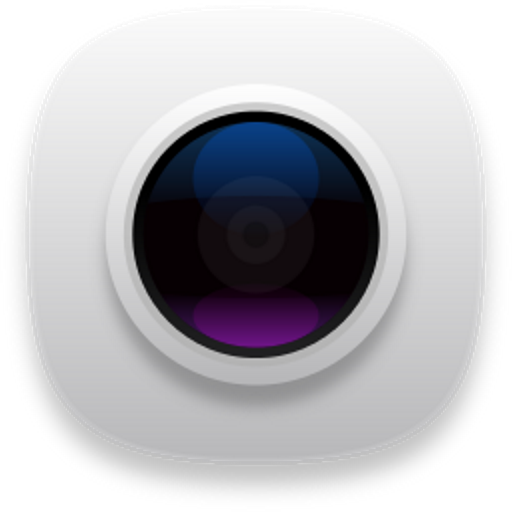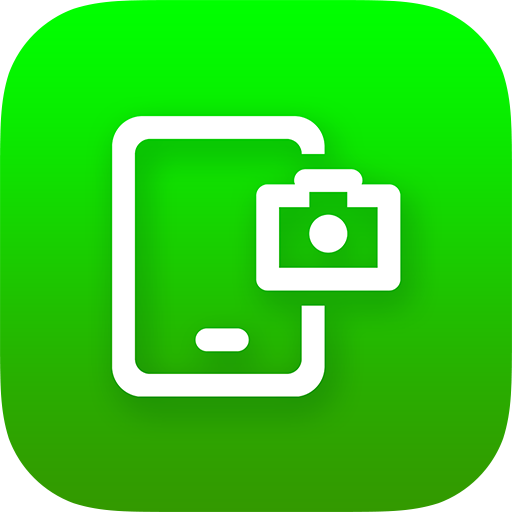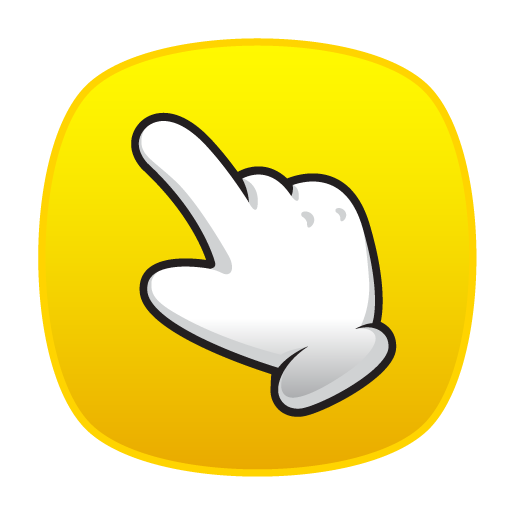
Touchshot (Screenshot)
Play on PC with BlueStacks – the Android Gaming Platform, trusted by 500M+ gamers.
Page Modified on: June 30, 2018
Play Touchshot (Screenshot) on PC
You do not need a hard key to capture the screen shot.
This app does not require rooting.
Functions
· Screen capture. Image quality settings.
· Camera Preview Capture function
· Screen record. Record quality settings.
· Image edit, share
· Provide easy help screen.
When recording video, sound is limited to a microphone input on the basis of 'Google' policies.
If the bluelight filter apps is enabled, you may not be able to capture.
# Permission
[Required]
-Storage space: To save image files and recording files, you need storage space permissions.
[Options]
-Microphone : Microphone permission is required to record sound during screen recording. Android does not have the ability to record the internal sound, so use the permissions of the microphone.
-Camera: Camera permission is required to run the camera and capture the screen.
Play Touchshot (Screenshot) on PC. It’s easy to get started.
-
Download and install BlueStacks on your PC
-
Complete Google sign-in to access the Play Store, or do it later
-
Look for Touchshot (Screenshot) in the search bar at the top right corner
-
Click to install Touchshot (Screenshot) from the search results
-
Complete Google sign-in (if you skipped step 2) to install Touchshot (Screenshot)
-
Click the Touchshot (Screenshot) icon on the home screen to start playing