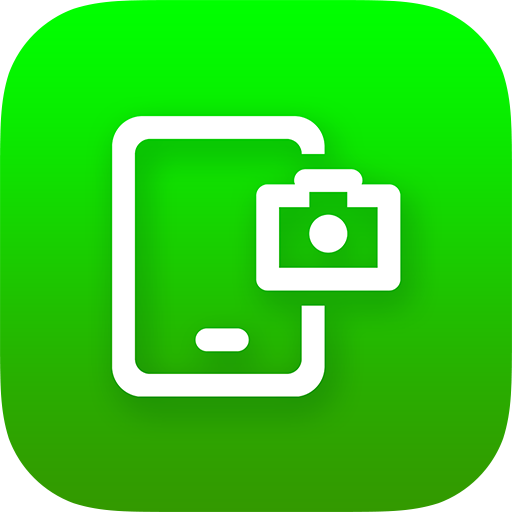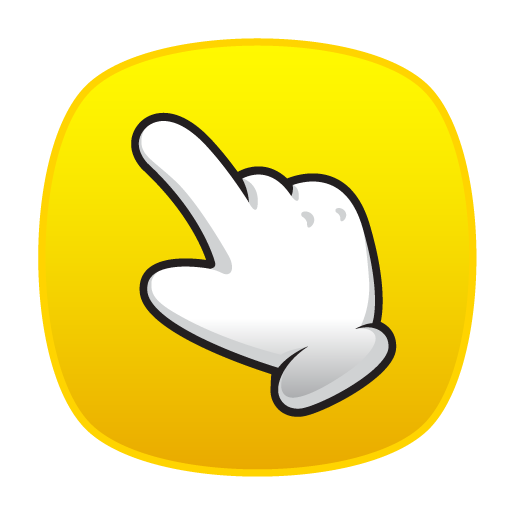
Touchshot (Screenshot)
Gioca su PC con BlueStacks: la piattaforma di gioco Android, considerata affidabile da oltre 500 milioni di giocatori.
Pagina modificata il: 30 giugno 2018
Play Touchshot (Screenshot) on PC
You do not need a hard key to capture the screen shot.
This app does not require rooting.
Functions
· Screen capture. Image quality settings.
· Camera Preview Capture function
· Screen record. Record quality settings.
· Image edit, share
· Provide easy help screen.
When recording video, sound is limited to a microphone input on the basis of 'Google' policies.
If the bluelight filter apps is enabled, you may not be able to capture.
# Permission
[Required]
-Storage space: To save image files and recording files, you need storage space permissions.
[Options]
-Microphone : Microphone permission is required to record sound during screen recording. Android does not have the ability to record the internal sound, so use the permissions of the microphone.
-Camera: Camera permission is required to run the camera and capture the screen.
Gioca Touchshot (Screenshot) su PC. È facile iniziare.
-
Scarica e installa BlueStacks sul tuo PC
-
Completa l'accesso a Google per accedere al Play Store o eseguilo in un secondo momento
-
Cerca Touchshot (Screenshot) nella barra di ricerca nell'angolo in alto a destra
-
Fai clic per installare Touchshot (Screenshot) dai risultati della ricerca
-
Completa l'accesso a Google (se hai saltato il passaggio 2) per installare Touchshot (Screenshot)
-
Fai clic sull'icona Touchshot (Screenshot) nella schermata principale per iniziare a giocare