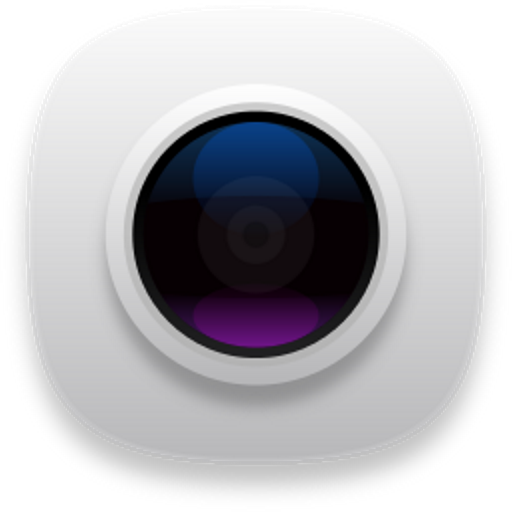このページには広告が含まれます
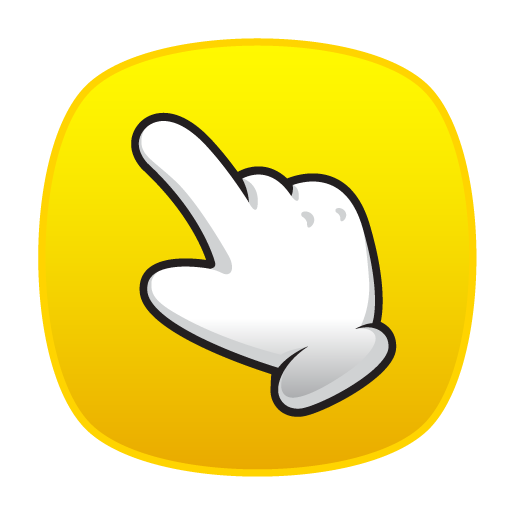
タッチショット (スクリーンショット)
仕事効率化 | Lyouson
BlueStacksを使ってPCでプレイ - 5憶以上のユーザーが愛用している高機能Androidゲーミングプラットフォーム
Play Touchshot (Screenshot) on PC
Captures the screen by touch.
You do not need a hard key to capture the screen shot.
This app does not require rooting.
Functions
· Screen capture. Image quality settings.
· Camera Preview Capture function
· Screen record. Record quality settings.
· Image edit, share
· Provide easy help screen.
When recording video, sound is limited to a microphone input on the basis of 'Google' policies.
If the bluelight filter apps is enabled, you may not be able to capture.
# Permission
[Required]
-Storage space: To save image files and recording files, you need storage space permissions.
[Options]
-Microphone : Microphone permission is required to record sound during screen recording. Android does not have the ability to record the internal sound, so use the permissions of the microphone.
-Camera: Camera permission is required to run the camera and capture the screen.
You do not need a hard key to capture the screen shot.
This app does not require rooting.
Functions
· Screen capture. Image quality settings.
· Camera Preview Capture function
· Screen record. Record quality settings.
· Image edit, share
· Provide easy help screen.
When recording video, sound is limited to a microphone input on the basis of 'Google' policies.
If the bluelight filter apps is enabled, you may not be able to capture.
# Permission
[Required]
-Storage space: To save image files and recording files, you need storage space permissions.
[Options]
-Microphone : Microphone permission is required to record sound during screen recording. Android does not have the ability to record the internal sound, so use the permissions of the microphone.
-Camera: Camera permission is required to run the camera and capture the screen.
タッチショット (スクリーンショット)をPCでプレイ
-
BlueStacksをダウンロードしてPCにインストールします。
-
GoogleにサインインしてGoogle Play ストアにアクセスします。(こちらの操作は後で行っても問題ありません)
-
右上の検索バーにタッチショット (スクリーンショット)を入力して検索します。
-
クリックして検索結果からタッチショット (スクリーンショット)をインストールします。
-
Googleサインインを完了してタッチショット (スクリーンショット)をインストールします。※手順2を飛ばしていた場合
-
ホーム画面にてタッチショット (スクリーンショット)のアイコンをクリックしてアプリを起動します。