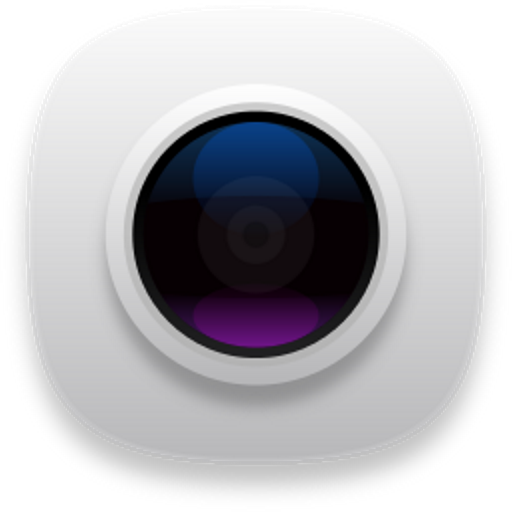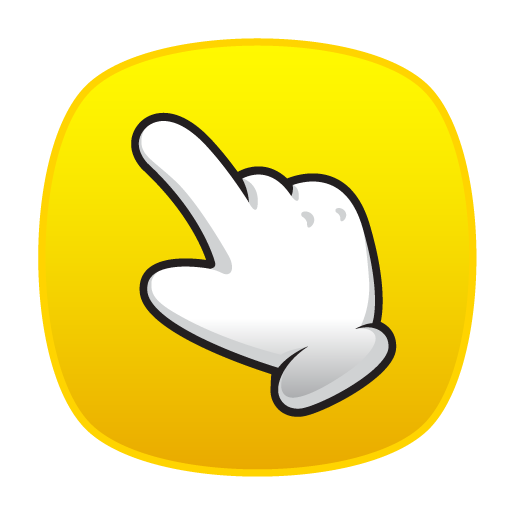
Touchshot (Captura de tela)
Jogue no PC com BlueStacks - A Plataforma de Jogos Android, confiada por mais de 500 milhões de jogadores.
Página modificada em: 30 de junho de 2018
Play Touchshot (Screenshot) on PC
You do not need a hard key to capture the screen shot.
This app does not require rooting.
Functions
· Screen capture. Image quality settings.
· Camera Preview Capture function
· Screen record. Record quality settings.
· Image edit, share
· Provide easy help screen.
When recording video, sound is limited to a microphone input on the basis of 'Google' policies.
If the bluelight filter apps is enabled, you may not be able to capture.
# Permission
[Required]
-Storage space: To save image files and recording files, you need storage space permissions.
[Options]
-Microphone : Microphone permission is required to record sound during screen recording. Android does not have the ability to record the internal sound, so use the permissions of the microphone.
-Camera: Camera permission is required to run the camera and capture the screen.
Jogue Touchshot (Captura de tela) no PC. É fácil começar.
-
Baixe e instale o BlueStacks no seu PC
-
Conclua o login do Google para acessar a Play Store ou faça isso mais tarde
-
Procure por Touchshot (Captura de tela) na barra de pesquisa no canto superior direito
-
Clique para instalar Touchshot (Captura de tela) a partir dos resultados da pesquisa
-
Conclua o login do Google (caso você pulou a etapa 2) para instalar o Touchshot (Captura de tela)
-
Clique no ícone do Touchshot (Captura de tela) na tela inicial para começar a jogar