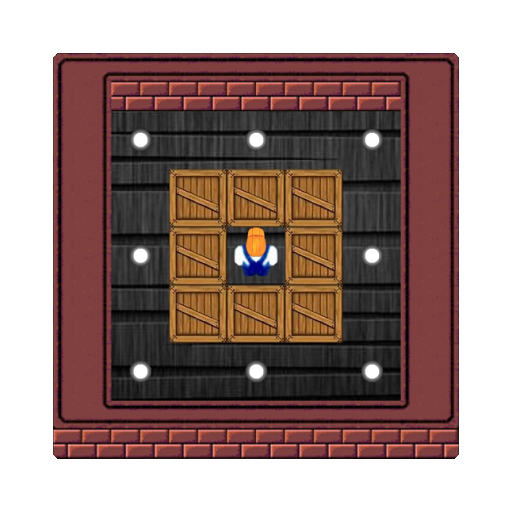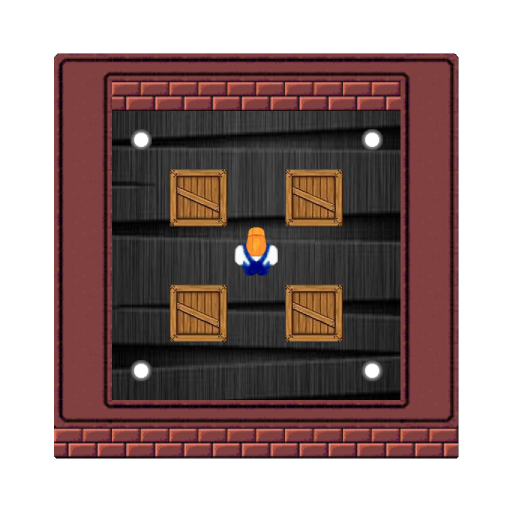Photo Album
Play on PC with BlueStacks – the Android Gaming Platform, trusted by 500M+ gamers.
Page Modified on: Jul 1, 2022
Play Photo Album on PC
Feature:
* Manage your photos album by editable album name, unlimited number of albums.
* Unlimited number photos are able to be added to an album.
* There are 160 beautiful photo frames for your photos.
* Every photo can be with a different photo frame.
* Rotate the photo by 90° and flip the photo to the left or right.
* On every photo, you can leave your comments there, something like "Ray's birthday" or "A day in Oct 20 2020".
* The comments can be in any color, optical, size and 6 fonts (English).
The photo comments can be in a different location and also be shown on the widgets.
* Every photo album can slideshow photos in full screen mode with configured timing period.
* Photo widget:
* Switch 4 mode to display the photo: center-crop, center, original ratio, and full view port size by tapping;
* Load full screen photo by double tapping.
* Photos album widget
* Switch each photo of the selected photos album by tapping.
* Load full screen photo slideshow by double tapping.
* Automatic to update a random photo of the selected album by system update tick (around 30 min).
Contact:
jchipgame@gmail.com
Play Photo Album on PC. It’s easy to get started.
-
Download and install BlueStacks on your PC
-
Complete Google sign-in to access the Play Store, or do it later
-
Look for Photo Album in the search bar at the top right corner
-
Click to install Photo Album from the search results
-
Complete Google sign-in (if you skipped step 2) to install Photo Album
-
Click the Photo Album icon on the home screen to start playing