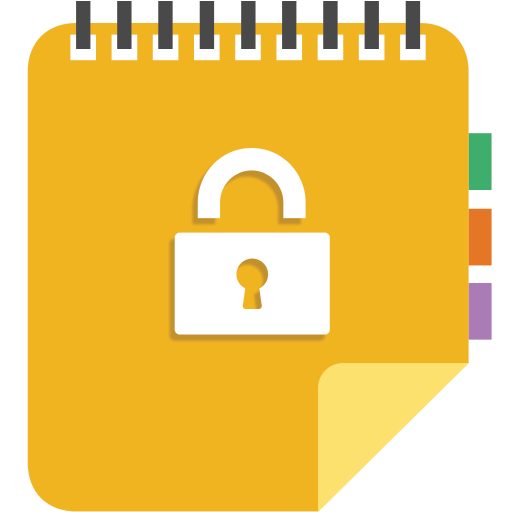Secure Notes: private notes and lists
Play on PC with BlueStacks – the Android Gaming Platform, trusted by 500M+ gamers.
Page Modified on: December 25, 2018
Play Secure Notes: private notes and lists on PC
FEATURES
► Rich text editor that allows you to style your notes and has the following functions:
• Customizing the background color of the editor, text color and text highlighting
• Undo
• Redo
• Font size
• Checkbox
• Bold
• Italic
• Underline
• Strikethrough
• Bullets list
• Numbers list
• Insert table
• Separator
• Align left, right, center and justify
• Indent
• Outdent
• Insert headings
• Advanced text search
• Note statistics
• Export note (on the device or in the cloud)
• Share note
• Auto save
► Security of the notes, you can access to the app by password, pattern lock or fingerprint, and for your peace of mind all the notes are stored encrypted using the safest and most efficient encryption algorithm of today.
► Backup all your notes in the device memory or in the cloud, we also include an automatic mode of backup in the cloud so you have the peace of mind that you will not lose your information and that it will be accessible when you need it.
► In the notes list you can search, delete, undo if you deleted by mistake, and change the order in which the notes are displayed based on different criteria.
► Recycle Bin.
► Resetting password and pattern lock.
Play Secure Notes: private notes and lists on PC. It’s easy to get started.
-
Download and install BlueStacks on your PC
-
Complete Google sign-in to access the Play Store, or do it later
-
Look for Secure Notes: private notes and lists in the search bar at the top right corner
-
Click to install Secure Notes: private notes and lists from the search results
-
Complete Google sign-in (if you skipped step 2) to install Secure Notes: private notes and lists
-
Click the Secure Notes: private notes and lists icon on the home screen to start playing