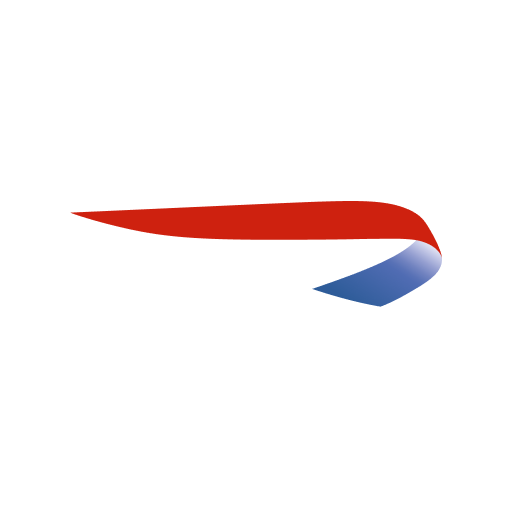JetBlue - Book & manage trips
Play on PC with BlueStacks – the Android Gaming Platform, trusted by 500M+ gamers.
Page Modified on: February 6, 2020
Play JetBlue - Book & manage trips on PC
Day of travel – Your day of travel is a breeze with key information right on the home screen.
Manage trips – Update your seat selection, add extras or make changes to your itinerary with just a few taps.
Boarding pass – Check in and get to your gate quickly without the hassle of printing a boarding pass – one less thing to carry on!
My trips – Add your upcoming and past itineraries to access everything you need to know.
Book flights – Search and book your next trip with ease.
Chat with us – Connect with a JetBlue crewmember quickly through live chat and get your questions answered.
Airport pickup – Rent a car with Avis/Budget or schedule a shuttle.
Inflight experience – View your flight’s DIRECTV® schedule, SiriusXM Radio® channels and free snacks and drinks onboard.
City guides – Learn about hot spots by tapping on city names in My trips.
My TrueBlue – Enroll or sign in to TrueBlue to keep track of your TrueBlue points, request points for past trips and enjoy a more personalized experience.
& More – Access our flight tracker, travel tools and other content.
Play JetBlue - Book & manage trips on PC. It’s easy to get started.
-
Download and install BlueStacks on your PC
-
Complete Google sign-in to access the Play Store, or do it later
-
Look for JetBlue - Book & manage trips in the search bar at the top right corner
-
Click to install JetBlue - Book & manage trips from the search results
-
Complete Google sign-in (if you skipped step 2) to install JetBlue - Book & manage trips
-
Click the JetBlue - Book & manage trips icon on the home screen to start playing