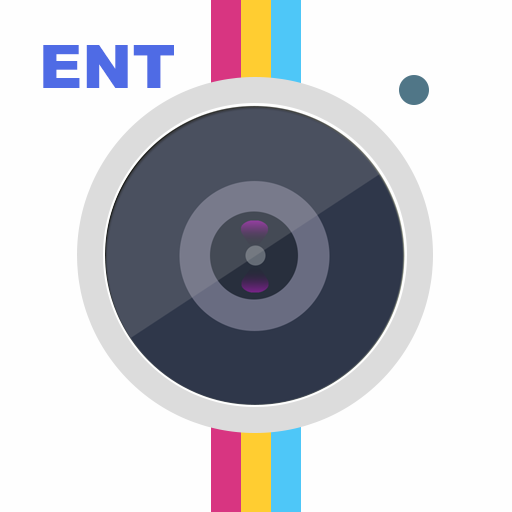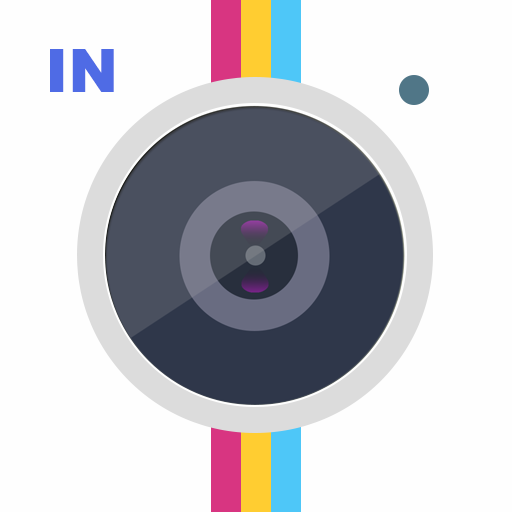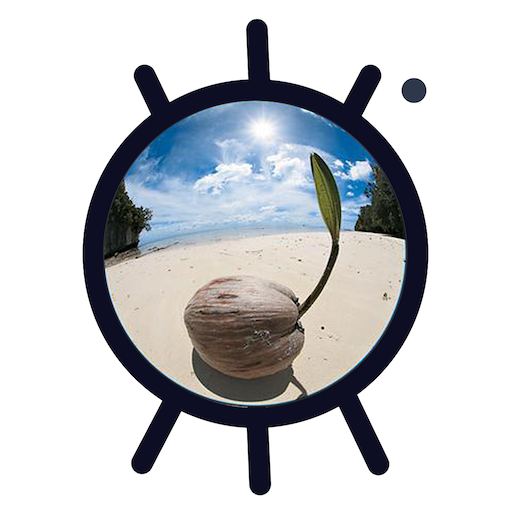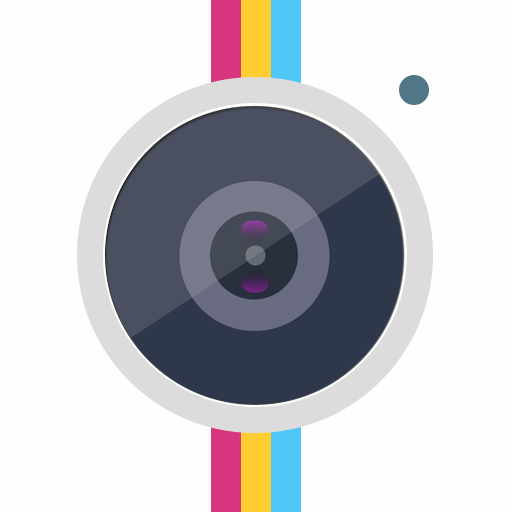
Timestamp Camera
Play on PC with BlueStacks – the Android Gaming Platform, trusted by 500M+ gamers.
Page Modified on: Aug 14, 2024
Play Timestamp Camera on PC
● Add current time and location when recording videos or taking photos, you can change time format or select the location around easily. Timestamp Camera is the only App that can record video with the time watermark accurate to millisecond(0.001 second).
- Support 61 timestamp formats
- Support change font, font color, font size
- Support set timestamp in 7 positions: top left, top center, top right, bottom left, bottom center, bottom right, center
- Support auto add location address and GPS
- Support change timestamp opacity and background
- Support add altitude and speed on camera
● Support display custom text and emoji on camera. For example, you can input "Good day at the zoo"
● Support display map, you can change the map scale, transparency, size, position
● Support display compass on camera
● Support display custom logo image on camera
● Support record video with or without audio
● Support "Battery saver mode", the brightness of screen will be 0%~100% of normal when turn it on. Support double-tap to turn on the "Battery saver mode"
● Support turn off the shutter sound when shooting
● All of the time effects are real-time and can be used when taking photo or video
● Can change effect, toggle camera when recording
● Support portrait and landscape
● Support change resolution
● Support capture photo when recording
● Support save photo and video to SD card directly, enable it in the advance setting
Some features may not be available on some phones due to hardware and network differences.
If you want to upgrade to the pro version, you can get the pro version from Google Play which costs $4.99. And you only need to pay for once and use it forever. Don't trust anybody that charge you outsides the Google Play.
Please mail us cybfriend@gmail.com if you have any problem or suggestions. Thank you.
Play Timestamp Camera on PC. It’s easy to get started.
-
Download and install BlueStacks on your PC
-
Complete Google sign-in to access the Play Store, or do it later
-
Look for Timestamp Camera in the search bar at the top right corner
-
Click to install Timestamp Camera from the search results
-
Complete Google sign-in (if you skipped step 2) to install Timestamp Camera
-
Click the Timestamp Camera icon on the home screen to start playing