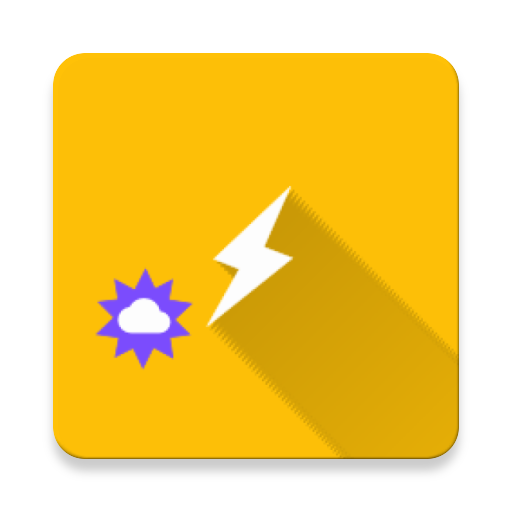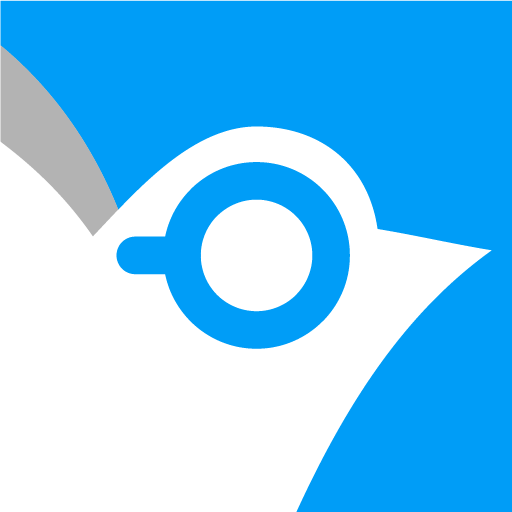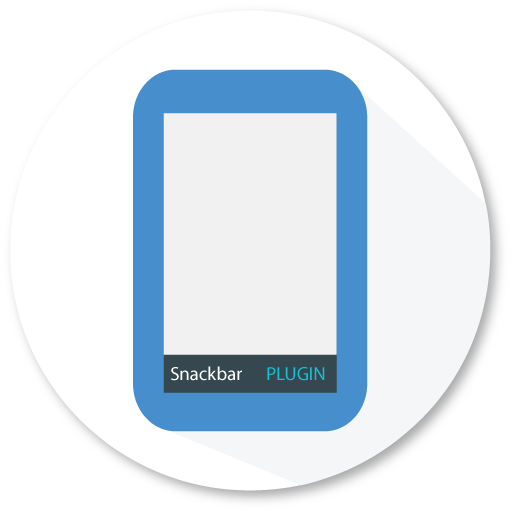AutoRemote
Juega en PC con BlueStacks: la plataforma de juegos Android, en la que confían más de 500 millones de jugadores.
Página modificada el: 9 de abril de 2019
Play AutoRemote on PC
With AutoRemote you have full control of your phone, from wherever you are by sending push notifications to your phone and reacting to them in Tasker or AutoRemote standalone apps!
Please don't leave negative feedback without contacting me first. I'll always do my best to help you, and I can't do that if I can't contact you.
AutoRemote is an amazingly flexible remote control system, them gives the user an unprecedented level of control. So, for example, you could control your PC or Chrome Browser from your Android device, control your Android device from hundreds of web services (like Facebook or Twitter for example), or even your Linux PC from anywhere. The possibilities are endless and you decide what and how things work remotely!
Check out everything you can do with AutoRemote here: http://joaoapps.com/autoremote/what-it-is/
Make sure you click the AutoRemote menu button at the top for a full list of possibilities.
Here's a must see video for anyone starting out with AutoRemote: http://goo.gl/RYCTh
This is how it works:
- Send an AutoRemote message from a web browser, your desktop, EventGhost, Chrome, Zapier, or any place where you can call an URL
- Setup an AutoRemote profile in Tasker to react to the message
- Do whatever you like with that message!
Check out the Quickstart guide (http://goo.gl/OhZsg)
Also, check out an awesome AutoRemote guide here: http://goo.gl/aNfuA
With device-to-device or PC-to-device messaging, you can control one of your devices from another device or even from your PC! And with a Tasker plugin to send messages via AutoRemote, you can have full bi-directional messaging!
Imagine requesting your phone's location and have it displayed in a map on your tablet or PC.
You can also directly Share links or text to another device via the regular Share menu in Android! Imagine you are checking out a YouTube video on your phone, and directly open it on your bigger Tablet screen for better viewing!
With AutoRemote you have advanced matching options and a flexible command system (see how it works here: http://goo.gl/PRQas). It works just like with joaomgcd's AutoBarcode app!
See many use case examples here, including AutoRemote uses for saving lives and keeping in touch with your loved ones: http://goo.gl/3mFgz
Possible uses for AutoRemote(all these uses are fully customizable. You are free to use any other words or commands):
Can't remember where you put your phone? Create a lost-my-phone" command:
You could send a "Where are you?" message to your phone, and have Tasker respond with a repetitive "I'm here! I'm here!".
Let your wife send you a spoken shopping list when you get off work:
You can use AutoRemote with other Tasker conditions, such as the Date and Time conditions. Create a "shop=:=" command and combine it with a 5PM condition. Then, share your personal AutoRemote URL with your wife and have her send stuff she needs you to buy like "shop=:=carrots and ice cream". Then, at 5PM your phone could say that list out loud: "You need to go shopping! You need to buy carrots and ice cream"
Find my Phone:
Send a "location" command and have your phone respond with its location via AutoRemote to another Android device, or simply SMS to any phone
And many many more! Your imagination is the limit!
Juega AutoRemote en la PC. Es fácil comenzar.
-
Descargue e instale BlueStacks en su PC
-
Complete el inicio de sesión de Google para acceder a Play Store, o hágalo más tarde
-
Busque AutoRemote en la barra de búsqueda en la esquina superior derecha
-
Haga clic para instalar AutoRemote desde los resultados de búsqueda
-
Complete el inicio de sesión de Google (si omitió el paso 2) para instalar AutoRemote
-
Haz clic en el ícono AutoRemote en la pantalla de inicio para comenzar a jugar