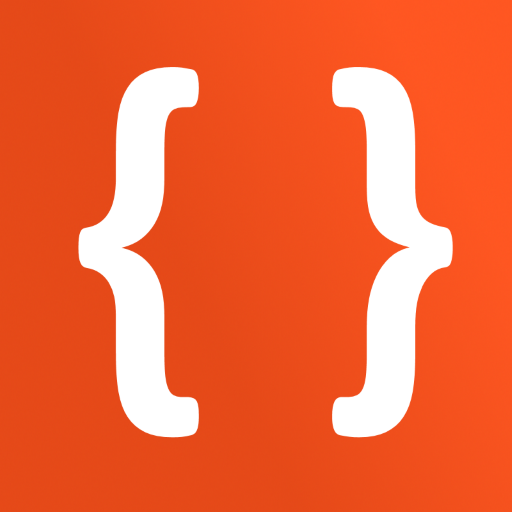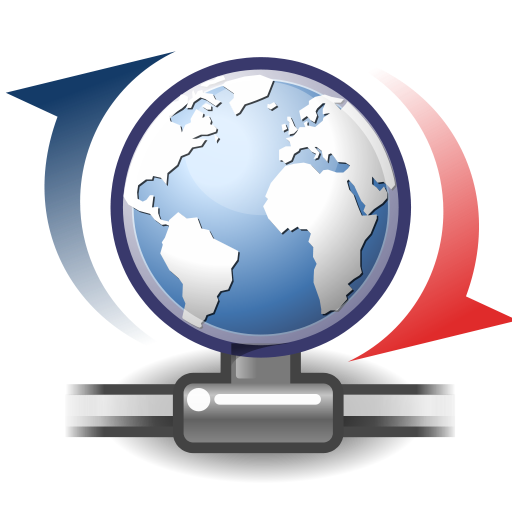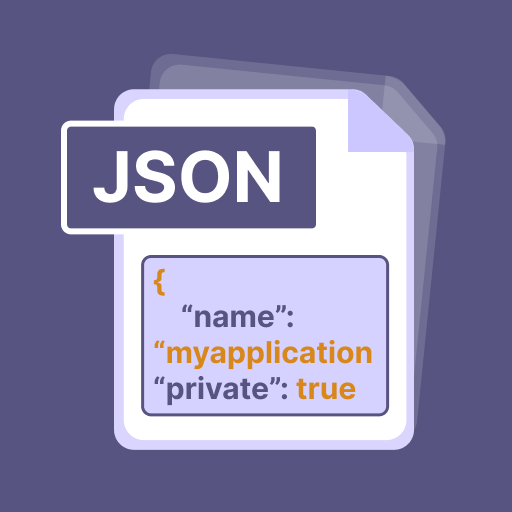
Json File Opener - Creator
Play on PC with BlueStacks – the Android Gaming Platform, trusted by 500M+ gamers.
Page Modified on: Jul 21, 2022
Play Json File Opener - Creator on PC
The JSON editor permits the user to convert the JSON file into pdf with just a click. Similarly, if the user is looking for any particular JSON file, they can simply find it on the pick file feature. The user can easily browse it there. On the other hand, the recently viewed files include all the JSON files, the user has recently opened or viewed using the JSON viewer app. Finally, the JSON & xml tool - creator editor and viewer permit the user to view all the converted files in the app.
Features of JSON File Opener – Creator
1. This JSON file viewer for this phone / JSON file viewer allows the user to open/ read the JSON file. Moreover, the JSON file opener android free converts the JSON files into PDF.
2. The very first feature of JSON file opener viewer is JSON files. Through this feature, the user can view the list of all the JSON files on the phone memory. The list mentions the title of the JSON files. They can open/view the JSON file directly by clicking on it. Furthermore, this feature permits the user to delete the file directly from the app, without closing it. In addition, users can also share the JSON file with their friends and family without closing the JSON file opener android.
3. The Pick file feature of JSON file opener / xml reader lets the user browse any JSON file directly from here. This feature is exclusively for the user’s facilitation.
4. The recently viewed feature of xml viewer / JSON server authorizes the user to view all the JSON files that are recently opened/viewed by the user using JSON file opener. This feature permits the user to delete the file directly from the app, without closing it. In addition, users can also share the JSON file with their friends and family without closing the xml editor.
5. Finally, the converted pdf feature of JSON view / JSON file app allows the user to view all the converted pdf files without closing the jayson app. The user can open/view any converted file directly from here.
How to Use JSON File Opener - Creator
1. The JSON XML / JSON is a convenient app and is user-friendly as well. The app does not require any professional support.
2. The interface of jasn / xml app has four main tabs: JSON files, pick file, recently viewed, and converted files.
3. If the user wants to view all the JSON files on their device, they simply need to click on the very first tab i.e., JSON files. A list will be displayed to the user. they can open it by just clicking on it.
4. In order to convert the JSON files into pdf, they simply need to click the tab below which says convert to pdf. After that, the user is required to give a name to that converted file. The pdf converted file is then saved in the device. The user can also share or delete the file by clicking on its menu.
5. If the user wants to browse JSON files from the device, they simply need to click on the pick file tab.
6. However, if the user wants to view the recently viewed files, they can just click on the recently viewed tab. the user can also share or delete the file by clicking on its menu.
7. Finally, the app allows the user to view the converted pdf files in the app. Therefore, for this purpose, the user does not need to close the app and find the required file on the phone.
Play Json File Opener - Creator on PC. It’s easy to get started.
-
Download and install BlueStacks on your PC
-
Complete Google sign-in to access the Play Store, or do it later
-
Look for Json File Opener - Creator in the search bar at the top right corner
-
Click to install Json File Opener - Creator from the search results
-
Complete Google sign-in (if you skipped step 2) to install Json File Opener - Creator
-
Click the Json File Opener - Creator icon on the home screen to start playing