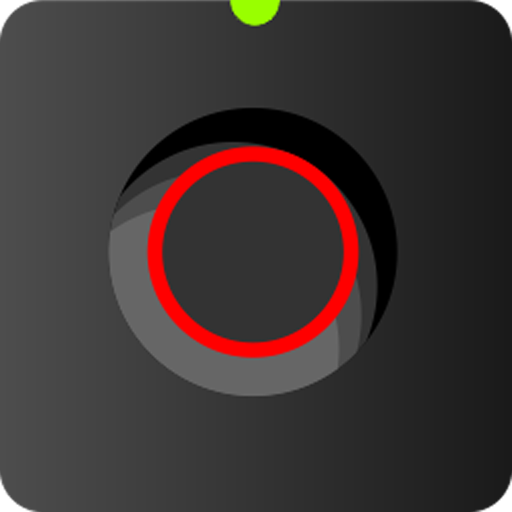Movement Detection - Tasker Plug-In
Spiele auf dem PC mit BlueStacks - der Android-Gaming-Plattform, der über 500 Millionen Spieler vertrauen.
Seite geändert am: 2. September 2015
Play Movement Detection - Tasker Plug-In on PC
Movement Detection is an add-on app for Tasker or Locale, which lets you detect various types of motion, such as driving in a car, riding a bicycle, or walking - or when NOT doing any one of those things. You can make sure that your "Work" settings aren't triggered until you have stopped driving, or enable Bluetooth & disable Wi-Fi while you are riding in a car.
Please note: this is a plug-in. You MUST have either Locale or Tasker installed for this to work. It is built as a plug-in for either of these, and will never function on its own. If you don't understand what Locale or Tasker are, then please do not install this plug-in. Please do not accuse me of scamming or misleading; I've made this as clear as I know how.
Detected movements: in a moving vehicle, on a bicycle, walking/running, and standing still (i.e., not doing any of those other movements).
Tasker Users: To use: go to Profiles, and add a "State" condition. Within the pop-up that appears, you will see a button labeled "Plugin." Tap that, and you will see "Movement Detection."
Technical Note: If the Location Mode is set to "Device Only", Movement Detection will not work. "High Accuracy" and "Battery Saving", however, will work fine.
Spiele Movement Detection - Tasker Plug-In auf dem PC. Der Einstieg ist einfach.
-
Lade BlueStacks herunter und installiere es auf deinem PC
-
Schließe die Google-Anmeldung ab, um auf den Play Store zuzugreifen, oder mache es später
-
Suche in der Suchleiste oben rechts nach Movement Detection - Tasker Plug-In
-
Klicke hier, um Movement Detection - Tasker Plug-In aus den Suchergebnissen zu installieren
-
Schließe die Google-Anmeldung ab (wenn du Schritt 2 übersprungen hast), um Movement Detection - Tasker Plug-In zu installieren.
-
Klicke auf dem Startbildschirm auf das Movement Detection - Tasker Plug-In Symbol, um mit dem Spielen zu beginnen