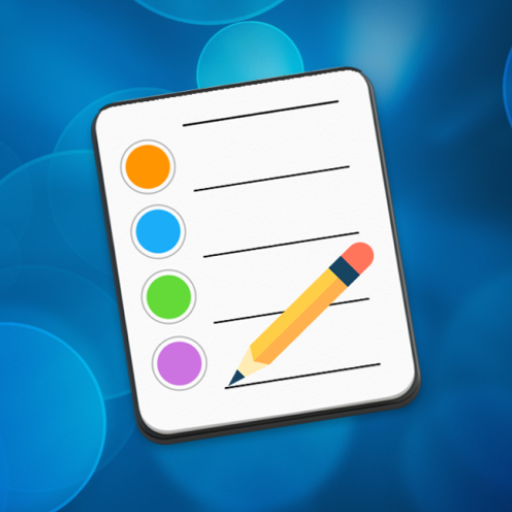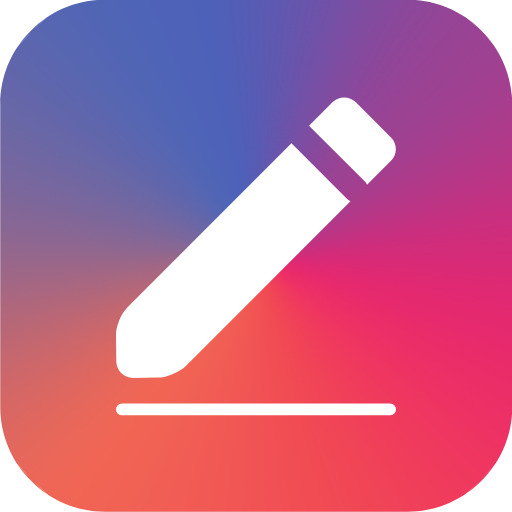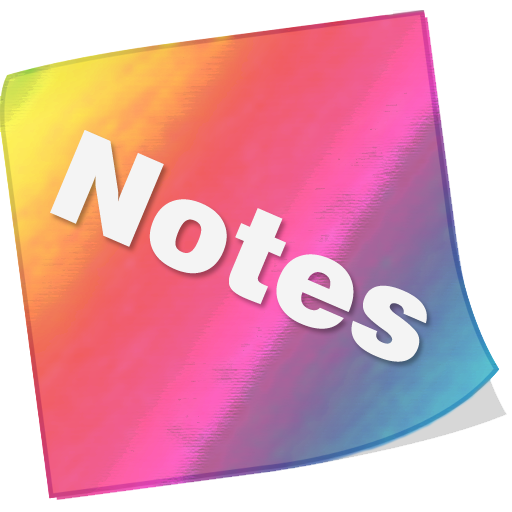
Raloco Notes
Play on PC with BlueStacks – the Android Gaming Platform, trusted by 500M+ gamers.
Page Modified on: November 11, 2019
Play Raloco Notes on PC
• Notes organization by color
• Beautiful fonts
• Simple intuitive functionality
• No advertisement
• Reminders
• Sync with multiple devices
• Password protection
• Widgets
Use this extremely user friendly app to easily capture what’s on your mind. This app does not support photo of a poster, receipt or document it is intended to be a simple and beautiful text only editor. Its really easier than any other notepad and memo apps. Various colors and sorting methods together with custom font selection is one the most beloved features from our clients.
FAQ:
Q: How do I sync/transfer all notes to other device?
A: From apps main screen go to settings/backup/transfer. Send exported file by email and open it on other device. All notes will be imported.
Q: How do I rename note, change color or font?
A: Open desired note. Under the top right corner of your screen find three vertical dots menu. Click on menu and find appropriate option from the list. Depending on your android version menu list may show up by pressing options button down on your screen or phone panel.
Q: How do I password protect my notes?
A: Open main app window where list of all notes is located. Long press on desired note and wait till new options menu show up. Select password protect. You can reset passwords from apps master settings.
Q: How do I enter master notes settings?
A: Open main app window where list of all notes is located. Under the top right corner of your screen find three vertical dots menu. Depending on your android version menu list may show up by pressing options button down on your screen or phone panel.
Q: How do I put a note widget on the home screen (sticker)?
A: Under the home screen hold down your finger on an empty space once the new window arise choose widget. Find Raloco Color Notes from the list and position it on your home screen.
Q: How do I find backed up notes?
A: All you backed up notes are stored in a single file. Which is usually located here:
"/data/KenzapNotes"
or here:
"/Android/data/com.kenzap.notes/files"
Play Raloco Notes on PC. It’s easy to get started.
-
Download and install BlueStacks on your PC
-
Complete Google sign-in to access the Play Store, or do it later
-
Look for Raloco Notes in the search bar at the top right corner
-
Click to install Raloco Notes from the search results
-
Complete Google sign-in (if you skipped step 2) to install Raloco Notes
-
Click the Raloco Notes icon on the home screen to start playing