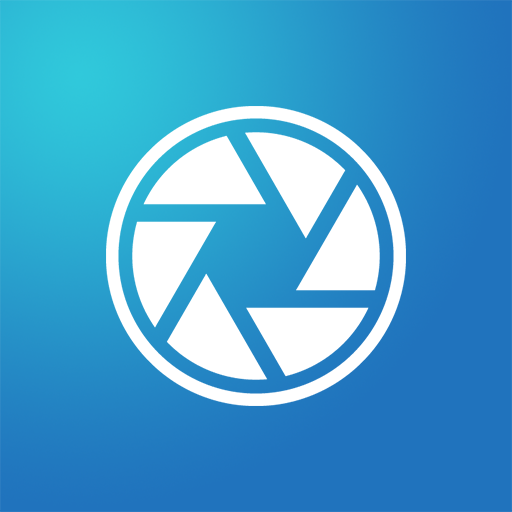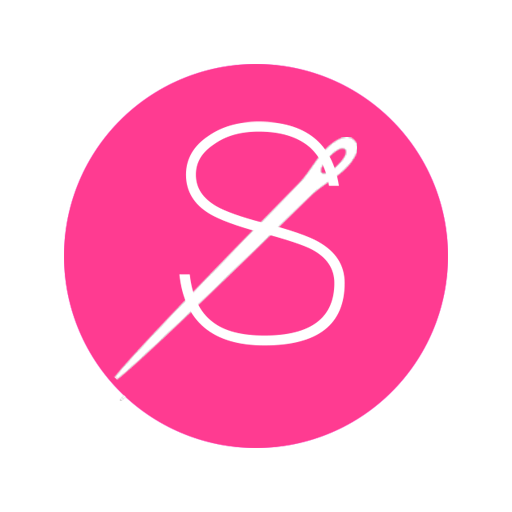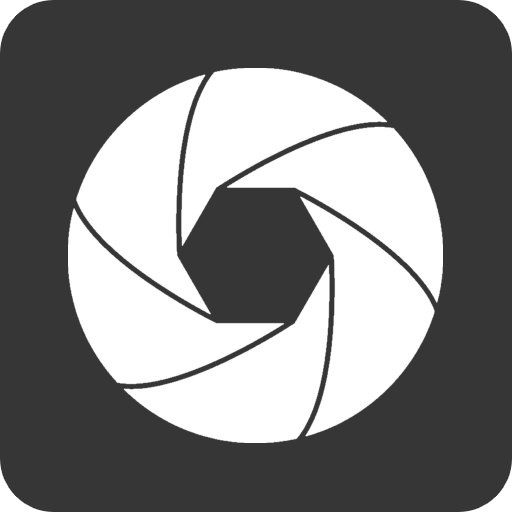
Screenshot Pro 2
Play on PC with BlueStacks – the Android Gaming Platform, trusted by 500M+ gamers.
Page Modified on: February 21, 2018
Play Screenshot Pro 2 on PC
The times are over, where you had to trigger complicated key combinations just to take a screenshot or a screen video. With Screenshot Pro you can take screenshots and screen videos with just 1 click, share it with any app or crop it. Screenshot Pro is hided to the notification bar, once it is launched. That means it is always and everywhere accessible, no matter on which screens you are. You can also add a floating button to have it accessible even more quickly. By clicking on the button or the notification you can take screenshots or screen videos instantly. All screenshots and videos are stored in the gallery.
That's all! It is as easy as that!
• Screenshots and screen videos with just one click
• Floating icon
• Crop screenshots
• Share screenshots
• Always and everywhere accessible
• Shortcut in quick settings (for Android 7.0 and larger)
• Autostart after boot of device
• Delete status bar from screenshots
• Choose default action after screenshot taken
Play Screenshot Pro 2 on PC. It’s easy to get started.
-
Download and install BlueStacks on your PC
-
Complete Google sign-in to access the Play Store, or do it later
-
Look for Screenshot Pro 2 in the search bar at the top right corner
-
Click to install Screenshot Pro 2 from the search results
-
Complete Google sign-in (if you skipped step 2) to install Screenshot Pro 2
-
Click the Screenshot Pro 2 icon on the home screen to start playing