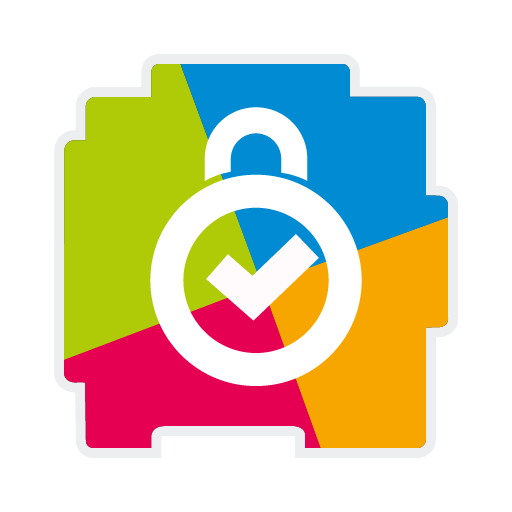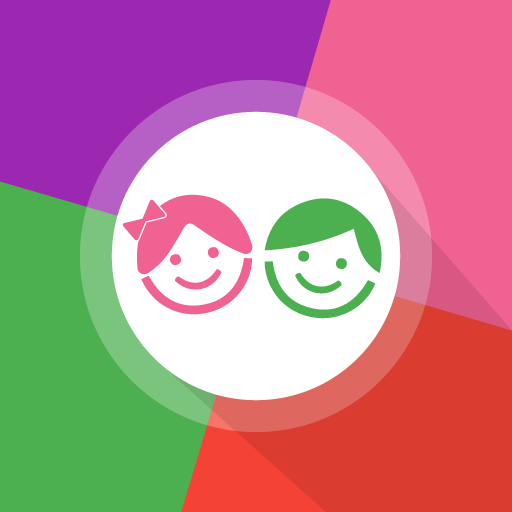
Kids Launcher - Control Parental y Modo Niños
Juega en PC con BlueStacks: la plataforma de juegos Android, en la que confían más de 500 millones de jugadores.
Página modificada el: 19 de diciembre de 2019
Play Kids Launcher - Parental Control and Kids Mode on PC
By configuring the application, we can keep our children in a safe area without access to applications or content that is not appropriate for them.
The characteristics of Kids Launcher:
★ Custom Start screen where you can access only the applications, photos or videos that you want
★ Set a time limit for the day and time to go to bed
★ Blocks access to applications that are not allowed
★ Remote Parental Control: Use Kids Launcher Remote to have control of everything your child does from your own mobile
★ If you share the device with the child, you can access blocked applications with the unlock PIN in a couple of steps
★ Daily and monthly statistics of total and per application time
★ The child will be notified 10 minutes before it is time to stop using the phone or tablet
★ Access to restricted area by PIN
★ Attractive interface based on Material Design
Kids Launcher contains mini applications adapted for children such as Color by Number, application for taking photos and editing using stickers or emoticons and a simple application for painting where the parent can propose new strokes or letters for the child to learn to draw them.
Kids Launcher offers a neat interface for children where colorful monsters will help you not to access inappropriate content, warn when the game time is ending and ensure the correct use of the mobile or tablet.👨❤️👨
Juega Kids Launcher - Control Parental y Modo Niños en la PC. Es fácil comenzar.
-
Descargue e instale BlueStacks en su PC
-
Complete el inicio de sesión de Google para acceder a Play Store, o hágalo más tarde
-
Busque Kids Launcher - Control Parental y Modo Niños en la barra de búsqueda en la esquina superior derecha
-
Haga clic para instalar Kids Launcher - Control Parental y Modo Niños desde los resultados de búsqueda
-
Complete el inicio de sesión de Google (si omitió el paso 2) para instalar Kids Launcher - Control Parental y Modo Niños
-
Haz clic en el ícono Kids Launcher - Control Parental y Modo Niños en la pantalla de inicio para comenzar a jugar