
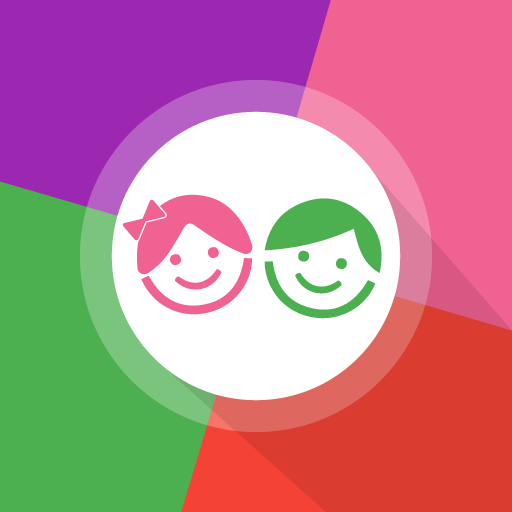
Kids Launcher - Kontrola rodzicielska Tryb dziecka
Graj na PC z BlueStacks – Platforma gamingowa Android, która uzyskała zaufanie ponad 500 milionów graczy!
Strona zmodyfikowana w dniu: 28 października 2020
Play Kids Launcher - Parental Control and Kids Mode on PC
By configuring the application, we can keep our children in a safe area without access to applications or content that is not appropriate for them.
The characteristics of Kids Launcher:
★ Custom Start screen where you can access only the applications, photos or videos that you want
★ Set a time limit for the day and time to go to bed
★ Blocks access to applications that are not allowed
★ Remote Parental Control: Use Kids Launcher Remote to have control of everything your child does from your own mobile
★ If you share the device with the child, you can access blocked applications with the unlock PIN in a couple of steps
★ Daily and monthly statistics of total and per application time
★ The child will be notified 10 minutes before it is time to stop using the phone or tablet
★ Access to restricted area by PIN
★ Attractive interface based on Material Design
Kids Launcher contains mini applications adapted for children such as Color by Number, application for taking photos and editing using stickers or emoticons and a simple application for painting where the parent can propose new strokes or letters for the child to learn to draw them.
Kids Launcher offers a neat interface for children where colorful monsters will help you not to access inappropriate content, warn when the game time is ending and ensure the correct use of the mobile or tablet.👨❤️👨
Zagraj w Kids Launcher - Kontrola rodzicielska Tryb dziecka na PC. To takie proste.
-
Pobierz i zainstaluj BlueStacks na PC
-
Zakończ pomyślnie ustawienie Google, aby otrzymać dostęp do sklepu Play, albo zrób to później.
-
Wyszukaj Kids Launcher - Kontrola rodzicielska Tryb dziecka w pasku wyszukiwania w prawym górnym rogu.
-
Kliknij, aby zainstalować Kids Launcher - Kontrola rodzicielska Tryb dziecka z wyników wyszukiwania
-
Ukończ pomyślnie rejestrację Google (jeśli krok 2 został pominięty) aby zainstalować Kids Launcher - Kontrola rodzicielska Tryb dziecka
-
Klinij w ikonę Kids Launcher - Kontrola rodzicielska Tryb dziecka na ekranie startowym, aby zacząć grę




