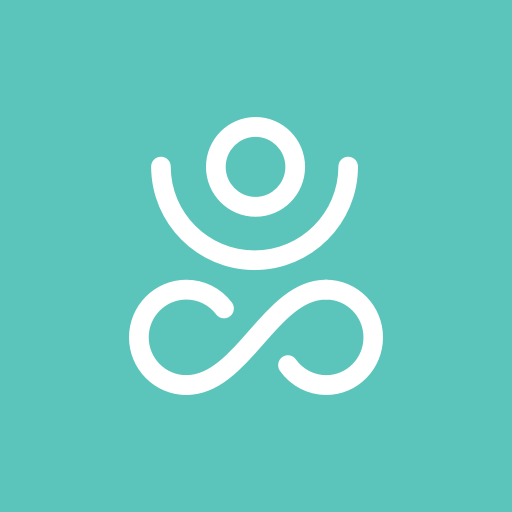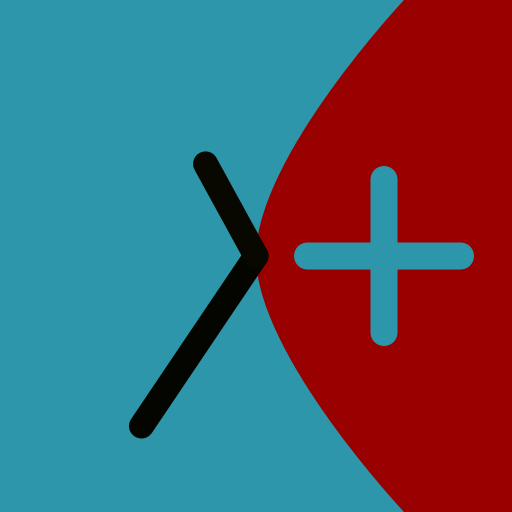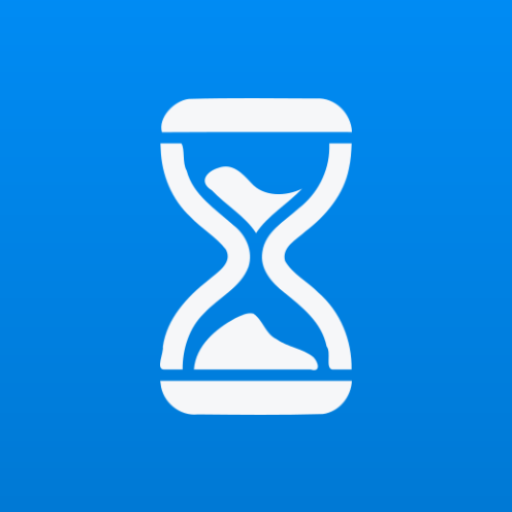Parental Control & Screen Time by Kidslox
Play on PC with BlueStacks – the Android Gaming Platform, trusted by 500M+ gamers.
Page Modified on: February 24, 2020
Play Parental Control & Screen Time by Kidslox on PC
Kidslox allows you to:
✔ Set daily screen time limits
✔ Block all 3rd party apps, individually or by category
✔ Use Schedules for device free homework time, dinnertime, bedtime and family time
✔ Switch between unrestricted ‘Parent mode’, custom ‘Child mode’ and fully restricted ‘Lockdown mode’ at the touch of a button
✔ Set one off periods in Child or Lockdown Mode using the Kidslox timer
✔ Stop your clever kids from changing the restrictions with a unique Kidslox PIN and childproofing tools
✔ Filter pornography and other adult content to give your child a safe browser experience
Cross-platform coverage to keep your child or teen safe:
As the first multi-platform parental controls, Kidslox gives you remote control over Android devices from iOS or vice-versa. You can also control your devices using the Mac and PC companion apps available for free on our site or using our web app (https://app.kidslox.com) via any desktop or mobile web browser.
Head over to the Apple App Store to use the best parental control app on all of your kids’ iOS devices too:
https://itunes.apple.com/gb/app/kidslox-parental-controls/id914825567
Lockdown and Child modes put you in control:
✔ Block Games and Entertainment Apps, block Minecraft, block Clash of Clans, block YouTube
✔ Block Social Media Apps block Facebook, block Snapchat, block Instagram
✔ Block all Web Browsers block in app purchases and filter pornography and other inappropriate content
✔ Block Camera to stop the endless selfie taking and video chat
To use Kidslox you will need to download the app onto each device you wish to control. One paid account allows you to control unlimited devices.
Kidslox contains no advertisements.
Help and Support:
Once you have downloaded Kidslox you will find all the help and online support you need from inside the app under our Help section.
Kidslox offers a 7 day free trial when you sign up. After that, you could use our basic version for free or get a monthly auto-renewing subscription for just $3.99 to gain unlimited access to all our great features
Check out our website to find out more about Kidslox - https://kidslox.com
Please note:
- Kidslox requires an internet connection to operate
- This app uses the Device Administrator permission
- To be able to show your kids’ positions on a map, Kidslox requires the use of the Location permission on Android phones
- Find copies of our terms and conditions here: https://kidslox.com/terms/
Play Parental Control & Screen Time by Kidslox on PC. It’s easy to get started.
-
Download and install BlueStacks on your PC
-
Complete Google sign-in to access the Play Store, or do it later
-
Look for Parental Control & Screen Time by Kidslox in the search bar at the top right corner
-
Click to install Parental Control & Screen Time by Kidslox from the search results
-
Complete Google sign-in (if you skipped step 2) to install Parental Control & Screen Time by Kidslox
-
Click the Parental Control & Screen Time by Kidslox icon on the home screen to start playing