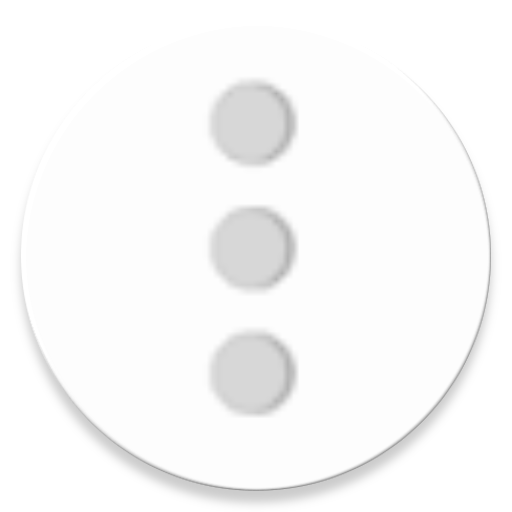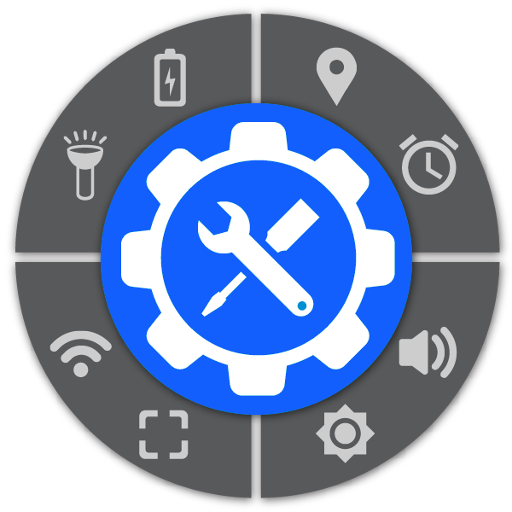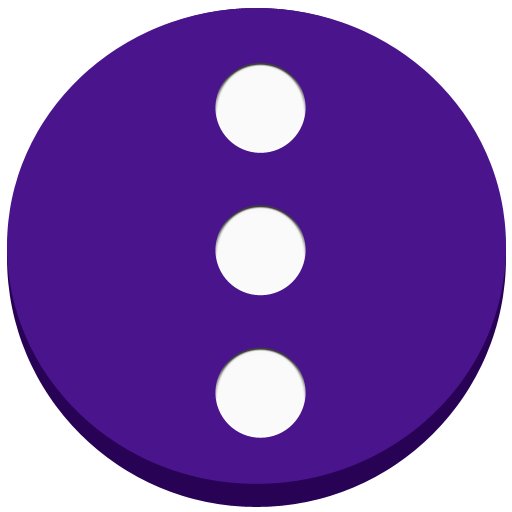
Floating ToolBox
Spiele auf dem PC mit BlueStacks - der Android-Gaming-Plattform, der über 500 Millionen Spieler vertrauen.
Seite geändert am: 16. Dezember 2019
Play Floating ToolBox on PC
Support translate: https://oskytui.oneskyapp.com/collaboration/project?id=336030
★Featured
● Add more 5 apps
● Drag the Toolbox icon anywhere on the screen.
● Change Toolbox size.
● Start on boot
● Custom sort app item direct on ToolBox.
● Change Color ToolBox
● Change floating icon ToolBox(custom icon which you want)
● Support Animation when open ToolBox
● Change the transparent floating icon
● Change floating icon color
★Guide User
● Enable ToolBox to use.
● Select apps to add to Toolbox.
● Long Press Floating ToolBox to hide icon and after you can tap into notification to show it again
● Double Tap Floating ToolBox open recent Task.
● Move floating icon to anywhere on the screen
● Press and hold app item on ToolBox to custom sort.
You can contact the developer via: https://twitter.com/kimcy929
Spiele Floating ToolBox auf dem PC. Der Einstieg ist einfach.
-
Lade BlueStacks herunter und installiere es auf deinem PC
-
Schließe die Google-Anmeldung ab, um auf den Play Store zuzugreifen, oder mache es später
-
Suche in der Suchleiste oben rechts nach Floating ToolBox
-
Klicke hier, um Floating ToolBox aus den Suchergebnissen zu installieren
-
Schließe die Google-Anmeldung ab (wenn du Schritt 2 übersprungen hast), um Floating ToolBox zu installieren.
-
Klicke auf dem Startbildschirm auf das Floating ToolBox Symbol, um mit dem Spielen zu beginnen