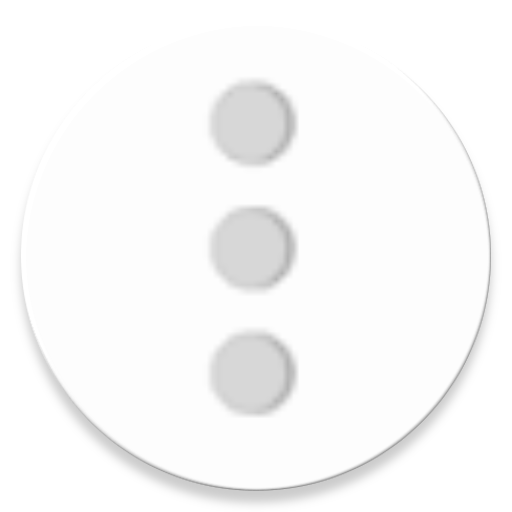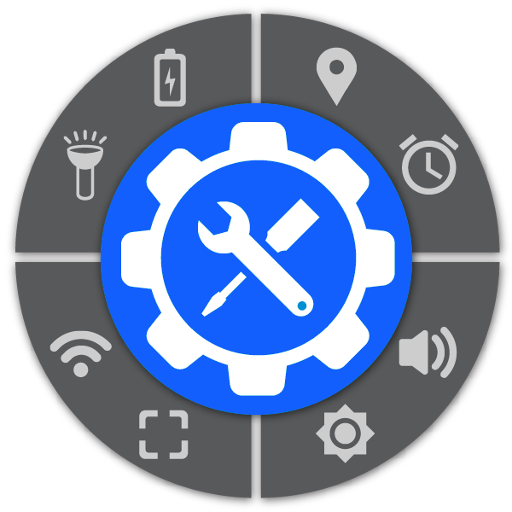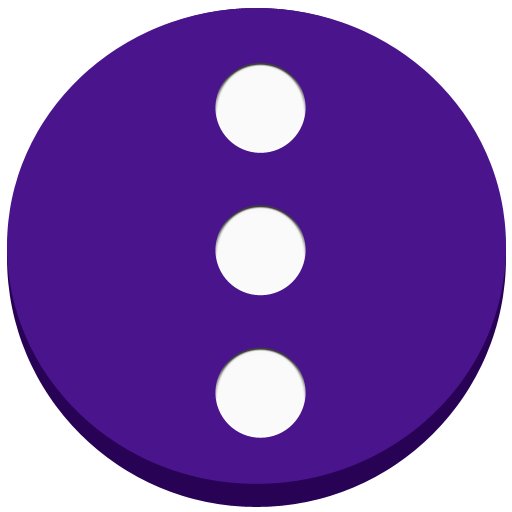
Floating ToolBox
Play on PC with BlueStacks – the Android Gaming Platform, trusted by 500M+ gamers.
Page Modified on: December 16, 2019
Play Floating ToolBox on PC
Support translate: https://oskytui.oneskyapp.com/collaboration/project?id=336030
★Featured
● Add more 5 apps
● Drag the Toolbox icon anywhere on the screen.
● Change Toolbox size.
● Start on boot
● Custom sort app item direct on ToolBox.
● Change Color ToolBox
● Change floating icon ToolBox(custom icon which you want)
● Support Animation when open ToolBox
● Change the transparent floating icon
● Change floating icon color
★Guide User
● Enable ToolBox to use.
● Select apps to add to Toolbox.
● Long Press Floating ToolBox to hide icon and after you can tap into notification to show it again
● Double Tap Floating ToolBox open recent Task.
● Move floating icon to anywhere on the screen
● Press and hold app item on ToolBox to custom sort.
You can contact the developer via: https://twitter.com/kimcy929
Play Floating ToolBox on PC. It’s easy to get started.
-
Download and install BlueStacks on your PC
-
Complete Google sign-in to access the Play Store, or do it later
-
Look for Floating ToolBox in the search bar at the top right corner
-
Click to install Floating ToolBox from the search results
-
Complete Google sign-in (if you skipped step 2) to install Floating ToolBox
-
Click the Floating ToolBox icon on the home screen to start playing