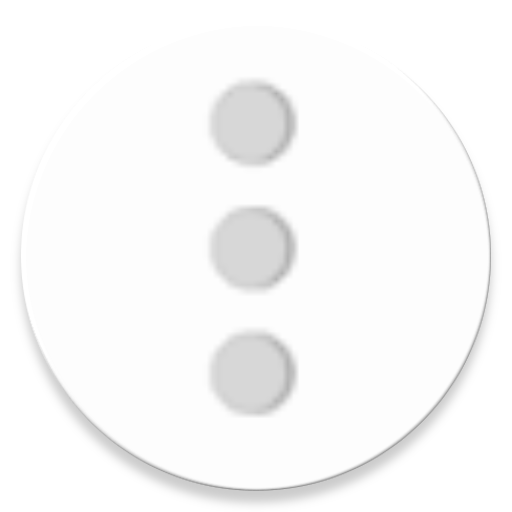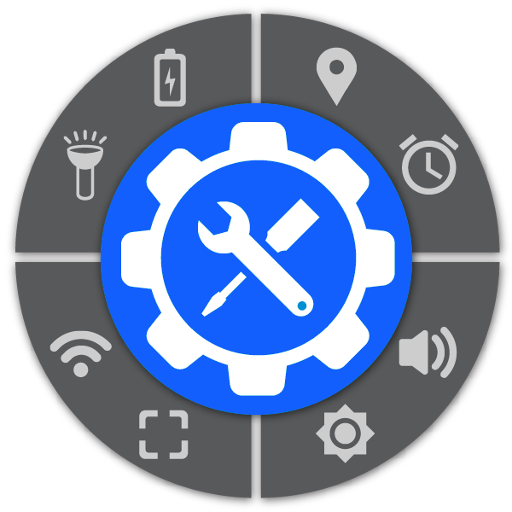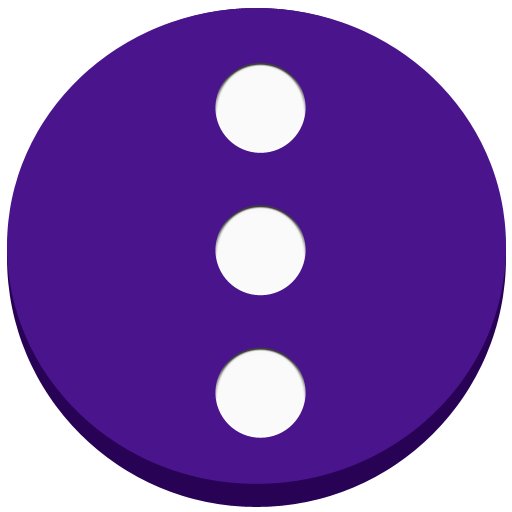
Floating ToolBox
Juega en PC con BlueStacks: la plataforma de juegos Android, en la que confían más de 500 millones de jugadores.
Página modificada el: 16 de diciembre de 2019
Play Floating ToolBox on PC
Support translate: https://oskytui.oneskyapp.com/collaboration/project?id=336030
★Featured
● Add more 5 apps
● Drag the Toolbox icon anywhere on the screen.
● Change Toolbox size.
● Start on boot
● Custom sort app item direct on ToolBox.
● Change Color ToolBox
● Change floating icon ToolBox(custom icon which you want)
● Support Animation when open ToolBox
● Change the transparent floating icon
● Change floating icon color
★Guide User
● Enable ToolBox to use.
● Select apps to add to Toolbox.
● Long Press Floating ToolBox to hide icon and after you can tap into notification to show it again
● Double Tap Floating ToolBox open recent Task.
● Move floating icon to anywhere on the screen
● Press and hold app item on ToolBox to custom sort.
You can contact the developer via: https://twitter.com/kimcy929
Juega Floating ToolBox en la PC. Es fácil comenzar.
-
Descargue e instale BlueStacks en su PC
-
Complete el inicio de sesión de Google para acceder a Play Store, o hágalo más tarde
-
Busque Floating ToolBox en la barra de búsqueda en la esquina superior derecha
-
Haga clic para instalar Floating ToolBox desde los resultados de búsqueda
-
Complete el inicio de sesión de Google (si omitió el paso 2) para instalar Floating ToolBox
-
Haz clic en el ícono Floating ToolBox en la pantalla de inicio para comenzar a jugar