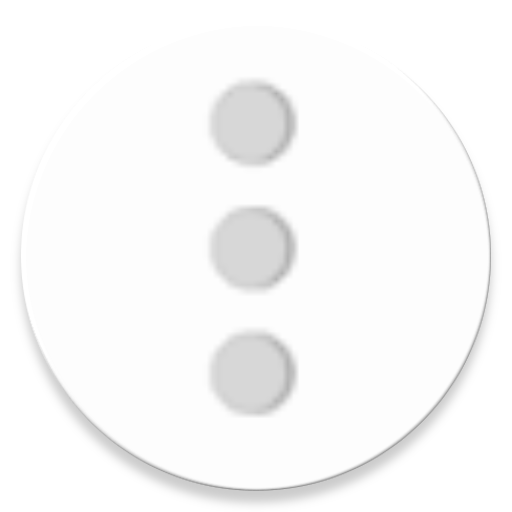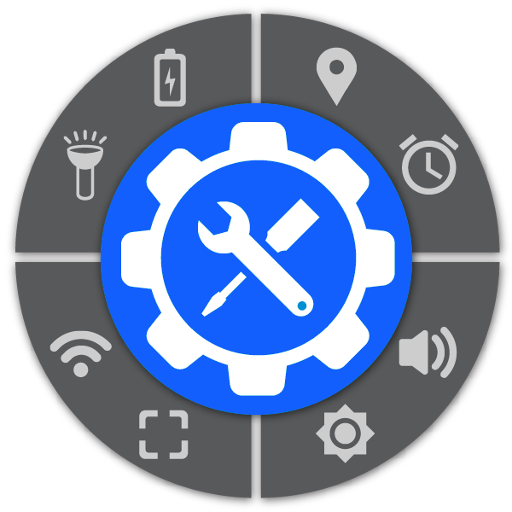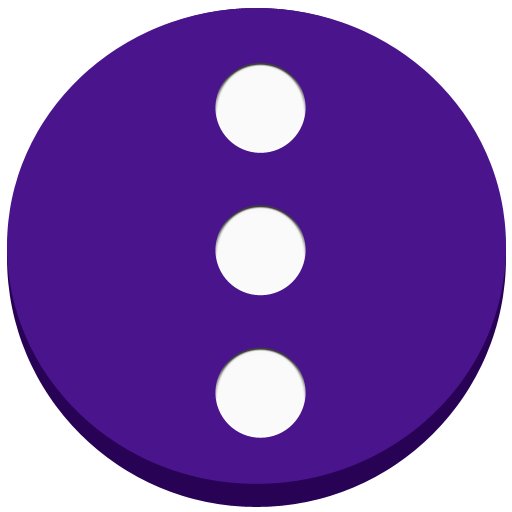
Floating ToolBox
Jogue no PC com BlueStacks - A Plataforma de Jogos Android, confiada por mais de 500 milhões de jogadores.
Página modificada em: 16 de dezembro de 2019
Play Floating ToolBox on PC
Support translate: https://oskytui.oneskyapp.com/collaboration/project?id=336030
★Featured
● Add more 5 apps
● Drag the Toolbox icon anywhere on the screen.
● Change Toolbox size.
● Start on boot
● Custom sort app item direct on ToolBox.
● Change Color ToolBox
● Change floating icon ToolBox(custom icon which you want)
● Support Animation when open ToolBox
● Change the transparent floating icon
● Change floating icon color
★Guide User
● Enable ToolBox to use.
● Select apps to add to Toolbox.
● Long Press Floating ToolBox to hide icon and after you can tap into notification to show it again
● Double Tap Floating ToolBox open recent Task.
● Move floating icon to anywhere on the screen
● Press and hold app item on ToolBox to custom sort.
You can contact the developer via: https://twitter.com/kimcy929
Jogue Floating ToolBox no PC. É fácil começar.
-
Baixe e instale o BlueStacks no seu PC
-
Conclua o login do Google para acessar a Play Store ou faça isso mais tarde
-
Procure por Floating ToolBox na barra de pesquisa no canto superior direito
-
Clique para instalar Floating ToolBox a partir dos resultados da pesquisa
-
Conclua o login do Google (caso você pulou a etapa 2) para instalar o Floating ToolBox
-
Clique no ícone do Floating ToolBox na tela inicial para começar a jogar