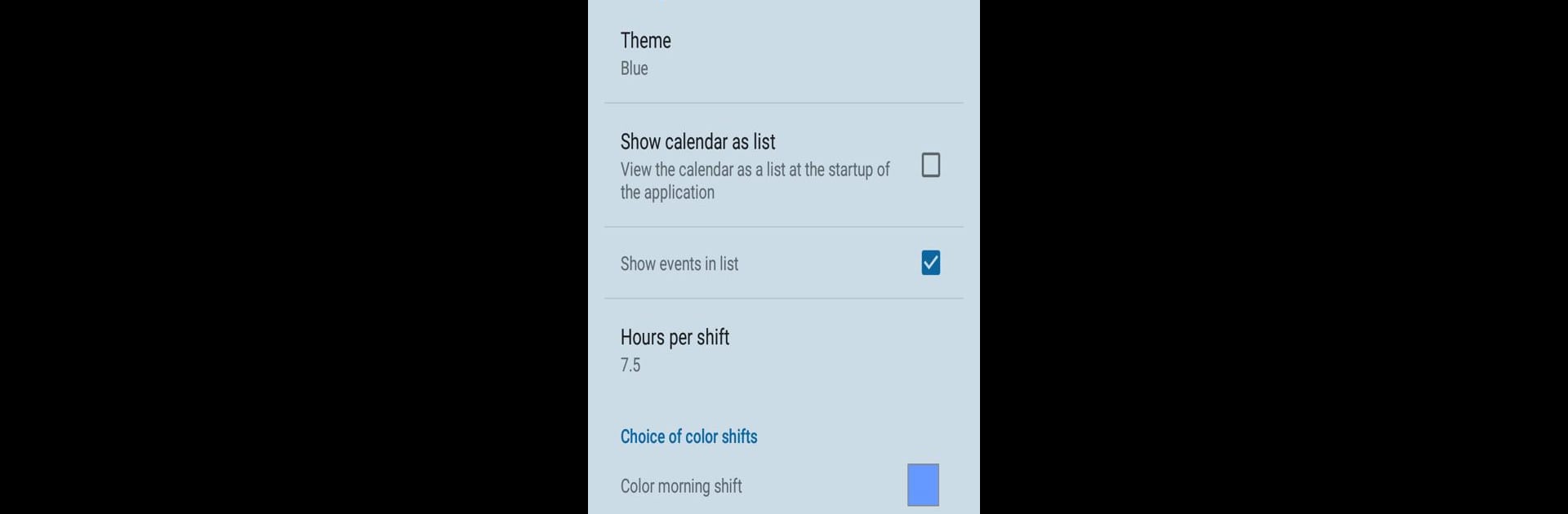
Calendrier de travail
Jouez sur PC avec BlueStacks - la plate-forme de jeu Android, approuvée par + 500M de joueurs.
Page Modifiée le: Dec 12, 2025
Run Shift calendar on PC or Mac
Get freedom from your phone’s obvious limitations. Use Shift calendar, made by Štefan Čižmár, a Tools app on your PC or Mac with BlueStacks, and level up your experience.
About the App
Juggling a rotating shift schedule? Shift calendar by Štefan Čižmár is built to help you keep your working hours and days straight, no matter how unpredictable your shifts get. Whether you’re in healthcare, manufacturing, or just have non-traditional hours, this app gives you a straightforward way to plan out your weeks and keep track of every swap, holiday, or last-minute change. It’s a handy tool that feels right at home on your phone—or, if you prefer, on your larger screen using BlueStacks.
App Features
-
Customizable Shift Patterns
Adapt the calendar to match your company’s or team’s exact shift cycles, whether you work 8-hour or 12-hour days. Perfect if your schedule never seems to follow a normal routine. -
Manual Edits and Adjustments
Got a sudden swap or a changed shift? Simply tap to adjust individual days or whole blocks—the app’s flexible enough for any mix-and-match changes. -
Easy Event and Notification Adding
Plug in personal notes, meetings, or reminders right onto your schedule. Set notifications so nothing catches you off guard, not even a sleep-deprived early shift. -
Holidays and Theme Options
See public holidays at a glance, and pick from different color themes to suit your mood or, let’s be honest, help it look less like work. -
Color-Coded Shifts
Set a custom color for each type of shift—morning, afternoon, nights—so it’s clear what’s coming up. Find what you need in a flash. -
Flexible Start of Week
Decide which day your week kicks off—Monday or Sunday, it’s your call. -
Shareable Calendars
Need to coordinate with your team or send your schedule to family? Export your calendar as an image to share in one quick step. -
Track Your Hours
Enter how many hours each shift is, and the app totals up your work time each month. Handy for checking pay or just seeing how much free time you’ll actually have. -
Backup and Recovery
Save your data to an SD card and recover it if you ever need to switch devices. -
Bulk Event Edits
Clean up fast—delete all entries in one go or sort them by date, name, or type. -
Quick Date Selector
Jump between dates fast with a slick date picker. No endless scrolling needed. -
Two-Week Widget
Add a widget to your home screen showing your current and next week at a glance. Today’s date stands out, and events are marked, so you can always spot what’s next. -
Multilingual Support
Whether you speak English, Slovak, or a bunch of other European languages, Shift calendar’s got you covered. It’s easy to find your way around no matter what language you’re most comfortable with.
BlueStacks brings your apps to life on a bigger screen—seamless and straightforward.
Jouez à Calendrier de travail sur PC. C'est facile de commencer.
-
Téléchargez et installez BlueStacks sur votre PC
-
Connectez-vous à Google pour accéder au Play Store ou faites-le plus tard
-
Recherchez Calendrier de travail dans la barre de recherche dans le coin supérieur droit
-
Cliquez pour installer Calendrier de travail à partir des résultats de la recherche
-
Connectez-vous à Google (si vous avez ignoré l'étape 2) pour installer Calendrier de travail
-
Cliquez sur l'icône Calendrier de travail sur l'écran d'accueil pour commencer à jouer

