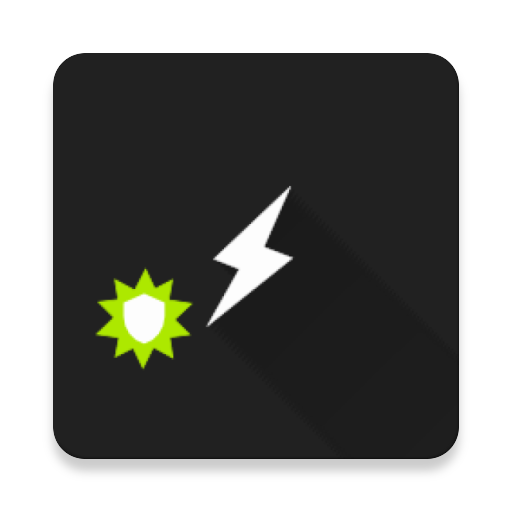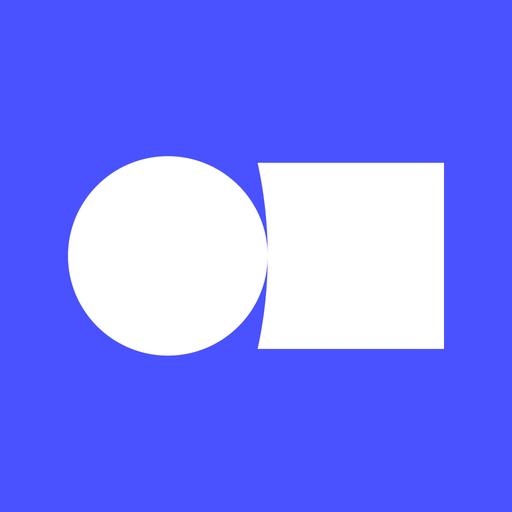SimpleCommands
Play on PC with BlueStacks – the Android Gaming Platform, trusted by 500M+ gamers.
Page Modified on: July 17, 2019
Play SimpleCommands on PC
Step 1: Add your Connections
After you’ve created an account, it’s quick and easy to get going. Use the phone app to securely link your devices and services (your “Connections”) to SimpleCommands. Once you have added a Connection, the Items from that Connection are immediately accessible via your Companions and conveniently grouped by type/category. You can also create customized groups based on location or functionality.
Step 2: Enable your Apple Watch, SMS and other Companions
Enable any Companions you already use and SimpleCommands will help make them smarter. SimpleCommands makes ubiquitous access available from the app on your Apple Watch, via SMS, and through a number of platforms like Google Home, Slack, and others.
Step 3: Use SimpleCommands
Start control your digital life! SimpleCommands allows you to communicate on your terms with your Items from anywhere, anytime. You’ll find SimpleCommands indispensable when it comes to managing smart home hubs, setting routines and triggers and automating your life in any way. It will change how you communicate with all of your smart (internet-enabled) things, using a convenient simple interface!
Works with:
LIFX, TP-Link, Phillips Hue, OSRAM Lightify, SmartThings, Wink, Insteon, iHome, ecobee, Honeywell Lyric, Nest, MyQ, Garadget, Automatic, Zubie, Rachio, Sonos, Rheem, and Netatmo
Play SimpleCommands on PC. It’s easy to get started.
-
Download and install BlueStacks on your PC
-
Complete Google sign-in to access the Play Store, or do it later
-
Look for SimpleCommands in the search bar at the top right corner
-
Click to install SimpleCommands from the search results
-
Complete Google sign-in (if you skipped step 2) to install SimpleCommands
-
Click the SimpleCommands icon on the home screen to start playing