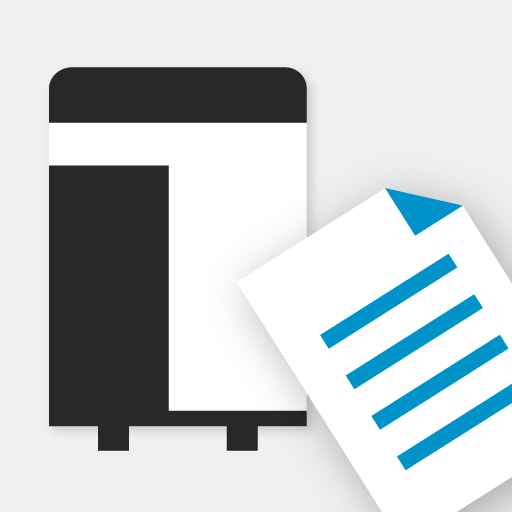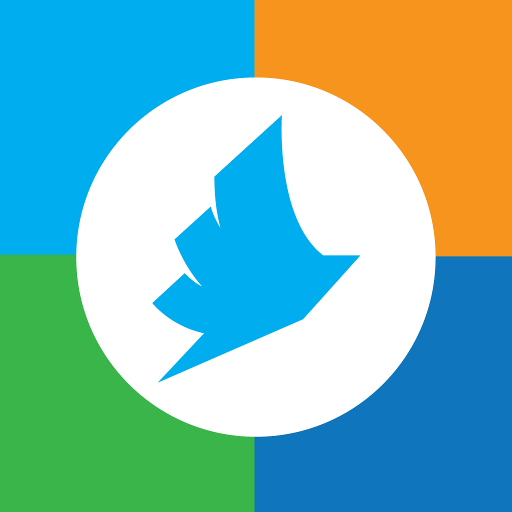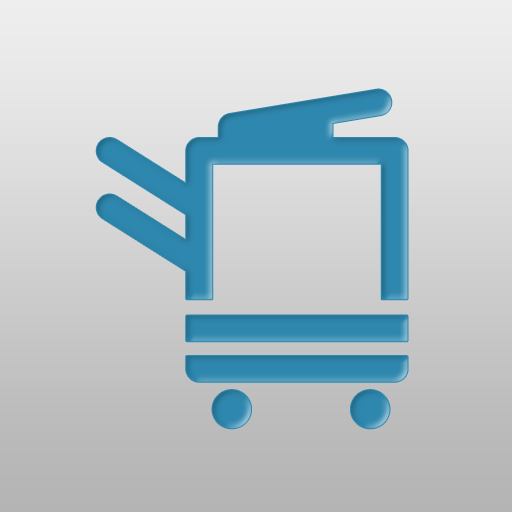
Konica Minolta Print Service
Play on PC with BlueStacks – the Android Gaming Platform, trusted by 500M+ gamers.
Page Modified on: September 30, 2019
Play Konica Minolta Print Service on PC
With this app, you can use many printing and scanning features.
-----------------------------------------
Konica Minolta Print Service can print documents from applications that contain Android print features, to Konica Minolta printers.
(The application does NOT work as a standalone app.)
*Please review the following precautions before downloading this application.
[Operating Environment]
OS:
Android 4.4/5.0/5.1/6.0/7.0/7.1/8.0/8.1/9.0/10
Memory:
256MB(RAM) & above
Screen resolution:
320x240(QVGA) & above
Tested devices:
Google Nexus5(OS4.4)
HTC Nexus9(OS5.0)
Motorola Nexus6(OS5.1)
Huawei Nexus6P(OS6.0/8.0/8.1)
Google Pixel 3(OS9.0)
Google Pixel 3 XL(OS10)
The device must be a mobile computing device such as smartphone or tablet with Wi-Fi connectivity enabled.
The device must have undergone the Google CTS test.(Devices with independently customized operating systems such as e-book readers are not supported.)
[Compatible applications]
Drive, Chrome, Gallery, Gmail
(as of Apr 2015)
[Supported printing devices]
Please refer to the following page for supported printing devices.
URL:
https://www.biz.konicaminolta.com/solutions/print_service/
[Precautions]
- Wi-Fi connectivity is required.
- Though the application may support the document format, the document may not print due to the MFP that is used.
- For this application, the size of a File that can be used may have restrictions.
- It will not work properly with any un-supported MFPs or printers.
- A3, A4, Letter and Legal will always be displayed regardless of the paper that is set in the MFP.
- Documents can only be printed from printers that do not have Authentication Settings enabled or printers that have been enabled for Public Use.
- Document can only be printed from printers that are setup with the same subnet as the Android device being used.
Play Konica Minolta Print Service on PC. It’s easy to get started.
-
Download and install BlueStacks on your PC
-
Complete Google sign-in to access the Play Store, or do it later
-
Look for Konica Minolta Print Service in the search bar at the top right corner
-
Click to install Konica Minolta Print Service from the search results
-
Complete Google sign-in (if you skipped step 2) to install Konica Minolta Print Service
-
Click the Konica Minolta Print Service icon on the home screen to start playing